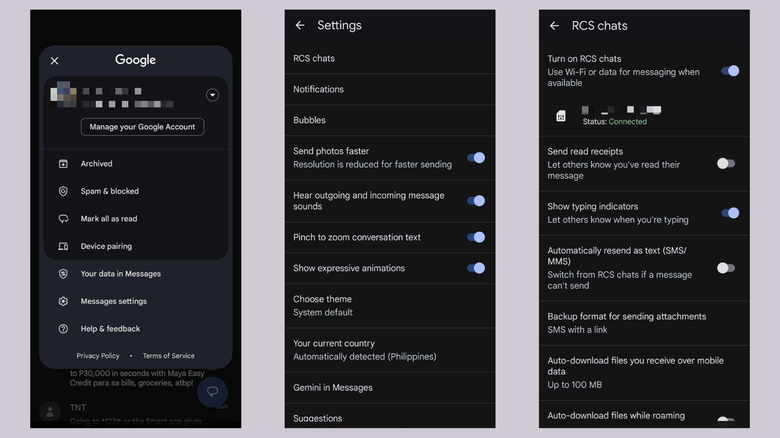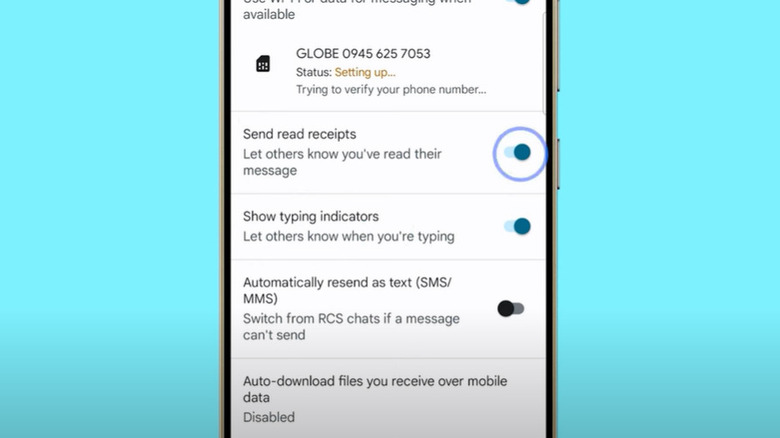How To Turn Off Read Receipts On An Android Phone
One of the biggest conveniences technology has brought us is Rich Communication Services, or RCS messaging. With just an internet connection and a few taps on your phone, you can get in touch with essentially anyone across the planet. It's arguably a lot better than SMS texting, as you get a host of fancy features that make communicating with people a lot easier. For one, RCS messaging lets you send high-quality images and videos. You can also react to others' messages, and even create group chats similar to how you would on instant messaging apps like WhatsApp, Telegram, and Facebook Messenger.
Another notable feature of RCS messaging is its read receipts. This tells you whether or not the person you're talking to has already read your chat. It can be pretty handy as this confirms that the other person has received your message, and it didn't just get lost in the void. However, read receipts go both ways — they also work when you read a message you received from somebody. So what if you prefer not to let the sender know you've read their chat? Fortunately, this feature can be turned off. We'll walk you through the steps on disabling read receipts on both Google Messages and Samsung Messages.
Disabling read receipts on Google Messages
Google Messages lets you switch off the read receipts for your RCS messages from both your Android device and computer. Follow these steps to do so:
- Open the Google Messages app.
- Tap on your profile icon in the upper right corner of the screen.
- Choose Messages settings from the menu.
- Go to RCS chats.
- Toggle off the option for Send read receipts.
- (Optional) If you don't want to let the person you're chatting with see that you're typing a reply, disable Show typing indicators too.
If you've previously paired your handset to your computer to view your Android messages on a PC, you can also disable the read receipts setting from your PC's web browser. Here's how:
- Make sure your Android phone is turned on and connected to the internet.
- Visit messages.google.com on your favorite desktop browser.
- Click on the hamburger menu in the top-left corner.
- Choose Settings.
- Under RCS chats, turn off Send read receipts.
- (Optional) Toggle off Show typing indicators to stop others from seeing that you're typing a message.
Once that's done, you can start opening messages you receive without the sender getting a blue-colored double-check on their end. They'll only see a delivered icon (double-check) even after you read their chats.
Turning off read receipts on Samsung Messages
Google Messages is the default app on most Samsung phones, so you can readily turn off read receipts using the steps outlined above. However, if you prefer to use the native Samsung Messages app as an SMS app alternative for Google Messages, here are the steps to switch off read receipts instead:
- Launch Samsung Messages.
- Press the menu icon (three vertical dots) in the right-hand side.
- Choose Settings from the menu.
- Tap on Chat settings at the top of the page.
- Select the toggle next to Send read receipts to turn it off.
With this, the person you're talking to won't see a Read label next to their chat, even if you've already opened it. Unfortunately, unlike on Google Messages, you don't get an option to deactivate the typing indicator. This means if the other person has your conversation open on their app, they will still see you writing a reply.