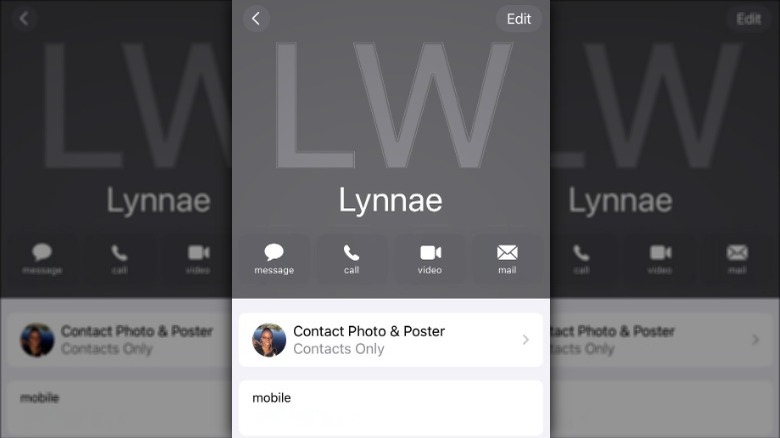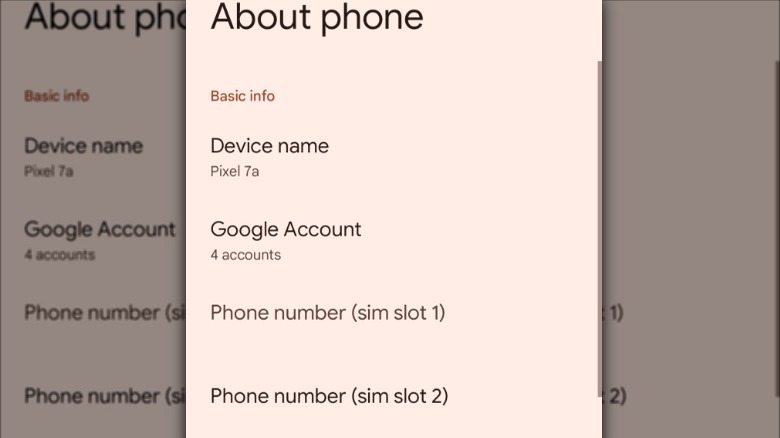How To Find Your Phone Number (iPhone And Android)
Most of us are dealing with information overload to some degree or another, so it's not all that surprising that when someone asks us for our phone number, we sometimes draw a blank. After all, most of us don't give out our numbers that often, nor do we call ourselves, so our phone numbers usually aren't at the forefront of our minds. Some of us juggle more than one phone — one for work and one for personal use — making it even harder to keep track of our phone numbers.
While we could make a concerted effort to memorize our phone number (and some people have an impressive capacity to do so without even trying), a lot of us don't have the time or energy to do so, and even if we did, that wouldn't guarantee we wouldn't later forget it. Luckily, we live in the digital age, where just about all the information we need is only a few taps, clicks, or keystrokes away, including our phone numbers. Whether you recently changed your Android phone number or need your phone number to fill out a form, you can find it easily on iPhone and Android devices.
How to find your phone number on iPhone
From transferring your Android SIM to an iPhone to updating your contact details with a new carrier, there are a lot of times when knowing where to find your phone number on an iPhone can come in handy. If you own an iPhone, you'll be happy to know that there are a few places your number could be stored on your phone.
Unfortunately, in locations like My Card, where you enter your phone number manually, if you transposed even one number, the information won't be correct. That's why your best bet is to look up your phone number in the Settings app, where it comes directly from your SIM card, for the most accurate information. Follow these steps to use the Settings app to find your phone number:
- Tap the gear-shaped icon on your iPhone's home screen to open the Settings app.
- Scroll down and tap Phone.
- If you have one SIM, you'll see your phone number next to My Number.
- If you're using dual SIMs, you'll tap My Number, then select Primary or Secondary.
If you know you've entered the correct information on My Card, you can look up your phone number there by going to the Phone app > Contacts > My Card. Another way to find your phone number is by asking Siri, "What is my phone number." If your My Card information is up to date, the voice assistant will display a card with all of your phone numbers.
How to find your phone number on Android
While there's a uniform method for finding a phone number on iPhone, things can sometimes get a little tricky with Android because of the different skins Android manufacturers use to customize the user interface. For example, phone numbers might be located in different areas on a Google Pixel 9 and Samsung device.
Still, on most phones, you'll usually be able to find it in the Phone app, network, carrier, or SIM settings. The good news is that on newer Android devices, you can reliably find your phone number in the About phone section. Follow these steps to find your phone number in the Settings app:
- Swipe down (once or twice) from the top of your screen.
- Tap the gear-shaped icon at the bottom of the screen to open settings.
- Scroll down and tap About phone.
Once you've completed these steps, you'll see your phone number displayed under Phone number or SIM status. If you have your phone set up with a dual SIM configuration, both numbers will be displayed.