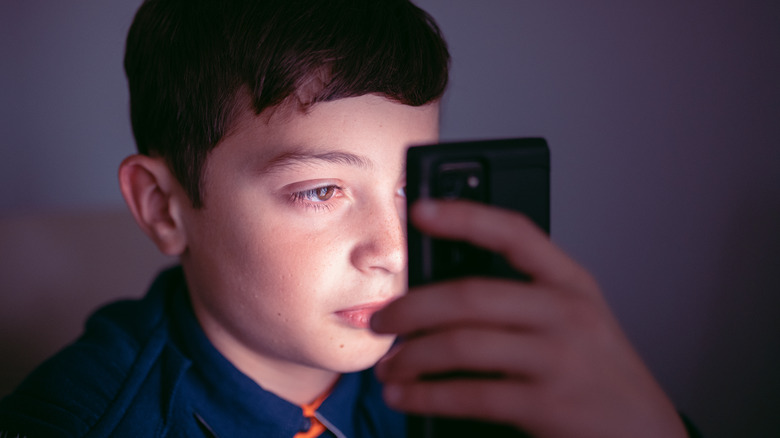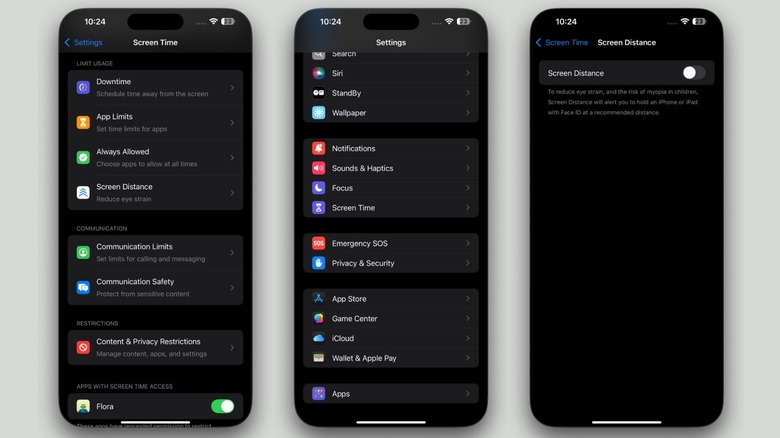How To Turn Off The 'iPhone/iPad Is Too Close' Alert
Remember when our parents used to tell us not to sit too close to the TV? Well, swap the TV screen for an iPhone or iPad, and it's 2024. Myopia, a fancy term for nearsightedness, can be influenced by several factors, including genetics. However, excessive screen time is a major contributor. According to the American Optometric Association (AOA), spending extended periods looking at smartphones increases the risk of developing myopia by 30%.
Holding devices or books too close for long periods can raise this risk even more, especially in younger users. Combine that with excessive computer use, and the risk skyrockets to nearly 80%. Whether you're a younger user who gets too close to your iPhone or iPad while playing Fortnite or an adult who leans in too far while reading an article, the bottom line is the same: healthy viewing habits are key to reducing digital eye strain and can benefit everyone.
In line with Apple's commitment to protect the health and safety of its users, the company introduced a feature called Screen Distance with iOS 17 and iPadOS 17. The feature measures how close your device is to your eyes and temporarily disables the screen. If it's held closer than 30 centimeters It then displays an "iPhone/iPad May Be Too Close" alert.
If you've accidentally enabled the feature and are tired of the prompt interrupting you every so often, or you're not sure what to do when a Screen Distance alert pops up, we've got you covered.
How to get rid of the Screen Distance alert or disable it permanently
Screen Distance uses the iPhone or iPad's TrueDepth camera — the same one used for Face ID. While this feature is enabled by default for children under 13 in Family Sharing groups, anyone above this age bracket needs to enable it manually. If your device is held closer than 30 centimeters to your eyes, a screen shield will appear, reminding you to move your device further away and temporarily preventing you from using it.
If you can't figure out how to get rid of the "iPhone May Be Too Close" alert and get on with your work, simply follow the on-screen instructions. Move your iPhone or iPad to a distance greater than 30 centimers from your face, and a Continue button will eventually appear. Tap it, and you're good to go!
While the screen shield is a helpful reminder to maintain a healthy viewing distance, it can become frustrating if it disables your screen every few minutes. If it's bothering you, you might want to disable it permanently. To do this, go to your iPhone or iPad's Settings app, scroll down to "Screen Time," tap on it, and then select Screen Distance. Toggle off the switch next to Screen Distance, and you're all set.