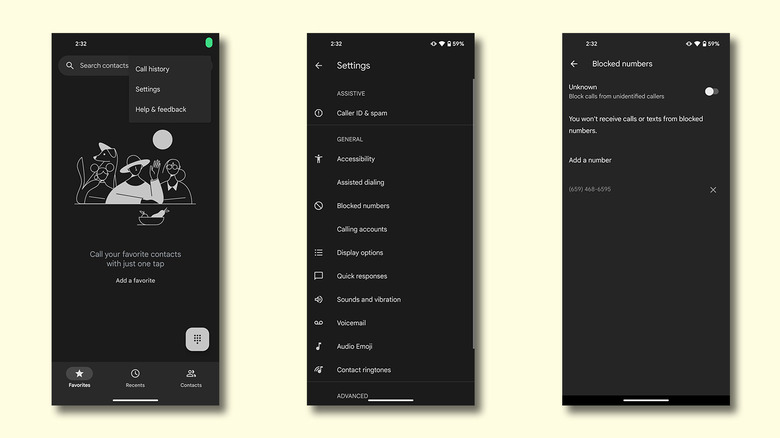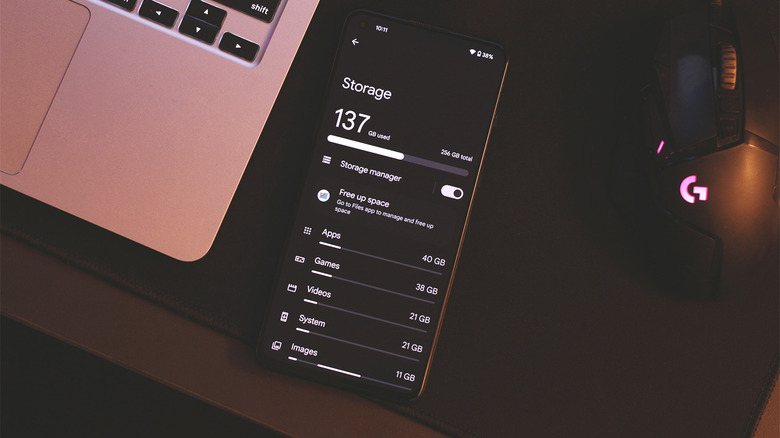What Does 'Message Blocking Is Active' Mean On An Android Phone?
Though we have come a long way when it comes to communicating with friends and family over the internet thanks to social media apps like WhatsApp and Snapchat, sometimes plain old texting through the built-in messages app on your phone is all you need. It doesn't require a working internet connection, and saves you from the mountain of distractions on social media. With the rise of RCS on Android, and support for it rolling out on iPhone, texting has never been more convenient and secure.
A lot of modern Android devices make use of the excellent Google Messages client to send and receive text messages. However, you are free to explore the Play Store for several other great SMS apps to replace messages on Android — some even offer features like a recycle bin, or automatic backup and restore.
That said, both SMS and RCS aren't perfect and can sometimes be unreliable. In case you've been hit by the "Message Blocking Is Active" error while trying to text someone using your Android device, here are a few troubleshooting steps to help you identify and rectify the issue.
What is the 'Message Blocking Is Active' error?
When trying to text someone, you may have received the "Free Msg: Unable to send message – Message Blocking Is Active" error. This is an automated response that usually signifies a problem on your end, and not the recipient's side — rest assured, the person you're trying to text hasn't blocked you.
Typically, the "Message Blocking Is Active" reply indicates that your carrier has temporarily disabled SMS functionality on your account. This could be due to an overdue phone bill, or something else related to your account. In such an event, the most effective solution is to reach out to the relevant customer care team and notify them of the issue.
Certain carriers like T-Mobile let you block all incoming and outgoing messages on your account. The exact steps to configure these settings will vary, but if you find an option labeled "Message Blocking" in your account settings on the carrier's website, ensure that it is set to allow the sending and receiving of SMS and MMS messages. If you can't find any such option, you can reach out to your carrier and have them uncheck message blocking on their end.
Check your blocked numbers list
Although the "Message Blocking Is Active" error is unlikely to occur due to a misconfiguration of settings on your phone, you might still be unable to send or receive messages for other possible reasons. The first thing to check is if you can send SMS messages to someone else in your contacts list. If this is the case, make sure you haven't accidentally added the original recipient to your block list.
The process to do this varies from device to device. On phones running stock Android, follow these steps to view blocked contacts:
- Open the Phone app on your device.
- Tap on the three-dotted menu icon in the top-right corner of the screen.
- Select Settings > Blocked numbers.
- Check to see if you've accidentally blocked the person you're trying to send a text message to. If you have, tap on the X next to the phone number to unblock the person.
Additionally, if you're attempting to send an SMS message to someone who lives in another country, make sure you save their contact number with the correct country code as the prefix. This will ensure the message is properly routed to the recipient through the right channels.
Other troubleshooting steps to fix issues with messaging
Periodically clearing cache on your Android phone can help with overall device performance and storage management, and is usually an effective solution in fixing app abnormalities. Launch the Settings app, navigate to Apps > See all apps > Messages > Storage & Cache, and tap on Clear Cache. The menu names might be labelled a bit differently depending on which Android device you have. Make sure that you clear the cache of the specific messaging app you have set as default.
If you haven't been able to send messages or place calls to anyone using your phone, it's worth checking if there's anything wrong with your cell service. If you don't spot a connection in the status bar, try ejecting the SIM card tray and inspecting it and the SIM card for any damage. Reinsert it and reboot your phone to see if you have network access now. Alternatively, toggling airplane mode on and off is an easy way to reset cell service on your Android phone.
If all else fails, there's a way to completely reset the network settings on your Android device. This doesn't cause any data loss, but will likely require you to reconfigure any data limits you may have set previously. Navigate to Settings > System > Reset options > Reset Mobile Network Settings, and tap on Reset Settings.