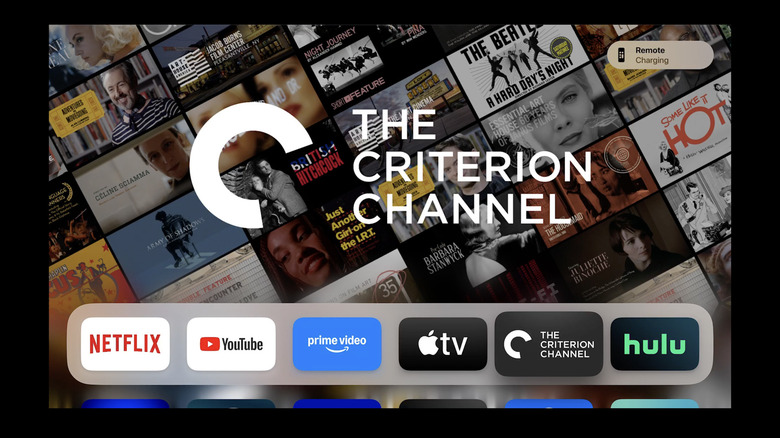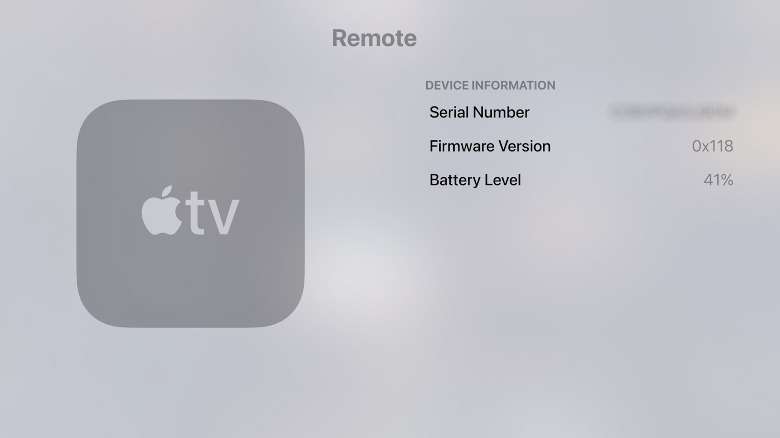How To Tell If Your Apple TV Remote Is Charging
Given how saturated the online streaming market is these days, you'd be hard-pressed to find someone who doesn't have a streaming player. A popular pick among those who have a smart TV with HD or UHD capabilities is the Apple TV 4K (3rd generation). It supports a variety of video and audio formats, including Dolby Vision, HDR10+, and Dolby Atmos. Apart from the fact that you can pretty much access any streaming service you subscribe to, if you're an Apple user, you have the added benefit of easily viewing whatever's stored on your mobile devices on your TV.
If you buy an Apple TV streaming player, you'll need to buy an HDMI cable separately as well as other essential connectors. You may also want to check out any available accessories to maximize your new device. One thing you don't need to get is a remote, since one that's Siri-capable is already included in the box.
Most iterations of the Apple TV remote — namely the Siri Remote (1st, 2nd, and 3rd generation) or Apple TV remote (1st, 2nd, and 3rd generation) — has a built-in rechargeable battery, so you don't have to worry about replacing them with dry-cell ones and figure out which size it takes. You may be required to charge it several times a year, depending on how often you use your device. You'll be reminded to do so through a notification that should appear on your TV screen, indicating that your Apple TV remote's battery is dwindling. Onscreen alerts may appear when there's only 10-20% battery left, giving you ample time to hook it up to a charger before it dies completely. If you have a 3rd generation remote, you'll need a USB-C cable and a USB power adapter (ideally Apple brand) to charge the device.
Will it be easy to tell when your Apple TV remote is actually charging?
Unfortunately, the latest Apple TV remotes don't come with an indicator light to help you figure out its battery charging status. However, there are other ways to find out if your remote is receiving much-needed juice. In most cases, when you plug your Apple TV remote to charge it, a notification should appear on the screen in the same way it does when it alerts you that it needs to be charged in the first place. A small remote icon should appear in the top-right corner, along with the word "Charging." You can make the notification disappear by hitting Menu or the back button on your remote.
According to Apple, the Apple TV remote should take around three hours to fully charge to 100%. You also can continue to use it to navigate your TV while it's plugged in. If you need to know exactly how much percentage the remote battery currently has, you can check by doing the following steps:
- Use the Apple TV remote directional pad to navigate to the Settings app. Hit the center of the remote's clickpad to select it.
- Pick Remotes and Devices.
- Hit Remote.
This should open your Apple TV remote's device information page. Among other things, you should be able to see the remote's current battery level on it. If you need to charge your Apple TV remote while you're watching something, there shouldn't be any problem using it to control your smart TV while it's plugged in.