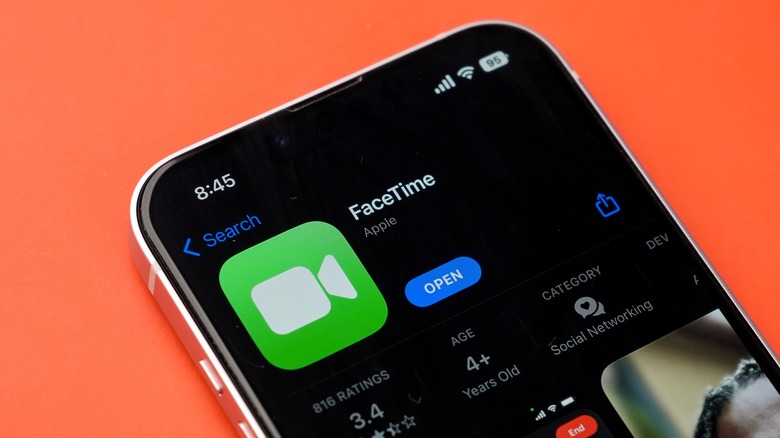What To Try If Your Apple Watch's Walkie-Talkie Feature Stops Working
The Walkie-Talkie feature on the Apple Watch is a convenient option for instant voice communication. You invite users to conversations and touch and hold a button to talk. When you're done speaking, you release the button, and then your friends can talk to you in real-time. It's a fun alternative to a phone call, as it functions like a real walkie-talkie through your Apple Watch.
Setting up and using the Walkie-Talkie feature is fairly straightforward, but you may occasionally encounter issues that prevent it from working as intended. Several factors can affect the functionality of the Walkie-Talkie feature, including incorrect settings, corrupted app data, or network-related issues. If you're facing issues with Walkie Talkie — whether it's trouble sending or receiving invitations or experiencing connection errors — don't worry. Below, we'll guide you through some effective solutions to get the Walkie-Talkie feature working smoothly on your Apple Watch, restoring your ability to enjoy seamless voice communication right from your wrist.
Start with basic fixes
First, make sure the Walkie-Talkie feature is available in your country. You can check that Walkie Talkie is available in your country by referring to Apple's watchOS feature availability page.
Next, make sure the feature is turned on. If it's off, you won't be able to send or receive invitations. Open the Walkie-Talkie app on your Apple Watch and check that the toggle at the top is switched on. Also, make sure Theater Mode is turned off on your Apple Watch, as it makes your Walkie-Talkie status unavailable. Press the side button on your watch to open the Control Center and turn off Theater Mode if it isn't already.
Since Walkie-Talkie requires a reliable internet connection, verify that both your Apple Watch and iPhone are connected to a strong Wi-Fi or cellular network. If the connection is slow or unstable, try switching to a different network and test the Walkie-Talkie feature again.
Another thing you can do is restart both your Apple Watch and iPhone by powering them off and on again. This should refresh both devices and resolve any temporary connectivity issues.
Finally, ensure that both your Apple Watch and iPhone are updated to the latest software version. Go to Settings > General > Software Update on each device to check for and install any available updates. Software updates often include bug fixes and performance improvements that could resolve issues with the Walkie-Talkie feature.
Enable FaceTime and try re-sending the Walkie-Talkie invitation
The Walkie-Talkie feature on your Apple Watch relies on FaceTime to function properly, so it's essential to ensure that FaceTime is working correctly on your iPhone. If you can't find the FaceTime app, download it from the App Store.
Next, confirm that FaceTime is turned on. To do this, open the Settings app on your iPhone, scroll down to tap FaceTime, and enable the FaceTime toggle. If it's already enabled, try toggling it off and then back on. Also, double-check that you're signed in with the correct Apple ID and make a quick FaceTime call to ensure everything is working as expected.
If you're having trouble using the Walkie-Talkie feature with a specific contact, try resending the invitation. To do so, open the Walkie-Talkie app on your Apple Watch, swipe left on the contact you're having trouble with, and tap the red X to remove the invitation. Then, tap the + icon to send a new invite.
Reinstall Walkie-Talkie app and reset iPhone's network settings
Corrupted app data is another reason why the Walkie-Talkie feature may not work on your Apple Watch, even if the settings are correct. In this case, reinstalling the app should help. To do this, press the Digital Crown, then tap and hold anywhere on the screen until your apps jiggle. Tap the X icon on the Walkie-Talkie app and select Delete App to confirm. Then, go to the App Store on your watch, search for the Walkie-Talkie app, and reinstall it.
If the problem persists, there may be an issue with your iPhone's network settings, which the Walkie-Talkie feature relies on. Several users on an Apple Community thread reported fixing the issue of the Walkie-Talkie app not showing any contacts to invite by resetting the network settings, followed by a hard reset of the watch. It's worth a try if nothing else works, but note that this will erase saved Wi-Fi networks, paired Bluetooth devices, and VPN profiles, so you'll need to reconfigure them afterward.
To reset the network settings on your iPhone, follow these steps:
- Open the Settings app and head to General.
- Scroll down and tap Transfer or Reset iPhone.
- Tap Reset at the bottom and select Reset Network Settings.
Follow the on-screen prompts to finish resetting the network settings. Once done, press and hold the side button and the Digital Crown simultaneously on your Apple Watch until the Apple logo appears to perform a hard reset. After this, you should no longer experience issues with the Walkie-Talkie feature.