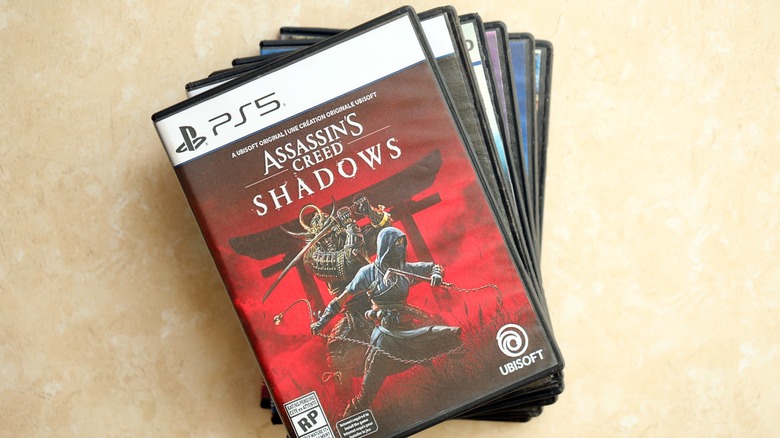How To Reset Your PS5 To Factory Settings (And Why You Might Need To)
Sony's PlayStation 5 and its variants, like the recently released PlayStation 5 Slim and the new, upgraded PlayStation 5 Pro, are remarkable pieces of hardware. While you might not think of your sleek, powerful console as a computer, it is. Like any other computer, it can occasionally run into serious issues that require you to do a full factory reset. On the other hand, you might simply want to get rid of your PS5, which means getting rid of your personal data before it leaves your possession. So, when should you factory reset your PS5, and how?
Broadly speaking, there are two main scenarios in which factory resetting your PS5 makes sense. The first is if you run into a problem with the console that cannot be resolved by any other means. The second is if you want to erase all your personal data before selling, trading, or otherwise getting rid of your console, or perhaps if you just want to start over from scratch with the device. In this article, we'll explain how to safely back up and factory reset your PS5.
Determine if your PlayStation 5 needs a factory reset
If you're looking to perform a factory reset of your PS5 due to a software problem, your first step should be determining if it's the best solution. For example, if the issue is that your PS5 isn't responding to inputs from your DualSense controller, you should first check that the controller is correctly paired with the console. If it won't connect or if it's connected but unresponsive, try resetting your DualSense and repairing it to the PS5.
If your PS5 is totally unresponsive and not displaying an image to your TV, you should also check that your PS5 is receiving power and that the HDMI cable connecting it to the TV is securely plugged in at both ends.
If the issue remains unresolved, or if the PS5 shows an image on the TV but the system is unresponsive or glitchy, try a soft reset by holding down the PS5's power button until it shuts down. Then, unplug the console from the wall and wait about 30 seconds before plugging it back in and switching it on.
If the problem still persists, boot your PS5 into Safe Mode with these steps:
- Hold down the power button to shut down the console.
- Hold the power button again until you hear two beeps (one immediately upon pressing and another seven seconds later).
- Connect a DualSense controller to the PS5 with a cable (DualSense will not connect wirelessly in Safe Mode).
- Press the PS button to boot into Safe Mode.
In Safe Mode, you can change video output to troubleshoot screen issues, repair console storage, update the software, restore default settings, clear the cache, or rebuild the console database, all without deleting data.
Back up your games and media
A factory reset will delete all of the games, apps, media, and settings stored on your PlayStation 5, so you should back up that data first. Unfortunately, you will only be able to perform the backup if your PS5 is functional enough to do so. If your system is too glitchy or completely unresponsive, you won't be able to back anything up.
First, make sure you know your PlayStation Network login information. You'll need it to recover your data later. Next, make sure all games and apps you want backed up are stored on the console itself and not an external PS5 storage device. You'll also need a USB drive with enough available storage for your games.
Once you're ready, here's how to back up your PS5:
- Plug the USB drive into your PS5's USB data port.
- Open Settings and navigate to System > System Software > Back Up and Restore > Back Up Your PS5.
- Check the boxes next to each type of data you want backed up (Games and Apps, Saved Data, Screenshots and Video Clips, and/or Settings).
- Select Next.
- Select Back Up. Your PS5 will restart and begin to back up.
- When it's done backing up, you'll see a screen reading, "Backup complete. Your PS5 console will restart." Select OK, and it will restart again. Remove the USB drive when the console is finished rebooting.
If you have a PlayStation Plus membership, you can also use the PS5's cloud backup by going to Settings > Saved Data and Game/App Settings > Saved Data > Console Storage. Select the checkbox next to each of the games you wish to back up, then select Upload to Cloud Storage.
How to perform a PlayStation 5 factory reset
With your data backed up, you are now ready to perform a factory reset on your PlayStation 5 and restore it to its out-of-the-box configuration. There are a few ways to do this, depending on how functional the console is. If the console is working normally or you're resetting it to trade, sell, or donate, you can perform the reset through Settings.
To factory reset your PS5 from Settings:
- Open Settings and navigate to System > System Software > Reset Options > Reset Your Console.
- Select Reset. Your PS5 may power cycle several times during the process.
- Once your PlayStation 5 is reset, you'll be faced with the initial setup screen the next time you boot it up.
At this point, if you were resetting it to troubleshoot a problem with the console, you should check if your issue is resolved. If it's not, the problem may unfortunately be related to the PS5's hardware or potentially a controller or other peripheral.
How to factory reset a PlayStation 5 from Safe Mode
For extreme issues that prevent regular use of the PlayStation 5, you may need to factory reset the console from Safe Mode, which will involve manually reinstalling your system software. Before you begin, you'll need a USB drive formatted as FAT32 or exFAT, along with a Mac or PC that has internet access.
To factory reset your PS5 with Safe Mode:
- Hold down the power button on your PS5 until the system shuts down.
- On your PC or Mac, plug in the formatted USB drive and create a folder named "PS5" in its root folder. Create a subfolder within it named "UPDATE."
- Visit the PS5 system software webpage and download the PS5 console update file to the UPDATE folder as PS5UPDATE.PUP.
- Safely remove the USB drive from the computer and plug it into the turned-off PS5.
- Hold down the power button on the PS5 until you hear two beeps, one right when you press and another about seven seconds later. The PS5 will boot to Safe Mode.
- Connect a Sony DualSense controller to the PS5 with a cable and press the PS button.
- Select Reset PS5 (Reinstall System Software) and confirm any further prompts. Your PS5 will reset. It may power cycle several times during the process, so leave it alone, plugged in, until it's done.
- Once your PlayStation 5 is reset, you'll be faced with the initial setup screen the next time you boot it up.
You should be able to test your PS5 in Safe Mode now. Similar to resetting outside of Safe Mode, if the system is still unresponsive or the problem persists, this could be indicative of a hardware issue.
Restore a PS5 backup
If factory resetting your PlayStation 5 resolved your issue, you may now wish to restore all your games, apps, media, and settings from the backup you made. To restore your backup, follow these steps:
- Connect the USB drive you used to back up your data to the PS5 via the USB port.
- Open Settings and navigate to System > System Software > Back Up and Restore > Restore Your PS5.
- You will see a screen explaining the restoration process. Select Restore, then confirm by selecting Yes. Your console will restore, restarting itself several times along the way. Leave it alone and plugged in while it finishes the process.
If you use Console Sharing and Offline Play, restoring your PS5 disables that feature in Settings. You can turn it back on by going to Settings > Users and Accounts > Other > Console Sharing and Offline Play, then enable the setting.
Once it has finished restoring, your PS5 should have restored all the games, apps, media, and settings that you backed up. Hopefully, any issues it may have had are resolved.