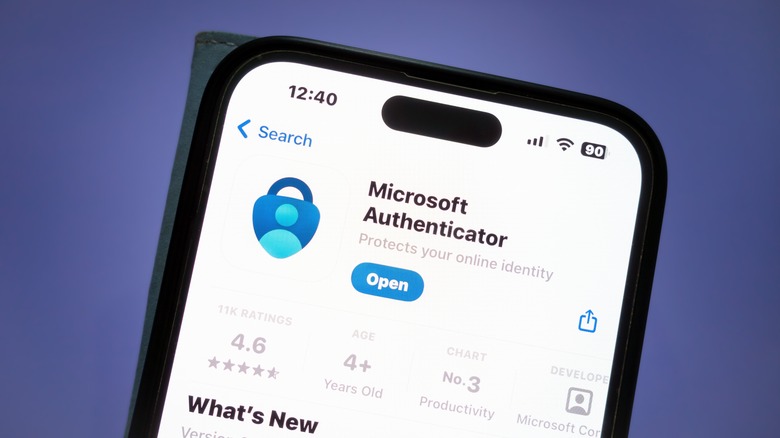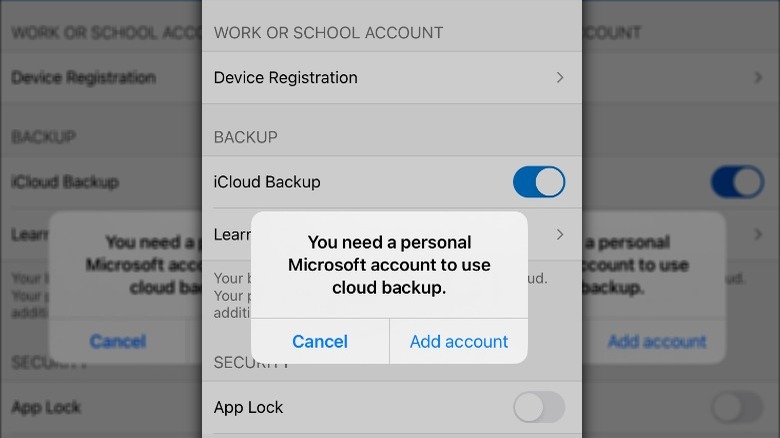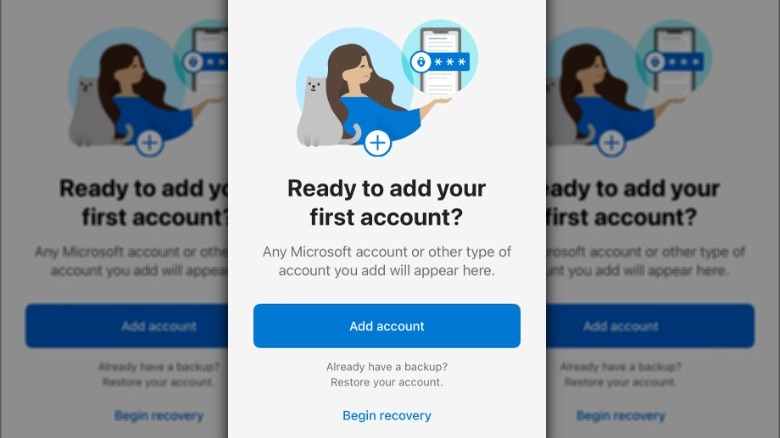How To Transfer Your Microsoft Authenticator Account To A New Phone
Whether you've gone all out and splurged on the Google Pixel 9 Pro Fold or are planning to upgrade to the iPhone 16 Pro, there's a lot of housekeeping involved in switching out your old phone for a new one. When you take your new phone out of the box, after turning it on, one of the first things you probably do is begin the process of transferring data from your old phone to the new one. You can easily do this with an Android device, or if you're going from Android to iPhone, you can use the Move to iOS app to facilitate the process.
However, some apps and accounts can't be moved that easily and will require some special attention from you, including the Microsoft Authenticator account. If you use the Microsoft Authenticator app for two-factor (2FA) authentication, you'll have to move it to your new phone separately by backing up your data to the cloud and restoring it on your new device to ensure you have uninterrupted access to your 2FA codes and all of your accounts.
Backup your Microsoft Authenticator data
Before you can recover your Microsoft Authenticator account credentials and app settings on your new device, you'll need to back that information up to the cloud. To back up your credentials on an iOS or Android device, you'll need a personal Microsoft account, which will serve as your recovery account. For iOS devices, you'll also need to sign into your iCloud account because that's where your credentials will be stored. Follow these steps to backup your Microsoft Authenticator data on iOS:
- Open the Microsoft Authenticator app on your old phone.
- Tap the three-line menu in the upper left-hand corner of the screen and go to Settings.
- Toggle iCloud Backup on.
Follow these steps to backup your Microsoft Authenticator data on Android:
- Open the Microsoft Authenticator app on your old phone.
- Tap the three-dot menu in the upper right-hand corner of the screen and go to Settings.
- Toggle Cloud Backup on.
Backups you create using an iOS device can only be restored to another iOS device; similarly, if you create a backup using an Android device, you can only restore it to another Android device. Thus, a backup from an Android phone can't be transferred to an iPhone and vice versa.
How to transfer a Microsoft Authenticator account to a new phone
Once you've backed up your Microsoft Authenticator credentials and app settings on your old phone, you'll be ready to transfer that information to a new device by restoring the backup and reverifying any accounts that require additional authentication. Follow these steps to transfer your Microsoft Authenticator account to your new phone:
- Download and install the Microsoft Authenticator app on your new phone.
- Open the Microsoft Authenticator app on your new phone.
- Tap Begin recovery.
- Sign in to the Microsoft account (iCloud for iOS users) you used to back up your data on your old phone.
After you've gone through these steps, your accounts will be automatically transferred to your new phone. However, some accounts may ask you to revalidate your identity by either logging in again or scanning a QR code. When you've confirmed that all of your accounts have transferred and are working on your new phone, you can safely delete the Microsoft Authenticator app from your old phone.