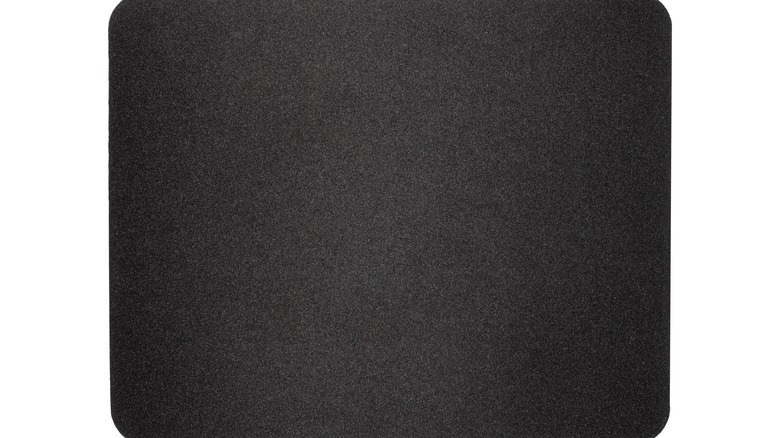How To Clean A Mousepad The Right Way (Fabric, Rubber, Plastic, Or Wired)
When was the last time you cleaned your mousepad? Hopefully, it was recently because — considering how much time many of us spend at our computers — it's used constantly, which means it's also constantly acquiring dirt, grime, crumbs, and other unwanted debris. Not only is this unsightly and unsanitary, but it can even affect performance as dirt and debris can enter the mouse. You certainly don't want to let things get to this point, especially if you're using a pricey, high-quality mouse or one of the best gaming mice available to improve your gaming.
Computers and computer accessories aren't typically cheap, which is why you'll want to follow any useful and important tips for PC maintenance that you find. Even if your mousepad is cheap and you don't give it much thought, it's not exempt from this importance. Honestly, you should be taking steps to avoid your mousepad getting too dirty in the first place by addressing any spills immediately and regularly sucking up dust and debris around your computer area with a small hand vacuum, as well as frequently disinfecting it with a safe sanitizer.
Once it comes time to actually wash down your mousepad with soap and water, however, you'll want to make sure you do it correctly so that you don't do more harm than good. The best methods for cleaning your mousepad depends on the materials it's made of (or whether it's individually powered or not). Here is how you can clean your mousepad the right way, whether it's fabric, cloth, rubber, plastic, or wired.
How to clean a fabric or cloth mousepad
The first thing you'll want to do is move the mousepad away from your computer so no water gets near it during the cleaning process. To clean a cloth mousepad:
- Vigorously shake the mousepad over the sink, trash, or cleaning container to get rid of crumbs or other large debris.
- Add a few drops of dishwashing soap to a clean, moist sponge. You can also use laundry detergent, though dishwashing soap may be more readily available and easier to apply.
- Gently rub both sides of the mousepad with the soapy sponge. Move it in circles and press firmly to remove stubborn debris, but make sure not to scrub too hard to avoid scratching or removing any printed designs from the top cover.
- Rinse the mousepad under the sink (don't run the water too forcefully) or swish it through a bowl of clean water until all soap, suds, and dirt are removed.
- Dry the mousepad by placing it on a towel or paper towels, and wipe off excess moisture from the top with a microfiber towel. Press the towel into the surface of the mousepad to squeeze more water out, but don't twist it or wring it out.
- Once as much excess water has been safely removed as possible, air out the mousepad until it's completely dry and safe to return to your computer area. Use a clean laundry or dish drying rack for faster results, and don't place it in direct sunlight, which can fade the designs on the front.
While you can use dish or hand towels, or even paper towels, you should ideally use a microfiber cloth to dry your mousepad, as they leave less lint, which could work its way into the mouse and clog up components.
How to clean a plastic mousepad
Plastic mousepads are typically a little easier to clean than fabric or rubber mousepads, as they are more durable and aren't at risk of fraying. To clean a plastic mousepad:
- First, get rid of any crumbs or other large debris by vigorously shaking the mousepad over the trash or sink.
- Then, spray it with an all-purpose surface cleaner of your choice — you may want to use an antibacterial option to simultaneously sanitize the mousepad, as well. Make sure you're doing this away from your computer, so the spray doesn't come into contact with it, as cleaning your computer — as well as cleaning the inside of your computer — requires a different, more delicate process.
- Wipe off the cleaner with a sponge or microfiber towel. If there are any particularly stubborn or sticky parts, press a little harder and rub a little more vigorously to remove them.
- Do the same for the other side.
- Either wipe down the mousepad with a clean microfiber towel or let it air dry before using it again. For quicker results, let it dry on some kind of absorbent towel, or, ideally, on a clean dish or laundry drying rack.
Alternatively, you can use the cleaning wipes available in stores that are already pre-soaked in all-purpose cleaner, though you may find these too moist for the job. They can be useful if you're looking for a cleaner that also has antibacterial properties.
How to clean a rubber mousepad
Rubber mousepads are pretty common, as a thick layer of textured rubber is a great way to keep it in place on your desk as you move your mouse. Like plastic, rubber is pretty durable, so you won't need to be as delicate with it or with the cleaning solutions you use. However, it's also susceptible to fraying like a fabric mousepad, so you'll still need to exercise some caution.
- Give the mousepad a good shake over the trash, sink, or a cleaning container to remove any crumbs or large debris.
- As with a fabric or cloth mousepad, you can add a small amount of dish soap or detergent to a moist, clean sponge and use it to clean the mousepad over a container or sink. However, you can also use all-purpose surface cleaner, which may be more convenient. Do this with either a sponge or microfiber towel, or use pre-soaked cleaning wipes.
- Do the same for the other side. If you notice some rubber starting to fray, be extra gentle around these areas so that you don't exacerbate the wear and tear.
- Wipe down both sides of the mousepad with a clean sponge or microfiber towel until no residual soap or cleaning solution remains.
- Manually dry the pad with a dry towel or leave it out to air dry. Don't leave it out in direct sunlight, which can cause fading.
Rubber doesn't clean quite as easily as frictionless plastic, so you may need to put a little extra elbow grease as you rub the surface of the mousepad to remove any dirt and stubborn debris. You definitely don't want to use a washing machine or dryer with rubber mousepads, as not only can rubber fray but can melt as well.
How to clean a wired mousepad
Wired mousepads are less common but are beloved by some users and gamers since they can include cool-looking integrated lights, USB ports, or wireless charging capabilities. You may also prefer using a dedicated touchpad with a desktop instead of a mouse, such as the Apple Magic Trackpad 2 — which SlashGear reviewed and calls a "real pleasure to use." Since these devices have electronic components and possibly open ports, you'll need to use extra care when cleaning them.
- Unplug the mousepad. If you can remove cables from it completely, do so.
- Wet a microfiber cloth with warm, soapy water, and then wring it out so it's moist but doesn't have excess water.
- Be extra careful to avoid exposed ports or where the power cord connects to the device, and use the wet cloth to wipe down your mousepad and its edges.
- Wring out the cloth again or use a fresh, soap-free one to wipe down the mousepad again — this time to remove any residual soap.
- Use a dry microfiber cloth to quickly dry off the mousepad. Use it around any open ports or the electronics box first, while the cloth is still completely dry, to absorb any stray moisture.
- Then, air dry and don't plug it back in until it's completely dry. You may have to wait a couple of hours.
To be on the safe side, check the operator's manual for your wired mousepad and make sure there aren't any cleaning solutions or materials that shouldn't be used with it. While some multi-purpose surface cleaners may be fine to use instead of soap, others might damage your device. You should always try to keep your mousepad clean, but more importantly, you'll want it to keep working.