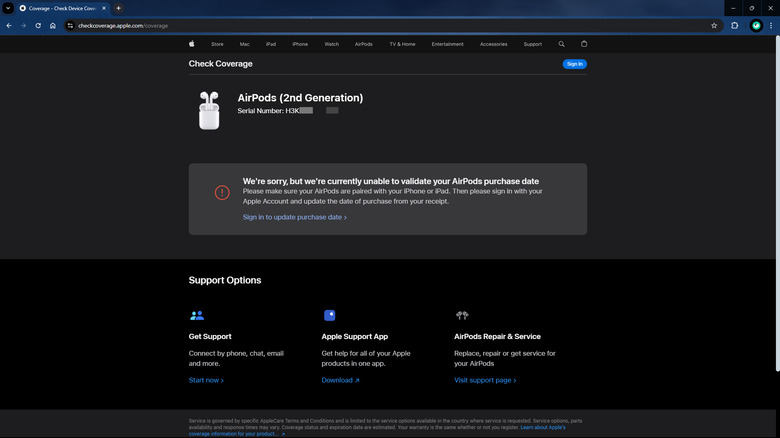How To Tell Which AirPods Model You Have
You probably think the exact model and generation of your AirPods is such an inconsequential detail that isn't worth remembering. However, it's actually the single most important thing you need in various scenarios. One of those situations is when you're hunting for accessories for your AirPods. If you forgot to bring the actual AirPods to your shopping trip, it can be challenging to pick a compatible case or ear tip. You'll also need to know what AirPods model you have if you're looking to replace certain parts like your charging case or are asking Apple support for help regarding warranty status or technical issues with your AirPods. Of course, you'll want to be sure of your AirPods model so you can make the most out of its features. It'd be a waste if you're not using your AirPods to their full potential just because you thought you had a different model.
Fortunately, it's not that hard to figure out which AirPods model you own. Here are three ways on how to do so.
Method 1: Use your AirPods' model number
The model number of your AirPods can tell you exactly what variant of AirPods you own, along with its generation (if applicable). Just follow these steps:
- Retrieve your model number by doing one of the following:
- Go into the Settings app of the iPhone your AirPods are connected to. Navigate to Bluetooth and select the info button next to your AirPods. You should see the model number listed there.
- Grab one of your AirPods and check the printed text under the head. If you have an AirPod Max, look underneath the left ear cushion instead. The model number, which starts with A followed by a four-digit code, is written on the first line.
- Match the model number you retrieved with any of the model number of each AirPods version released to date:
- AirPods Max: A2096
- AirPods Pro second gen with USB-C charging case: A3047, A3048, A3049
- AirPods Pro second gen with Lightning charging case: A2698, A2699, A2931
- AirPods Pro: A2083, A2084
- AirPods third gen: A2564, A2565
- AirPods second gen: A2031, A2032
- AirPods first gen: A1523, A1722
It's important to note that you should be using the model number on your AirPods instead of on the charging case as the two are completely different.
Method 2: Check the AirPods' serial number
Every pair of AirPods comes with a unique serial number. You'll typically use this to check your warranty information on the Apple website or to see whether your AirPods are real or fake. However, this number can also come in handy for identifying which AirPods model you have. Here are three ways to find the serial number of your AirPods:
- Look at the original packaging: If you kept the box your AirPods came in, you should immediately see its serial number on top of the barcode under the bottom of the packaging.
- Use your Settings app: In your iPhone or iPad, launch Settings. Then, go to Bluetooth and tap on the info icon to the right of your AirPods. The serial number should be listed under the About section.
- Check on the AirPods itself: The serial number is also printed on the unit. For the AirPods or AirPods Pro, check the printed text under the charging case of the lid. For the AirPods Max, check the print in the left ear cushion. The serial number is a 12-character code made up of a mix of numbers and letters. Do note that each of your earbuds has a different serial number too. However, the primary serial number you're after is the one on the charging case.
Once you have the serial number, input it into checkcoverage.apple.com. The site will then tell you what model and generation your AirPods are.
Method 3: Inspect the charging case and earpiece design
If you can't find your AirPods' model and serial numbers, another way to figure out which type of AirPods you have is by looking at the charging case and earpiece. The easiest model to identify is the AirPod Max since it's the only over-ear variant Apple has released so far. Distinguishing between the AirPods and AirPods Pro, on the other hand, can be a bit tricky as some of them look similar to each other. There are still a few subtle differences you'll notice, though.
Starting with the earpiece, the primary difference between the AirPods and AirPods Pro are the ear tips. Both AirPods Pro generations have replaceable ear tips while the AirPods are bare. So, if your earbuds come with ear tips, you have either the first or second generation of AirPods Pro. To tell exactly which is which, grab your charging case and look at its exterior. The AirPods Pro first gen case has only a charging port on the bottom, but the second gen case includes a speaker, alongside the charging port. You'll also see a lanyard loop on the left side of the AirPods Pro second gen case.
If, however, your earpieces don't have replaceable eartips, you have either the first, second, or third gen AirPods. Unfortunately, the earpieces and charging cases of the first and second generations look identical, so you won't be able to identify your AirPods down to the exact generation. However, you can tell the difference between them and the third generation AirPods. In terms of length, the AirPods first and second gen are longer compared to the AirPods third gen. This means their charging cases are of different sizes too. The AirPods first and second gen have a tall case, while the third gen come in a more square-shaped case.