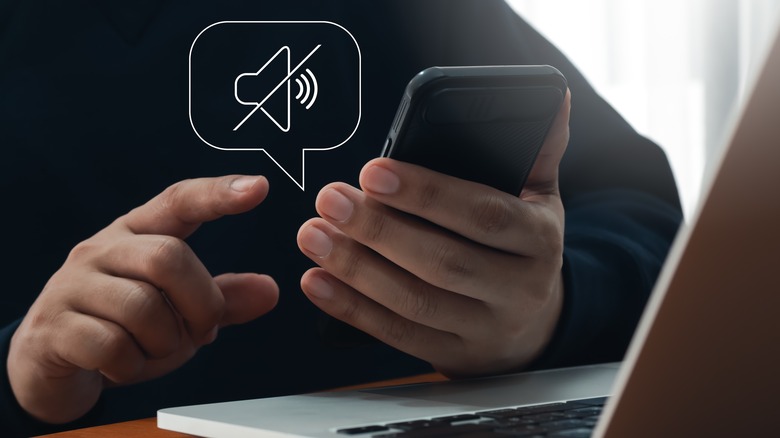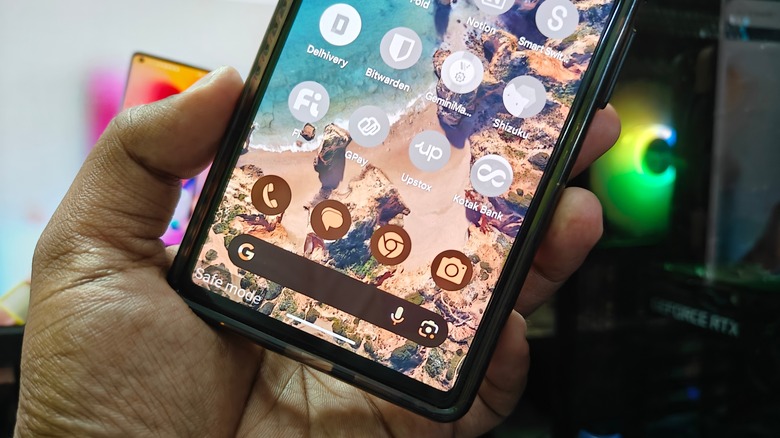Android Phone Speaker Not Working? Here's How To Fix It
It can be incredibly frustrating when the speaker on your Android phone suddenly starts malfunctioning. It not only disrupts your ability to hear calls and notifications but also robs you of the pleasure of listening to your favorite music, watching engaging reels, or enjoying immersive game sounds. Whether your phone's speaker is producing distorted audio, sounding muffled, or has gone completely silent, there's no need to panic. More often than not, the issue is software-related rather than hardware.
Such sound-related issues can arise from various causes, including temporary software glitches, corrupt cache data, or interference from third-party apps. Depending on the situation, fixing the problem could be as quick as cleaning the phone speaker or as involved as wiping the cache partition. If you're unsure of the cause, work your way through the following fixes to restore your speaker to optimal condition and enjoy the clear, crisp sound your Android phone is designed to deliver.
Start with basic fixes
Before diving into more complex troubleshooting steps, it's a good idea to ensure your phone's volume isn't muted or set too low. Go to your device's sound settings and ensure that the volume sliders for media, ringtones, and notifications are turned up. Also, make sure that your phone isn't in silent mode. Another simple fix is to restart your phone; a quick reboot can often resolve minor software glitches that might be affecting the speaker.
Your Android phone may not play any sound through the speaker if it's connected to a Bluetooth device or wired accessories, such as headphones. To avoid interference from external devices, turn off Bluetooth via the Quick Settings panel and disconnect any wired accessories.
Finally, make sure your phone's Do Not Disturb (DND) mode is turned off, as it can silence notifications and calls, making it seem like the speaker isn't working. Open the Quick Settings panel again and tap the Do Not Disturb option to turn it off.
Clean the speaker grill and check for damage
Over time, dust, lint, and other particles can accumulate on your phone's speaker grill, blocking sound output. If your Android phone's speaker volume is too low or muffled, thoroughly cleaning the speaker grill is likely to help.
To clean the speaker grill, first power off your phone and remove the case. Then, use a soft brush or a clean toothbrush to gently scrub the grill, removing any visible dirt. Be careful not to push debris further inside the phone while cleaning the speakers. For more stubborn grime, you can use a small amount of isopropyl alcohol on a microfiber cloth. It's best to avoid using compressed air, as it can cause more harm than good. Additionally, steer clear of sharp objects like pins or needles, as they can damage the delicate mesh covering the speaker.
While cleaning the speaker, you should also check your phone for any signs of damage, especially if you've recently dropped it or exposed it to excessive moisture. Visible wear or moisture could indicate a more serious hardware issue that might require professional repair.
Boot your phone into safe mode
Booting your Android phone into safe mode can help diagnose and resolve various issues, including speaker problems. In safe mode, Android only runs essential system apps and services, allowing you to determine if a third-party app is causing the issue.
To boot into safe mode, press and hold the power button until the power menu appears. Then, long press the "Power Off" option and tap OK to reboot into safe mode. Note that the exact process of entering safe mode may vary slightly depending on your phone's manufacturer and Android version.
Once your phone restarts, you'll see a "Safe mode" watermark in the bottom left corner of the screen. You can then test the speaker by playing audio or making a call. If the speaker works, a recently installed app is likely the culprit. Uninstall any recently installed apps one by one to fix the problem, and then simply reboot your phone to turn off safe mode.
Wipe cache partition
The cache partition on your Android stores temporary system data, which can sometimes become corrupted and cause issues like malfunctioning speakers. If that's the case, wiping the cache partition should help. This process won't delete personal data or apps, so there's no need to worry. To perform this, you'll need to use the Android Recovery Mode. Here are the steps you need to follow:
- Power off your phone completely.
- Hold down the power and volume down buttons simultaneously (on some models, it may be the volume up button instead).
- Release the power button once the manufacturer's logo appears, but keep holding the volume button until the Recovery Mode screen shows.
- Once in Recovery Mode, use the volume buttons to navigate to "Wipe Cache Partition," and press the power button to select it.
- Highlight "Yes" using the volume buttons and press the power button to confirm.
- After wiping the cache, select "Reboot system now" to restart your phone normally and then test your phone's speakers.
Install Android updates or factory reset the phone
Bugs and glitches within Android can sometimes cause problems with your phone's speaker. Manufacturers regularly release updates to fix these software issues and improve the overall experience. To ensure your device is running the latest software, go to Settings > System > Software Update and install any available updates.
If installing the updates does not help, you may have to consider factory resetting your phone. This will erase all data on your phone, including apps and settings, returning it to its original state. Make sure to back up any important data on your phone before proceeding. To factory reset your Android phone:
- Open the Settings app and scroll down to tap System.
- Scroll down to tap Reset options.
- Select Erase all data (factory reset) and follow the on-screen prompts.
Once the reset is complete, check if the speaker is functioning properly. If the issue persists, it may be hardware-related. In that case, you'll need to visit an authorized service center to have a technician inspect and repair your phone's speaker.