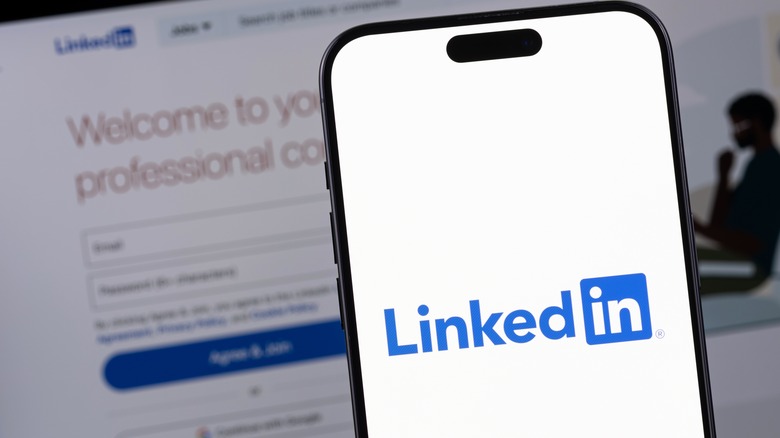LinkedIn Is Using Your Personal Data For AI Training — Here's How To Opt-Out
Since generative AI and chatbots went mainstream in recent years, several companies like Google have been on a mission to create and train their own AI models using user-generated content and data, often ending up facing brickbats and lawsuits. Thanks to its connection with Microsoft (which funds Open AI), LinkedIn was among the list of companies that recently introduced several AI-assisted features.
While LinkedIn was very vocal about the launch of these AI features, the company did not explicitly inform users that the option to train generative AI models was turned on by default for a vast majority of its users. Effectively, this has resulted in a situation where, for the past several months, LinkedIn has been scraping through user-generated posts and data to "improve" its services (which now also include several generative AI-based tools) without users realizing that the company was doing this. Unsurprisingly, LinkedIn has been caught doing similar things in the past such as copying users' clipboard content without permission as well.
In this instance, not only did LinkedIn fail to alert users about this important change to its privacy policy, but the option to turn this setting off is hidden deep within the menu structure of the LinkedIn website and app, making it difficult for most users to disable it. If you are an active LinkedIn user but do not appreciate the platform's decision to silently use your data to power its generative AI tools, here's how you can prevent it from doing so.
How to stop LinkedIn from using your data for train its AI models
The quickest way to stop LinkedIn from using your data to train its AI models is to open LinkedIn on a web browser and go to the "Settings and Privacy" menu by clicking your profile picture on the top right corner. Within the Settings menu, click the "Data Privacy" tab and look for the option that reads "Data for Generative AI Improvement."
At this point, you will likely notice that this feature is turned on by default for you. All you need to do now is to turn the toggle switch next to the text, "Use my data for training content creation AI models," to "Off." It is pertinent to note that this option may be absent or turned off by default in case you reside in the European Union, EEA (European Economic Area), or Switzerland.
It is also important to note that turning this setting off will only result in LinkedIn not using data from you to train its AI models. If you need greater control over the data that LinkedIn scrapes from your profile and content for purposes other than training AI models, it would be advisable to visit the "Advertising data" tab within the "Settings" menu, select the ones relevant to you, and make sure they are set to "Off."