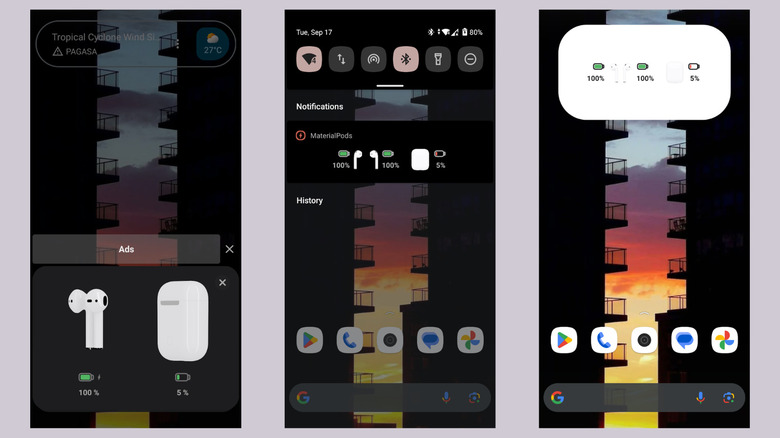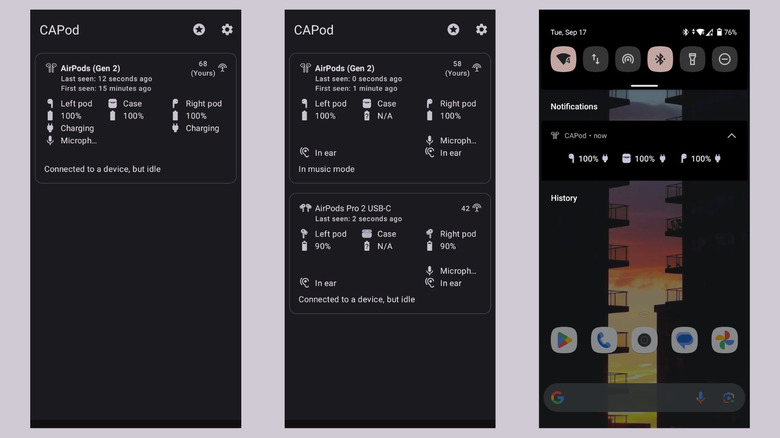How To Check AirPods Battery Levels On An Android Phone
As an Apple product, AirPods work seamlessly with your iPhone and iPad. In fact, it's so smooth that you'll get a prompt to connect as soon as you turn your Bluetooth on and open the AirPods case near your mobile device. Using AirPods with Apple products also means you get access to exclusive features like voice isolation, live listen audio, automatic switching, and, of course, Siri.
Arguably, one of the standout Apple-exclusive features of AirPods is its battery level indicator. It's particularly useful because you don't need to install anything or navigate through winding menus just to see how long your AirPods will last. Simply open the case, and the charge status of your AirPods and case should pop right up on your screen. If you want to see an individual AirPod's battery percentage, you can just take one out of the case.
Unfortunately, you don't get this convenient functionality when using your AirPods with an Android device, but there are workarounds to check your AirPods battery level on Android. We'll show you two ways to do so using third-party apps.
Use MaterialPods to see battery levels on an iPhone-like popup
MaterialPods is a popular third-party AirPods companion app for Android. Just like on iPhones, it shows a pop-up animation with the AirPods' battery levels every time you open the case near your phone.
Here's how to set up MaterialPods on your Android device:
- Install MaterialPods from the Google Play Store.
- Launch the app.
- Grant the app permission to use your location (only used for Bluetooth LE scanning), draw over other apps, and always run in the background.
- Pair your AirPods with your Android phone:
- Turn on your phone's Bluetooth if you haven't already.
- Go to the Bluetooth setting by simply long-pressing on the Bluetooth icon in the Quick Settings menu or navigating to Settings > Connections > Bluetooth.
- Select Pair new device.
- Open the lid of the AirPods case with both AirPods inside.
- Long-press the button on your case until the status light starts blinking white. The AirPods should now appear on your phone.
- Tap on AirPods under the Available devices.
- Select Pair in the popup to finish pairing.
- Go back to MaterialPods.
- Press AirPods on the home screen. If you don't see a pop-up, you might be using fake AirPods. MaterialPods only works with genuine Apple devices. You can tell if your AirPods are fake by inputting their serial number on Apple's device's coverage website.
- Choose your AirPods model and preferred popup animation from the available options.
- With your phone's Bluetooth still enabled, open the AirPods next to the phone again.
Your AirPods should automatically connect to your Android device, and the MaterialPods battery level popup will appear, telling you the current battery percentage of your case and AirPods. If your AirPods don't pair with your phone automatically, you'll need to remove them from any Apple device you've previously connected to, then reset your AirPods by pressing and holding on the button while the case is open.
Check the battery levels on CAPod's home screen
If you're not a fan of the AirPods popup animation and prefer to check battery levels manually, try CAPod instead. Instead of an automatic popup, this ad-free, open-source app shows your AirPods' battery levels both in-app and in the notification bar. CAPod works with AirPods Gen 1 to 3, AirPods Pro Gen 1, AirPods Pro Gen 2, AirPods Pro Gen 2 (USB-C), and AirPods Max, along with fake versions of the wireless earbuds.
Follow these steps to use CAPod to check your AirPods' battery levels on Android:
- Connect your AirPods to your Android phone via Bluetooth:
- Navigate to Settings > Connections > Bluetooth.
- Select Pair new device.
- Open the AirPods case while the earbuds are inside.
- Push and hold the button on the case to enter pairing mode.
- Back on your Android, press AirPods to start pairing.
- Select Pair to confirm.
- Download and open CAPod from the Google Play Store.
- On the welcome screen, press Continue.
- Select Grant permission to give CAPod access to your location.
- Hold the AirPods close to your phone.
- Open the AirPods case again.
CAPod will then display the AirPods' information, including the individual battery levels of the individual AirPods and case, whether the AirPods components are charging, whether the AirPods are in-ear, and what mode the AirPods are in. In the notification bar, you'll also see the battery levels of all AirPods components. If you see more than one AirPods in the CAPod home screen, it means it's picking up other active AirPods in your immediate area. However, you'll see a "Yours" tag in the information section of your AirPods, meaning it's the closest one to your phone.