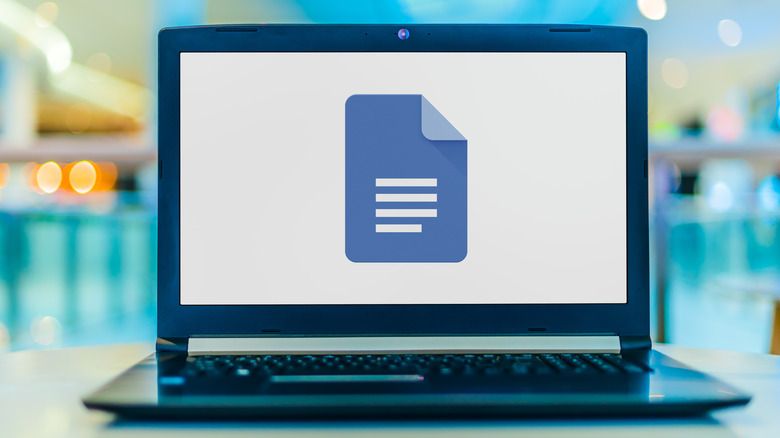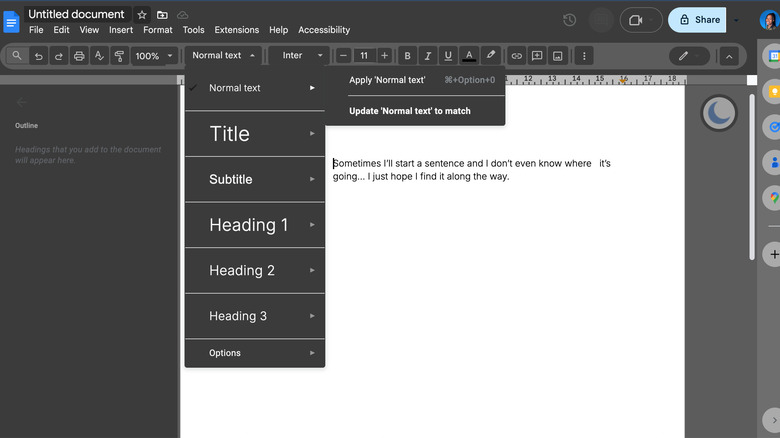How To Change The Default Font In Google Docs
If you spend a lot of time in Google Docs, the default font can start to feel a bit dull. Day after day, you're greeted by the same blank page with that familiar Arial staring back at you. And on those days when motivation is low or writer's block hits, the lack of novelty doesn't exactly spark creativity. But here's the good news: You don't have to stick with it.
Whether you want a font that reflects your personal style, sets a specific tone, or matches your company's branding, Google Docs makes it easy to switch things up. You can even customize the size and format of headings for a more polished look, and set your preferred font as a permanent default, so you won't have to adjust it every time you start a new document. In this guide, I'll show you Google Docs tricks that will let you set your default font and make every new document feel just right from the start.
How to permanently change the default font in Google Docs
Open a new Google Docs document and type some text, which will default to Arial. Highlight the text (the Ctrl + A keyboard shortcut will be handy here) and customize it — select a new font, adjust the size, change the color, or apply bold, italic, or underline styles from the toolbar.
Once you're happy with how your text looks, go to the Styles menu (the one that says "Normal text" in the toolbar), hover over it, and select "Update 'Normal text' to match." This will apply your changes to the current document. To make these adjustments the default for all future documents, return to the Styles menu, click "Options" at the bottom, and choose "Save as my default styles." Confirm your selection, and your new settings will apply to future documents. Keep in mind, though, that existing ones will remain unchanged.
It's a similar process to adjust headings — type some text, then apply and format your desired heading style. Then, return to the Styles menu, select the customized heading, and choose "Update heading [X] to match." Repeat this process for each heading type you want to adjust. If you ever want to revert to the original settings, go to Styles menu > Options > Reset styles. You can also change the default fonts in Microsoft 365 programs if you use them, and if that writer's block persists, this digital writing kit will help you kick it to the curb.