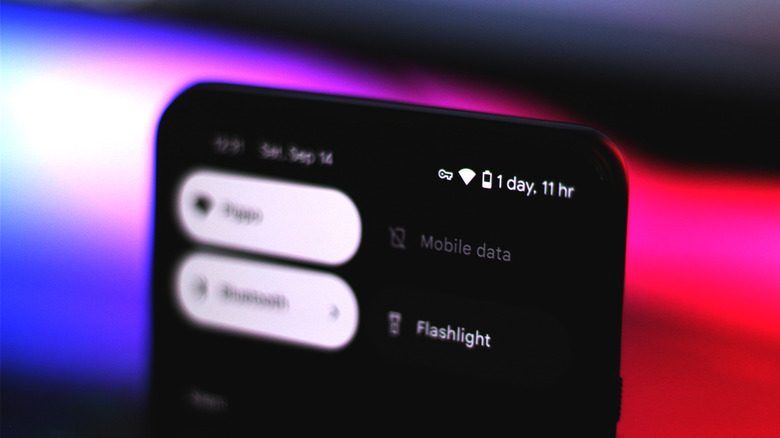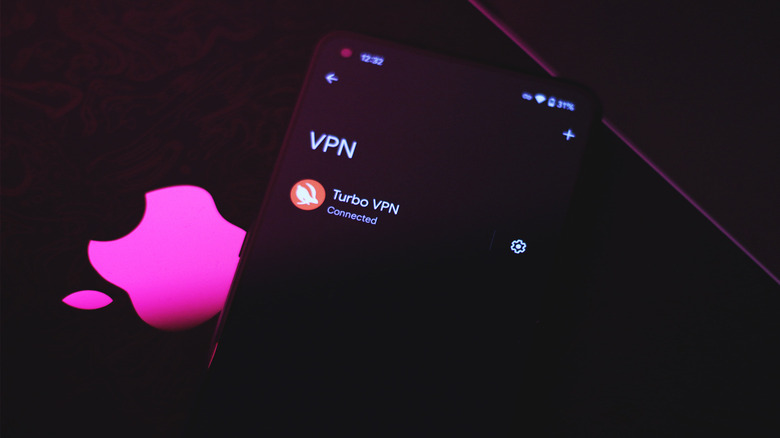Here's What The Key Icon Means On Your Android Phone
Smartphones have become increasingly more capable of handling a variety of tasks over the years. Be it streaming your favorite movies in HDR, or capturing stunning-looking photos — advancements in technology have made these devices a critical part of everyone's daily life.
As impressive as the hardware has gotten, the seamless experience of using a phone is also possible thanks to how well the software handles every action. With so much going on in the background, your phone's status bar is where you will notice all kinds of symbols that relay information related to Wi-Fi, mobile network, Bluetooth, and more.
Apart from the usual set of indicators that are largely ever-present in the status bar, you might come across several other icons on your Android device — one such being a symbol that represents a key. This icon in the status bar indicates that your phone is currently connected to a VPN — here's what the service does, and how you can get rid of the indicator if you have it accidentally turned on.
What is a VPN on Android?
A VPN, or Virtual Private Network, essentially creates a secure tunnel that encrypts the information passing between your device and the internet. While a VPN can't guarantee anonymity from your ISP or the government, it does shield you against common types of cyberattacks. Some of the best VPNs you can use advertise features like built-in ad blockers, or the ability to bypass geo-blocked services.
Regardless of which service you end up picking, you still need to manually establish a VPN connection on your device. Modern companion apps and browser extensions have made this an easy, one-click solution. Certain apps on Android may utilize the VPN service and may be running in the background without your knowledge. While you can locate this app and turn off the service, there's an easier way to toggle VPN settings on or off in Android.
- Launch the Settings app.
- Navigate to Network & Internet > VPN.
- Tap on the service that says "Connected", and select "Disconnect".
- Additionally, you can tap the settings cog icon next to this service and choose "Forget VPN" to remove it from this list.
The exact menu names and steps for configuring the VPN settings on Android will vary from device to device, but you should now no longer be able to see the key icon in the status bar, indicating that your phone isn't connected to a VPN anymore.