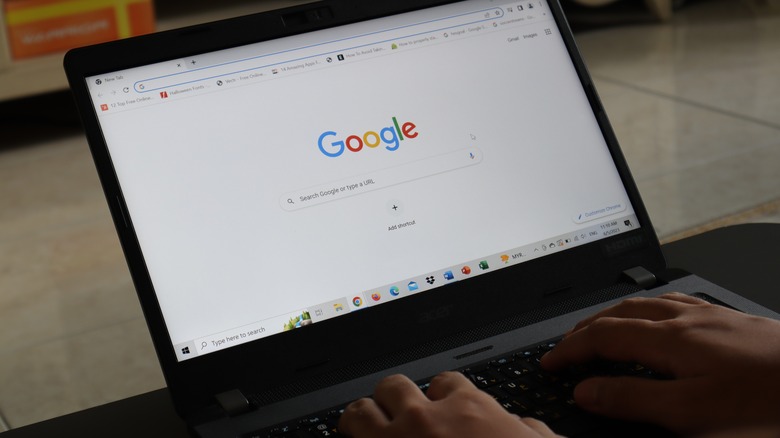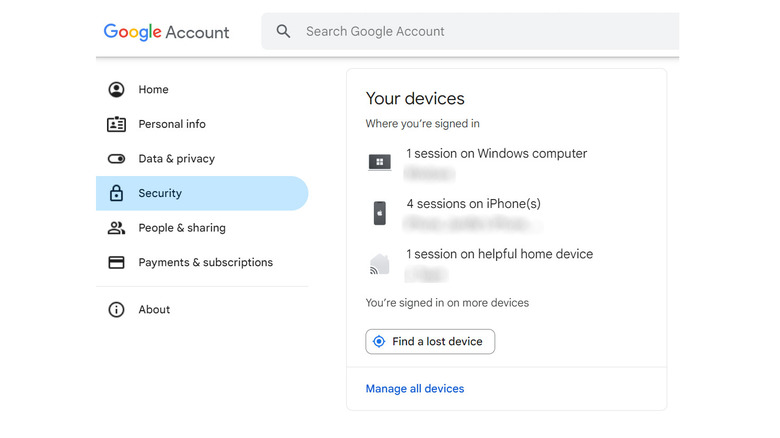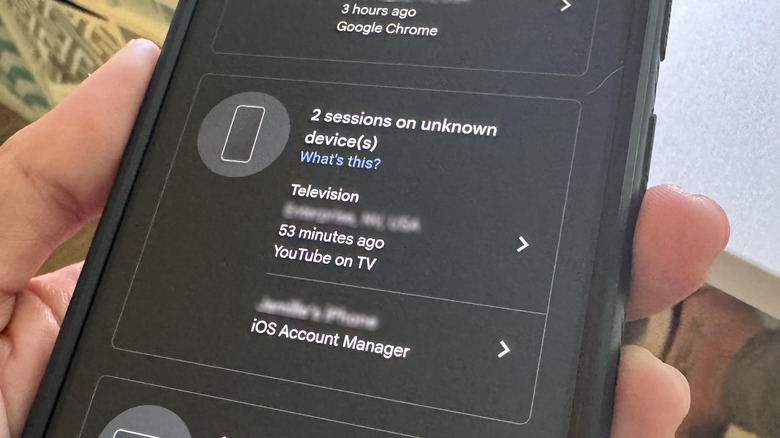How To Remove Old Or Unknown Android Devices From Your Google Account
These days, having a Google account is essential to a streamlined experience online. Think of it as your key to the most useful applications and services to date — Gmail, YouTube, Google Maps, and Google Drive, to name a few. If you have an Android mobile device, you'll need a Google account to set it up. You can also use your Google account to sign in to a variety of third-party platforms.
With that in mind, it's very important to ensure that your Google account remains secure at all times. You probably shouldn't use your Google account to sign in to random websites if it can be avoided. You also should assign an uncrackable password to your Google account, perhaps through a password manager. Finally, you ought to clean up your online footprint by logging out of your Google account on devices that you don't recognize or are no longer using.
Review devices connected to your Google account
Making sure that only devices that you currently own and regularly use have access to your Google account is a good habit to have to prevent potential hacking and losing your access. Here's how to check using a computer:
- Launch a new browser tab and go to myaccount.google.com
- Log in if you haven't yet.
- From the left side panel, select Security.
- At the bottom of the "Your devices" card, click "Manage all devices."
The steps are similar on an Android phone:
- Launch the Google app.
- Tap your profile photo in the top-right corner of the page. You should already be logged into the Google account you used to set up your Android phone.
- Hit Manage Your Google Account.
- Select the Security tab.
- Scroll down to the "Your devices" section and hit "Manage all devices."
This should lead you to a list of Android devices that your Google account is currently signed in on. This list may also include non-Android smart devices, computers, smart TVs, streaming players, smartwatches, and mobile phones and tablets.
You may also see an indication for sessions on any of the listed devices that have been used to sign in to your Google account. A session is created every time you sign in on a new device, re-enter your password for verification purposes, grant app access to your Google account data, sign in on an incognito or private browser tab, or sign in to a browser, app, or service for the first time using your Google account. You may see several sessions on one device.
Go through each device (and session) connected to your Google account
Now that you can see all the devices you've ever accessed your Google account on, it's time to make sure that they are ones that you still actually own or use. You should see the "Your current session" indicator on the machine you're using to view your list of devices. The rest of the gadgets and sessions warrant a deeper look.
To do this, simply tap on a session. On the next page, you should see the device the session was logged on, the date of the first time you signed in using your Google account, locations of recent activity (if there are any), and any browsers, apps, or services on that particular device that may have a level of access to your Google account.
If the device you're reviewing is one that you no longer have in your possession and is still linked to your account, hit "Sign out." Confirm the action by selecting "Sign out" again. Doing so should remove access to your Google account from that particular device.
If you find that there are devices listed that you don't own or don't remember using, activity locations you don't recall being at, or apps you don't normally use, definitely sign out to remove them from your Google account. You may also want to consider changing your Google account password or maybe even replacing it with a passkey just to be safe.