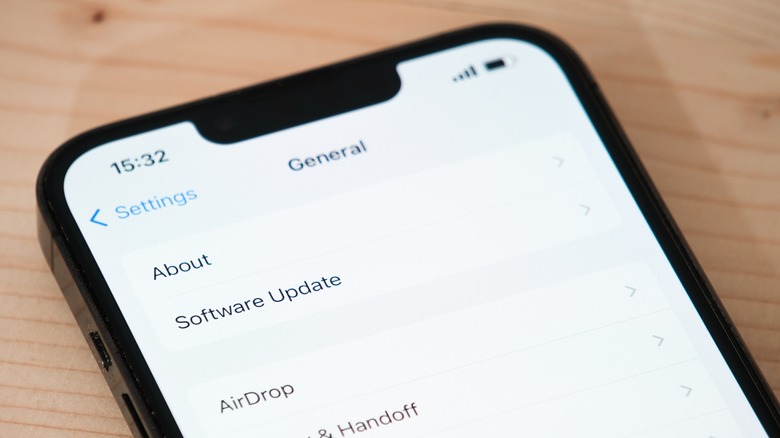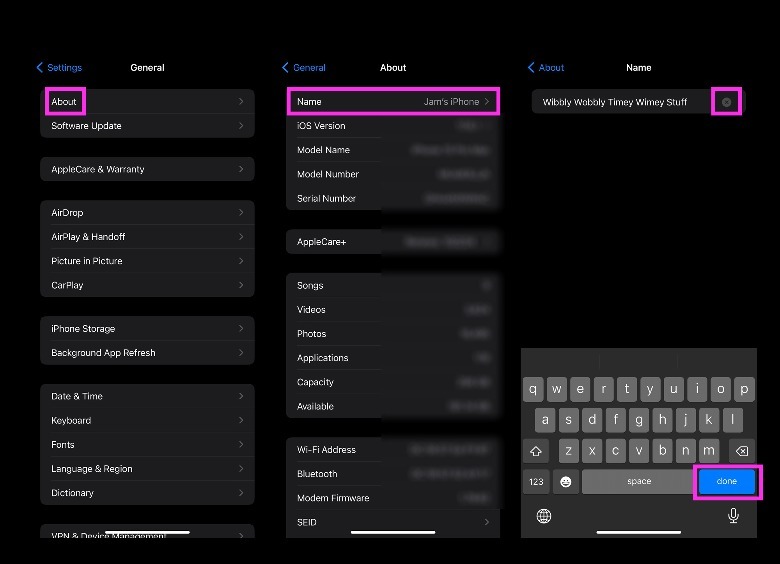How To Change Your Hotspot Name On An iPhone
Being connected to the internet is essential these days. That's how you are able to stay connected with your loved ones and keep yourself informed of current events and other things you find interesting. If you're at home, an office, or an establishment that provides internet connectivity, you're likely getting it through a Wi-Fi network. Once you go out into the wild, your online connection will depend on your mobile device's cellular data availability. Provided that you're in an area with great signal reception and your cell phone plan is active (and paid for), you should be able to access the internet.
If you have a device that doesn't have internet access, you can connect it to one that does have mobile data connection via hotspot or tethering. This is a feature available on most modern smartphones that essentially turns your mobile device's cellular data into a Wi-Fi signal that another device can pick up and connect to. You can easily use your iPhone as a hotspot — as long as you enable the option to allow others to join your network and Wi-Fi is turned on for the unconnected device, that device should find your hotspot name in the list of available networks.
Not sure what your hotspot name is? If you haven't modified it before, it's likely "[your first name]'s" — the one that you associated with your Apple account — followed by the word "iPhone." If you're not comfortable with random strangers who happen to be in your vicinity finding out your name — they will likely pick up your iPhone hotspot if their mobile device's Wi-Fi switch is turned on — there is something you can do.
You will need to change your iPhone's name
There is no straightforward way of changing just the hotspot name on your iPhone — you won't see the option listed in the Personal Hotspot menu of the Settings app. To tweak how your iPhone hotspot appears on other devices' network lists, you would need to modify the name of your iPhone. Here's how:
- Launch the Settings app.
- Go to General.
- Tap About.
- Hit Name.
- Tap the "x" icon to clear the field and then enter your desired name.
- Once you're satisfied with the name change, tap Done.
Note that this process will effectively change your iPhone's identification, so to speak. For instance, if you'd like to connect your iPhone to another Bluetooth device — such as a laptop — your iPhone will appear under the new name you assigned. Your AirDrop name on your iPhone will also adopt the name change. In fact, changing your iPhone's AirDrop name will also effectively change your iPhone's hotspot name.
If you're modifying your iPhone's hotspot name due to privacy and security concerns, make sure that you assign a password to your network so that no one random can take advantage of your connectivity. Launch the Settings app, go to Personal Hotspot, select Wi-Fi Password, and type in a password that's at least eight characters long. You can give this password to trusted individuals you'd like to share your iPhone's cellular data connection with.