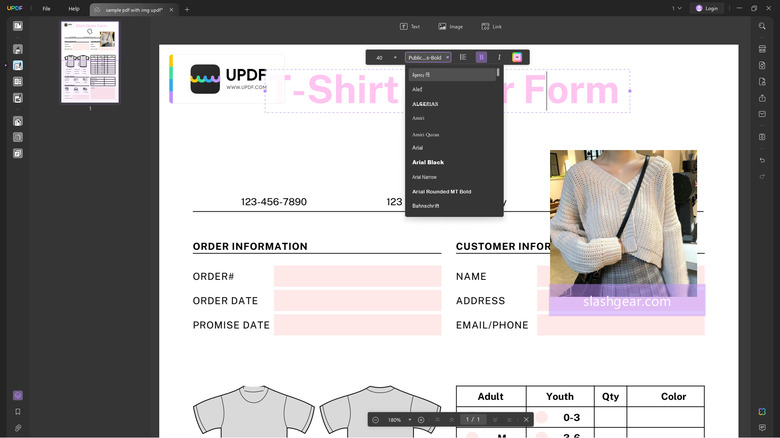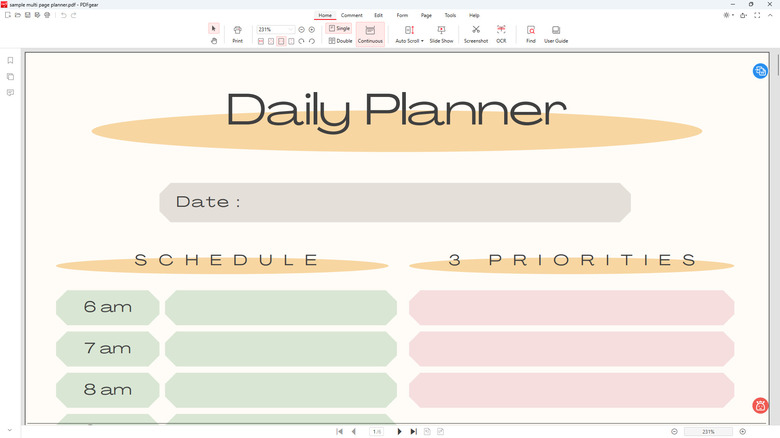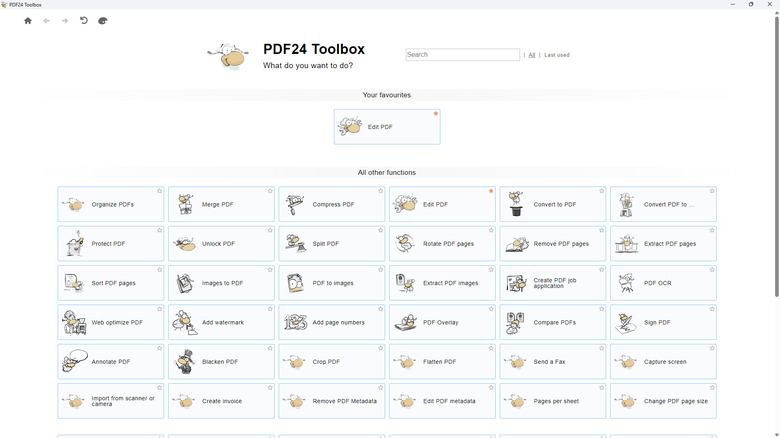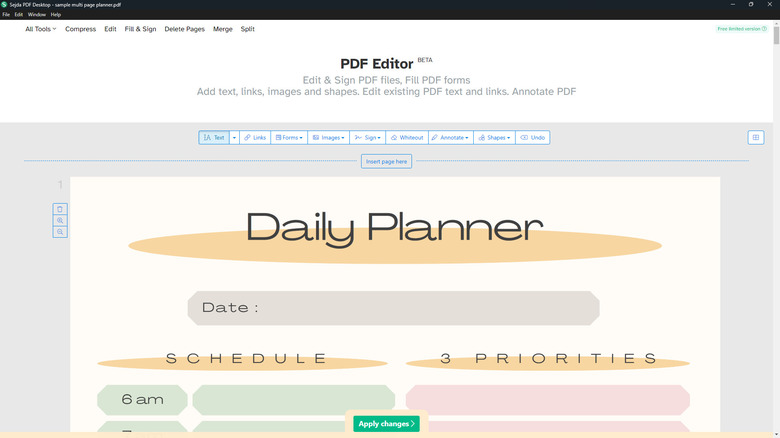4 Free Adobe Acrobat Alternatives For Windows
When it comes to reading and processing PDFs, the app of choice for many people is Adobe Acrobat, and for good reason. The app can do a wide array of tasks, from basic processes like annotating, signing, and editing the document to more niche features like measuring objects, comparing files, and making the PDF accessible. Adobe Acrobat is even integrated with an AI Assistant to help you better understand the contents of your PDF. However, as you probably already know, the app isn't free, and its most useful functions are locked behind a subscription.
As an alternative, you can go with open-source PDF editors instead, but a problem with those is that some are only compatible with one OS. Plus, they might not be regularly updated and can often lack customer support since they're mostly run by volunteer developers. Thankfully, you can still open and edit your PDF without shelling out a single penny. Simply use a free PDF app from a commercial company. Here are four of the best ones to try.
UPDF is great for preparing PDFs as forms
An AI-powered PDF editor, UPDF comes with a host of features for managing your PDF files. It has the standard functionalities you'd expect to find in a PDF app: a text editor for modifying existing text on your PDF; annotation tools for highlighting, drawing, and commenting on the pages; and a reading mode. On top of all that, you can also use UPDF to redact your file, which permanently blacks out content on the pages. The app gives you the flexibility to redact only certain words or phrases, a selected area, or entire pages. If you need to organize the pages on your PDF, you'll find several tools for that in UPDF too. There are options to rearrange, rotate, replace, crop, and delete the pages, extract specific pages, and split the PDF into several individual files. With UPDF, you also have the option to prepare the PDF as forms, which means adding elements like empty text fields, clickable checkboxes and radio buttons, or drop-down date fields.
Although you can install and use UPDF for free, this version is pretty limited and has a few caveats. For one, saving an edited PDF automatically adds a small watermark in the upper left corner of the document. You can convert the PDF to supported formats (e.g., DOCX, TXT, HTML) only twice per day, and while you can process multiple files, the free version only allows two at a time. You'd have to upgrade to the Pro version to take advantage of UPDF's full range of features.
PDFgear is a lightweight app for reading, editing, and form filling
PDFgear is a lightweight, completely free app where you can read, edit, and fill out PDF documents. Its interface is similar to typical word processors with the functionalities divided into tabs at the top. You have the edit tabs that come complete with standard tools, such as text editing, image insertion, page numbering, and watermark application. Then, there's the form tab that's equipped with tools for adding text, image, signature, and other form-filling elements to your document. The annotation tab, on the other hand, offers a nifty space dedicated to displaying all your annotations in one place, on top of the usual highlight, underline, and strikethrough tools.
PDFgear allows you to read your PDF easily too. In the reader mode, you can zoom in to the document, change the view (e.g., fit width, two-page display, full-screen), rotate the page, and search for words. There's even a convenient auto-scroll button for automatically scrolling the page either up or down, and a slideshow feature for when you need to present the PDF. You can find an OCR functionality in the reader mode, as well, which is ideal for extracting text out of scanned paper documents.
The app is free, thanks to investments that cover operational costs, and safe to use as it works offline and doesn't save your files to the cloud. VirusTotal also reports the Windows installer as free of potential threats and malicious content. The only downside with using PDFgear is that it has a pretty limited range of tools unlike other available apps.
PDF24 Creator is an easy-to-use PDF editor with multiple tools
Developed by German company Geek Software GmbH, PDF24 Creator features an impressive array of tools for handling your PDFs, all laid out in a minimalistic and easy-to-navigate interface. There are the typical PDF app functionalities like editing, merging, signing, and splitting, and the more advanced options like cropping the PDF, changing the page size, and removing the file's metadata. Similar to Adobe Acrobat, PDF24 Creator is also equipped with file conversion tools. It's one of the best apps to use if you need to convert a JPG file to PDF or a PDF to 19 other file formats, including DOCX, EPUB, HTML, and XLSX. Although the app comes complete with over 40 different tools, you can simply favorite the ones you frequently use, so you can easily access them later at the top of the home screen.
PDF24 Creator works completely offline, meaning your files aren't sent to the cloud and you don't need an active internet connection to edit your files. What you'll also appreciate about the app is that you can change the language to many different options, including Japanese, French, Spanish, and Portuguese, ideal for when you prefer to work in your native tongue.
There are, however, a few caveats to using PDF24 Creator. Since the app is completely free, there's no official support provided aside from the community-based help forum. If you create an account with PDF24 Creator, you consent to receiving email that may contain ads and marketing promotions. You can skip creating an account, though, but you won't be able to use some features.
Sejda PDF Desktop comes with advanced PDF tools
Another versatile PDF app for Windows, Sejda PDF Desktop, is packed with over 40 options for editing and managing your files. One of its most popular tools is the editor that allows you to simply edit the text, its size, font, emphasis (bold and italics), and color. You can also convert existing text to a hyperlink that leads to an external URL, email address, phone number, or a different page within the PDF.
Sejda PDF can be used for filling out a form too. It features options to add a text box, check, cross, and radio button selection. If, however, you want to do the opposite and convert the PDF to a form, you can do so in the editor interface as well. There, you can add fields like a text box, drop-down list, check box, and radio button.
Finally, the editor tool lets you add annotations as needed. These include highlights, strikethrough, underline, draw, and customizable shapes. Other than the editor, Sejda PDF comes with handy advanced tools, such as deskew PDF which auto-straightens slanted scanned pages. You can also grayscale the pages, remove annotations, and repair a corrupted PDF.
Sejda PDF may be free and pretty safe – the app is offline and doesn't upload your files to the servers – but you'll encounter limitations when using this unpaid version. For instance, you can only work with documents that are up to 200 pages or 50 MB in size. You're also only allowed three tasks per day (one task = one saved file), and you have no access to batch file conversions. To get unlimited use, you have to subscribe to the Pro version.