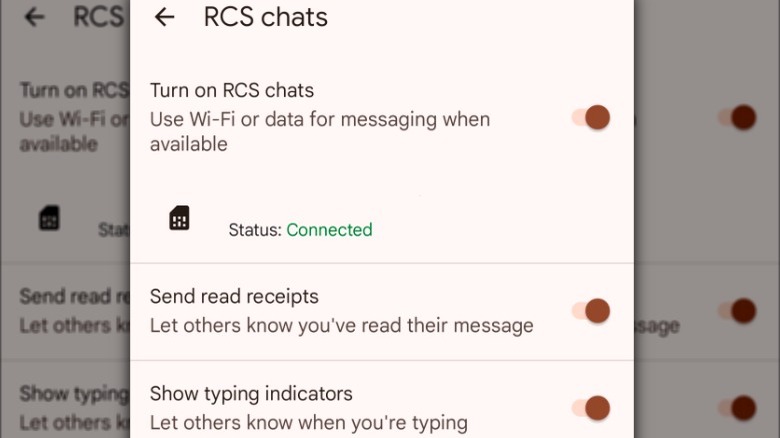Why You Can't Send Pictures Through Text Messages On Android (And How To Fix It)
If you own an Android phone, it's probably happened to you: you take the perfect pic, find a hilarious GIF or meme, and want to share it with family or friends. However, when you hit send to share it via text, it doesn't go through. You try to troubleshoot the problem. Maybe you tweak a few settings or restart your phone, hoping for a quick fix, but nothing seems to work. Even the top Android phones for people who love to take pictures can experience this frustrating problem.
While some people have turned to third-party messaging apps like WhatsApp for an improved messaging experience, many of us still rely on text messages to communicate with at least some of our contacts. There could be any number of issues at play when you can't send a message on your Android phone or it fails to send pictures, including connectivity problems and incorrect message settings. If you're dealing with this problem, you'll want to solve it quickly, and luckily, there are several easy fixes you can try.
Why you can't send pictures through text messages on Android
If you're not connected to the internet, you won't be able to text photos to your contacts on Android. While that may feel like that's stating the obvious, there are times when you might not realize your phone has lost its connection. Things like weak signal strength, limited data, or a poor Wi-Fi connection can put a pause on your phone's ability to send pictures via text.
If you don't have a stable internet connection, you'll have trouble sending and receiving photos through text. You can check your phone's connection to Wi-Fi and your cellular network in the upper right-hand corner of your phone. If you notice that the icons show a weak connection or no connection, that could be why your photos aren't sending. You can try moving to an area with stronger reception, reconnecting to Wi-Fi or your mobile network, toggling airplane mode on and off, or restarting your phone to get things working again.
It's also important to note that Android uses two messaging systems for sending pictures: MMS (Multimedia Messaging Service) and the more advanced RCS (Rich Communication Services). You won't be able to text pictures if you haven't enabled one of these features on your phone. You'll also need to stay within the file size limit for MMS texts, which is 300 KB. Your mobile data must also be turned on to send MMS messages. You can send higher-quality images over Wi-Fi with RCS, but you and the person you're messaging must have RCS enabled on your phones, and it must be supported by both of your wireless carriers.
How to fix problems sending pictures through text on Android
Before doing anything else, you should confirm that you've activated MMS and/or RCS in your messages app. Follow these steps to check your MMS settings in Google Messages:
- Open Google Messages.
- Tap your profile picture in the top right-hand corner of the screen.
- Tap the gear-shaped icon to open Message settings.
- Toggle the MMS options button on.
Follow these steps to check your RCS settings in Google Messages:
- Open Google Messages.
- Tap your profile picture in the top right-hand corner of the screen.
- Select Message settings and tap General.
- Tap RCS chats and toggle the Turn on RCS chats button on.
Once you have turned on both MMS and RCS messages, you can switch between the two based on your network availability and the size of the pictures you're sending. If you still can't send messages after turning on MMS and RCS, corrupted data in the Messages app could be causing problems, and clearing the cache or app data can help resolve the issue. You can do this by going to Settings > Apps > Messages > Storage and then clearing both cache and data.
If your MMS settings aren't properly configured or your network settings are corrupted, resetting your network and Access Point Name (APN) settings can address the problem.
Follow these steps to reset APN settings:
- Open the Settings app.
- Tap SIMs, then scroll down and tap Access Point Names.
- Tap the three vertical dots in the right-hand corner of the screen.
- Select Reset to default.
If you still can't send pictures through text after going through all of the steps above, you can try restarting your phone, reinstalling updates for the Messages app, or, as a last resort, a full factory reset.