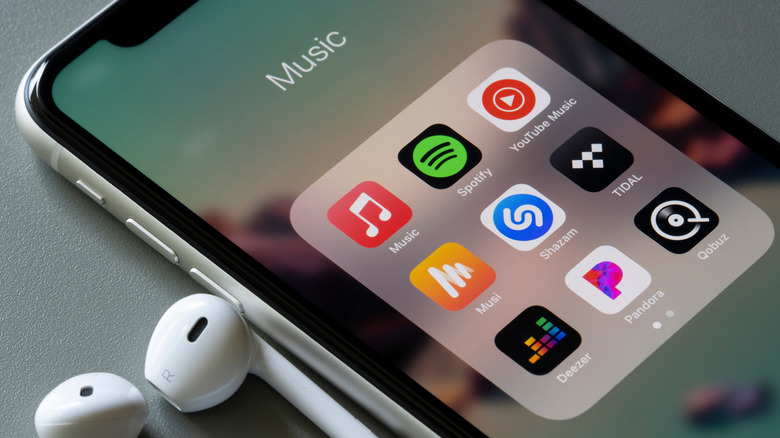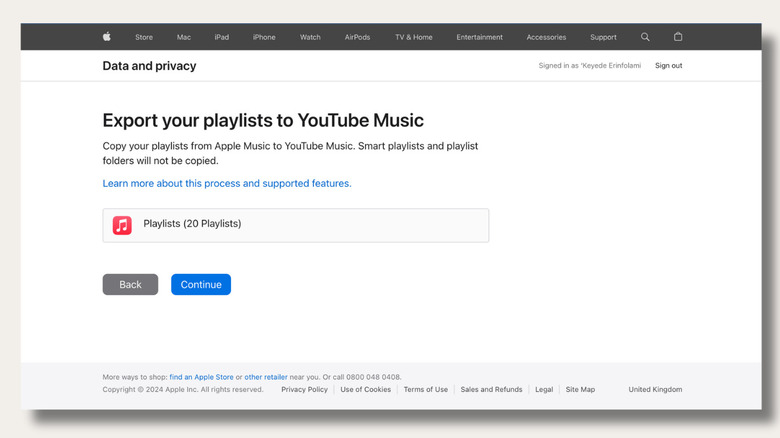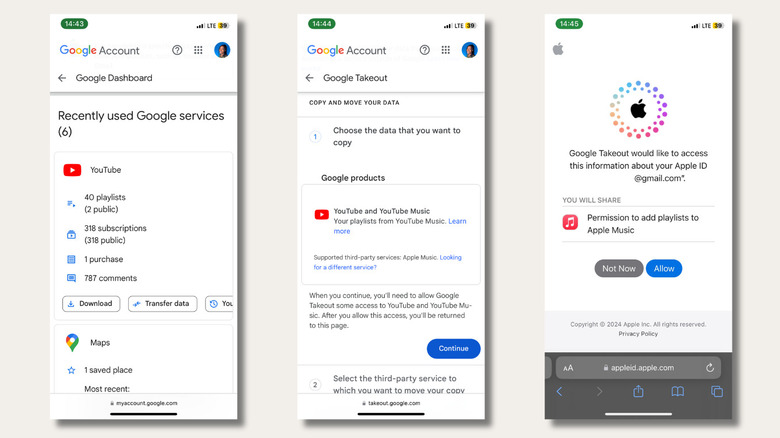The Easiest Way To Transfer Your Apple Music Playlists To YouTube Music
In an unexpected but very welcome development, Apple Music has introduced a native tool that allows users to transfer their playlists to and from YouTube Music. For a company known for its walled-garden approach and strict control over its ecosystem, this marks a small but significant departure from the norm. We could dive into speculation about what this Apple-Google collaboration could mean for users and the future, but instead, let's take a moment to appreciate this small win and walk you through how to use the new playlist transfer tool.
Before we get started, there are a few things to keep in mind. You can only transfer playlists that you own or collaborate on — shared playlists created by others won't be transferable. Podcasts, audiobooks, cover images, and other non-song audio files won't transfer either, and any folders used to organize your playlists won't come along for the ride. Playlist descriptions will transfer though, so you won't need to recreate them from scratch. Finally, a song must be available on both platforms to be transferable, and you must have an active account on both platforms, naturally. With all the disclaimers out of the way, let's get started on moving your Apple Music playlists to YouTube Music.
How to transfer playlists from Apple Music to YouTube Music
To get started, open Apple's Data and Privacy page, then sign in with your Apple ID using a password or a passkey. Next, select "Transfer a copy of your data" from the data management menu. The next page will ask you to choose what you would like to export. Select Apple Music Playlists, and click Next. Here, you'll also have the option to transfer iCloud photos and videos to Google Photos.
On the following page, you'll see a summary of all the selected items for transfer. Click "Continue" to proceed, then select the email address linked to your YouTube Music from the Google sign-in pop-up. You'll get a confirmation page when both accounts are linked — click Confirm Export to finish the job. Don't worry, transferring does not delete the original playlist from the source platform — you're not transferring the songs themselves, only the data that indicates which songs are in your playlists. The destination service then replicates all your playlists quickly based on this data.
Depending on the number of playlists you're transferring and how much content is in them, the process of verifying your request and copying your playlists might take up to 24 hours. You'll receive an email at your Apple ID address when the transfer is complete. Head on over to your YouTube Music library to enjoy your favorite songs. Keep in mind that if you update a playlist after the transfer, the changes won't be reflected on the other platform. You'll need to manually add songs to keep the playlist in sync.
How to Transfer Playlists From YouTube Music to Apple Music
In true cross-platform fashion, you can also transfer playlists from YouTube Music to Apple Music. The process is similar, and so are the limitations, but you'll need to start it from your Google Account dashboard. However, you can't transfer playlists if your Google account is linked to work, school, or another organization, or if your individual account has Advanced Protection enabled.
Open your Google Account dashboard, then select Data and privacy. Next, find YouTube under the Recently used Google services menu, and select Transfer Data. Tap Continue under the prompt to choose the data you want to transfer, then sign in to your Google account and authorize Takeout (which is the fun name for the transfer service). Upon clicking Continue on the second prompt, you'll be directed to link your Apple Music account with your Apple ID. Grant the permissions required, then tap Agree and Continue — your transfer should begin now. You can monitor the progress in the export window or wait for a confirmation email once the transfer is complete.
We have fingers crossed for what more this Google-Apple partnership will yield — hopefully support for transferring other data like music history or liked songs. It's probably best not to hold our breath for this kind of interoperability between Apple Music and Spotify, though. In the meantime, we have guides on using third-party tools to transfer songs between Apple Music and Spotify, as well as between Spotify and YouTube Music.