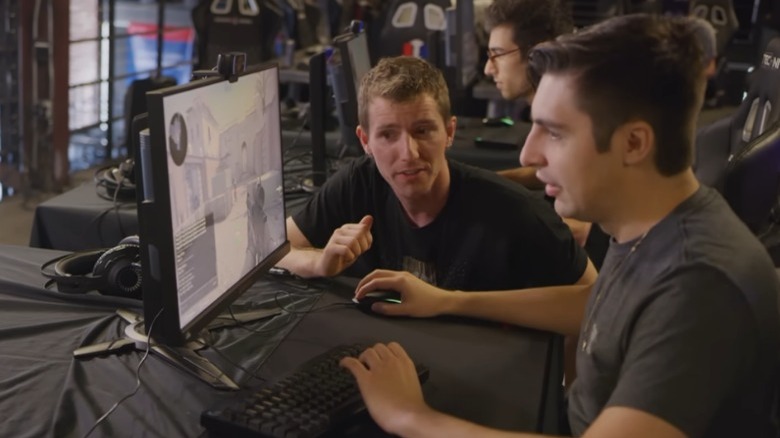How To Put Your PS5 In Performance Mode (And Why You Should)
There are a lot of hidden features in the PlayStation 5 that can dramatically change the way you play your games. Some of them alter small things, like being able to turn off notifications or removing spoiler-y images from your feed, but there are some settings that alter the performance of the machine itself. One of the most important of these is the ability to switch between Resolution Mode and Performance Mode.
The PlayStation 5's specs give it some pretty impressive graphics processing power. It can either render games in 4K at a rate of 60 frames per second in Resolution Mode, or it can render them in 1080p at a rate of 120 frames per second in Performance Mode. Individual games will sometimes prompt you to select one of these modes when you first start to play, but some gamers might not have even realized that there is a way to change the default settings on the PS5 itself. Here's a quick breakdown of how to put your PS5 in performance mode and a few reasons why you might want to.
How to activate Performance Mode
Start by going to the Home screen and then navigate to the Settings menu. There should be a tab here called Saved Data and Game/App Settings. Select this and then navigate to the tab labeled Game Presets. This menu has several different preset options that you can choose from so that your console will automatically make them the default option whenever you start a new game. One of these settings will give you the option to set Performance Mode to the standard setting. Simply select it and then exit out of the menu.
The option to select Performance Mode isn't available on every game. That said, it is a popular feature, and it is commonly offered in many of the most prominent titles. You could always manually select Performance Mode from the settings in individual games, but that would involve finding where each of them keeps the option tucked away. It's much easier to preset your PS5 and select it as the default option in every game automatically and adjusting this setting is pretty simple if you know where to look.
Low frame rates cause motion blur
So now that you know how to put your PS5 in performance mode, let's talk about a few of the reasons why you might actually want to give up 4K resolution in exchange for a few extra frames. But in order to do that, we should first discuss what a frame rate is.
Just like with film, video game visuals are actually made up of countless still images. The more images that a GPU can produce per second, the smoother and more life-like the motion in the game will appear. There is a common myth that the human eye can only see 60 frames per second, and so anything faster than that is pointless. This simply isn't true. The human eye doesn't see in terms of FPS at all, and it can certainly perceive when video motion is blurry on a screen.
Faster frame rates keep the motion in your game looking smooth when there is rapid movement on the screen. This is particularly important in games with a lot of fast-paced action. First-person shooters and racing games typically benefit the most from faster frame rates, but even action RPGs like "Spider-Man," "Elden Ring," or "God of War" have noticeably cleaner visuals in scenes with a lot of motion if your console is producing more frames. It isn't just about making sure your games look good though faster frame rates can also affect your performance in competitive games.
Frame rates impact gameplay more than resolution
Faster frame rates don't just make motion look smoother in your games; they can actually make you into a better gamer. The YouTube channel Linus Tech Tips ran a series of tests using a high-speed camera to monitor the performance of both casual and professional gamers while performing the same actions across three nearly identical PC gaming systems that had different FPS outputs: 60 FPS, 144 FPS, and 240 FPS. Corey Nigra of the Washington Justice esports team participated in the trial, as did Twitch streamers MrGrimmz and Shroud.
Most of the participants thought that they would experience a slight uptick in performance but that there wouldn't be much of a difference in their actual gaming skills. However, during the testing, the pros were surprised to find that they were missing shots on the 60 FPS system that they normally would have landed due to the delay in imaging. Every player, from the casuals to the pros, landed more shots and performed significantly better in nearly every metric when they were on the faster systems. "With more information to determine trajectory and speed, everyone will perform better," said Linus. This same philosophy applies to console gaming as well.
Exceptions for when Resolution Mode might be better
Of course, not everyone plays competitive games, and there is a reason why your PS5 gives you the option to use Resolution Mode. There are some circumstances where a higher resolution may be more important to your overall gaming experience than high frame rates. Those who like to play slower-paced games such as simulators or tactical RPGs may not need the responsiveness that Performance Mode offers. For these players, 60 FPS may feel perfectly adequate, so they may prefer the sharper and more distinctive still-image quality that comes with 4K gaming.
You also might prefer Resolution Mode if the display you're using has a low refresh rate. It doesn't make much of a difference how many frames per second your PS5 can generate if the display doesn't have the specs to keep up. Your TV or monitor's refresh rate determines how rapidly the display will refresh the image on-screen. A 60Hz TV can only show 60 FPS. So, if you have a 4K 60Hz TV or monitor, then you may wish to use Resolution Mode since you won't be able to benefit from the extra frames that Performance Mode offers anyway. That said, there are a lot of highly rated smart TVs out there with a 120Hz refresh rate for those looking to upgrade.