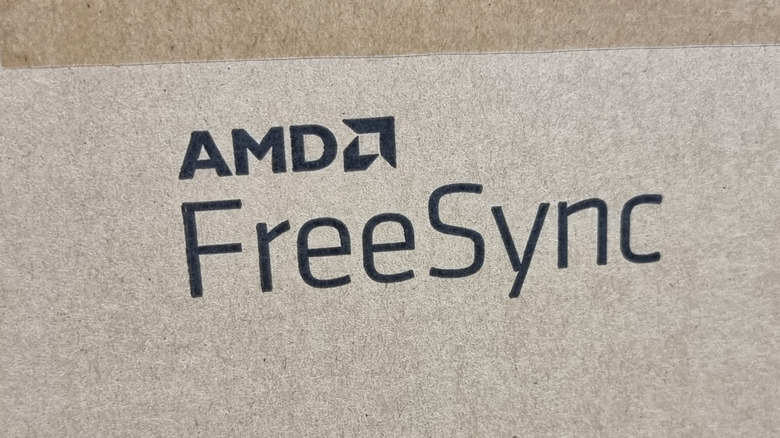What Is FreeSync On Computer Monitors, And Should You Enable It?
If you've gone shopping for a computer monitor in the past few years, you've almost certainly come across models that advertise FreeSync. This popular display technology is advertised especially heavily on gaming monitors, where the best hardware specifications mean the most advantage in gameplay. However, to the uninitiated, FreeSync is a meaningless term that can easily be confused with similar technologies like G-Sync and V-Sync. So, what exactly is FreeSync, and how useful is it?
FreeSync was developed by AMD and first launched in 2015. It aims to solve a common communication problem between graphics cards and PCs. You see — when a graphics card sends video frames to a monitor at a different rate than the monitor's settings, it can cause issues. The main problem is screen tearing, which is what happens when a GPU sends more frames to a monitor than it can handle, resulting in pieces of multiple frames being displayed onscreen at the same time.
This can make it look as though the image is wobbling side to side like an unstable Jenga tower. While other technologies have attempted to solve this issue over the years, FreeSync is among the best ways to do so. So, let's dive into how FreeSync works, who should use it, and how to get the best results.
FreeSync keeps your monitor synced with GPU frame rates
AMD FreeSync was released in 2015. Its development was largely an attempt to improve on V-Sync, a previous technology that aimed to solve the problem of mismatched frame rates between a GPU and monitor. However, whereas V-Sync works by capping the frame rate output of the GPU, FreeSync works the other way around, adjusting the monitor's refresh rate to match incoming frames from the GPU. In other words, it enables a variable refresh rate. This solves the biggest problem with V-Sync, which is that it creates an artificial performance cap on the GPU, preventing it from achieving its full performance potential. With FreeSync, the GPU is more free to operate at its peak while the monitor adjusts to meet it.
FreeSync should not be confused with Nvidia G-Sync, which is a similar but competing technology that uses a proprietary module inside the display. FreeSync has managed to compete with G-Sync by being non-proprietary, meaning display makers don't need to pay AMD to use it, nor do they need to install a proprietary module. For that reason, FreeSync monitors can often be found at more affordable price points than G-Sync official monitors.
Understanding FreeSync, FreeSync Premium, and Premium Pro
In 2020, AMD started segmenting FreeSync across three specifications: FreeSync, FreeSync Premium, and FreeSync Premium Pro. However, the differences between them are subtle, and Premium Pro used to be called FreeSync 2. This may cause some additional confusion for consumers, so let's break down the differences.
FreeSync is, well, FreeSync. It prevents screen tearing and flicker at low latency as described above. But FreeSync Premium takes things a step further by mandating a baseline of 120 frames per second (FPS) at 1080p. It also compensates for low frame rates by duplicating frames to stay within your monitor's intended operating parameters. Finally, the superlative-laden FreeSync Premium Pro is the top dog of the FreeSync lineup. It was originally named FreeSync 2, but was rebranded in 2022. Either way, it does all the same things as FreeSync Premium, but also supports HDR content. For those with HDR capable displays, you'll want to look for Premium Pro.
How to get the best results from FreeSync
Although FreeSync is a convenient fix to screen tearing, there are a few things you should know to get the best results from it. FreeSync displays work best with computers that have an AMD graphics card installed. They also work with Xbox gaming consoles (but not with PlayStation). AMD has released FreeSync to be included as a part of the DisplayPort standard. Therefore, for PC gaming, FreeSync works best over a DisplayPort connection. However, if HDMI is all you have available, it will also suffice.
Because FreeSync is a version of Adaptive Sync modified by AMD, it works best with the company's Radeon line of graphics cards. You can enable it from the Global Display section of the AMD Software: Adrenalin Edition program. For those using an Nvidia graphics card, however, Nvidia has added support for FreeSync to its popular GeForce series of GPUs. You'll need to consult Nvidia's list of G-Sync Compatible displays to know if your FreeSync monitor is supported. If it is, then you'll get a notification when you connect the display that lets you know you've connected a G-Sync compatible display. You will then need to enable G-Sync from the Set Up G-Sync section of the Nvidia Control Panel program.
In games that allow frame rate capping, it's usually best to set the cap about 3 to 7 Hz below your monitor's top native refresh rate. This will help ensure that the game doesn't try to push your graphics card outside of your monitor's refresh rate envelope.