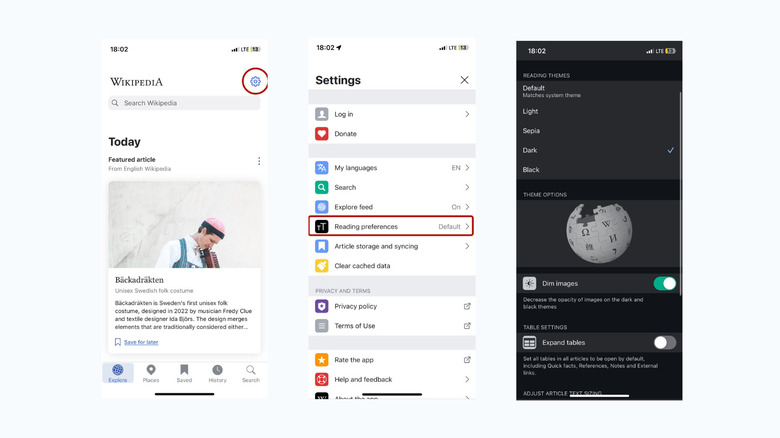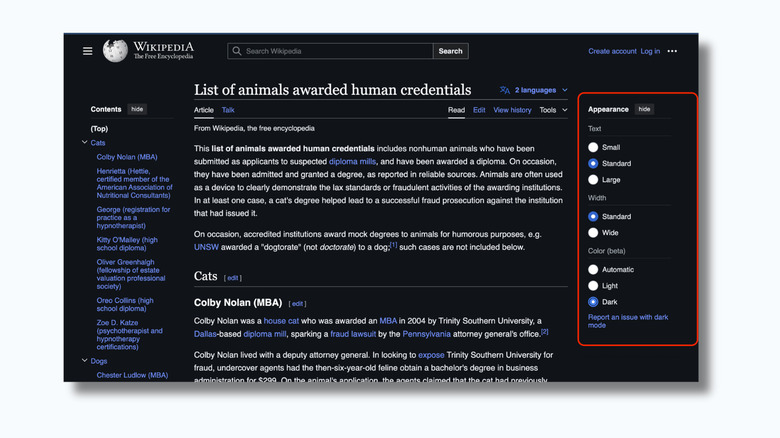How To Enable Dark Mode On Wikipedia
Wikipedia has finally introduced its own dark mode. It is years behind major platforms like Google, YouTube, Twitter, WhatsApp, and Instagram, which all allow users to switch to the more eye-friendly setting across their apps and websites. But, better late than never, right? Beyond its aesthetic appeal, dark mode is crucial for eye health. Wikipedia's bright interface might be fine for quick lookups, like figuring out where you've seen an actor before. But if you're diving deep into a late-night rabbit hole (say, researching the history of the high five), that brightness can start to take a toll on your eyes.
Until now, if you wanted dark mode on Wikipedia, you had to jump through a few hoops with third-party browser extensions — not very seamless and potentially risky. Now, you can dim the lights with ease and enjoy your knowledge binge without putting undue stress on your peepers. Here's how to set it up (on mobile and desktop) and give your eyes a break.
How to enable dark mode on Wikipedia's mobile app
Open the Wikipedia app on your phone to start. If you're on an iPhone or iPad, tap the gear icon at the top-right of the screen to open the Settings menu, then select Reading preferences. On Android, tap More in the bottom-right, then select Settings > App theme.
You'll see a bunch of options for reading themes — Light, Sepia, Dark, and Black. By default, Wikipedia will match your system's theme — meaning when your phone switches to dark mode, so will the app. If you prefer to keep dark mode on all the time, you can choose between two options: Dark or Black. Dark mode will change the app's background from white to gray, and Black will turn it, well, black. There's also a Sepia option, which applies a warm tan theme for a softer look.
When you have either the dark or black mode enabled, you can also turn on the Image Dimming feature. This reduces the opacity of images so they don't contrast too sharply against the dark background.
How to get dark mode on the Wikipedia website
Wikipedia rolled out support for dark mode on its website a little later than the app launch, and clearly labels the feature as experimental, warning users that they may encounter issues or glitches. It worked without hiccups while we tested it for this article, though, so here's how to enable it if you want to try it out as well.
On mobile, open a Wikipedia page, then tap the hamburger menu on top (the three horizontal lines stacked). In the Settings menu, select Dark from the Color section, and your screen should change accordingly. The process is more straightforward on desktop. When you open a Wikipedia page, you'll find a sidebar on the right, tagged Appearance. Select Dark from the Color section (also still in beta) and your display will go dark. The Sepia mode is not available on Wikipedia's web version at the time of writing.
There you have it. Enjoy screen time without roasting your retinas. If you use other platforms that don't yet support dark mode, here's a guide on how to turn any website dark.