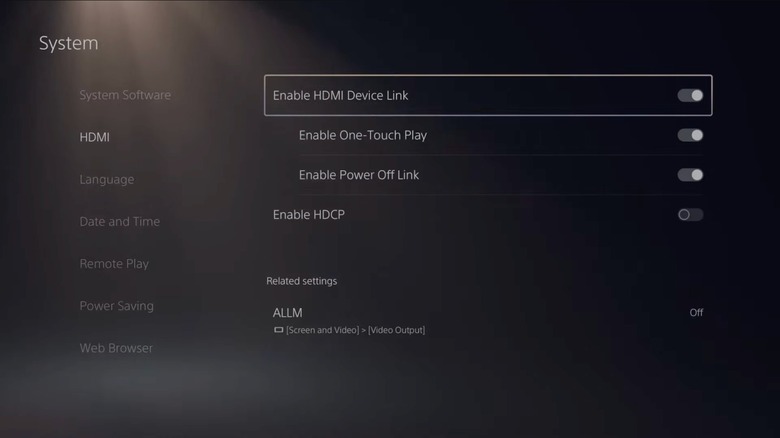Is Your PS5 Turning On By Itself? Here's How To Fix It
If you're a PlayStation 5 owner who went through the setup of your console using many of the default recommended settings, you may have found yourself dealing with a bit of a nuisance: Your PS5 turns itself on by itself, usually in conjunction with you turning on your TV. This usually happens because its HDMI-CEC features, which allow devices connected to each other via HDMI to control each other in various ways, need a little adjusting.
HDMI has become the overwhelmingly dominant standard for connecting video and audio sources to TVs, monitors, home theater receivers, and soundbars. Unlike earlier standards, HDMI is fully digital, carrying ones and zeroes between devices just like a USB cable does. Like USB, HDMI's undergone revisions that have enhanced its functionality. In time, the HDMI standard expanded to support an increasingly wide range of video resolutions, the latest audio formats, networking features, two-way communication for sending audio back from a TV to a receiver or soundbar, and, yes, the ability for devices connected via HDMI to control each other. Sometimes the implementation is badly explained or annoying, though, so let's look at how to turn it off on a PS5.
How to turn off HDMI-CEC on your PlayStation 5
If you've been plagued by the obscure PlayStation 5 feature that is turning itself on with your TV, fear not, as disabling HDMI-CEC on your console is a simple process. (These instructions apply on PlayStation 4 consoles, as well, if this is happening to you on that system.) To do this:
- Turn on your PlayStation 5 console.
- Navigate to the Settings menu.
- Select Systems.
- Select HDMI.
- Turn off the toggle switch for Enable HDMI Link.
That's it! However, if by some chance you would like to stop the PlayStation from turning itself on with your TV but like the related feature of the console going into rest mode when you turn off the TV:
- Turn on your PlayStation 5 console.
- Navigate to the Settings menu.
- Select Systems.
- Select HDMI.
- Make sure the toggle switch for Enable HDMI Link is on.
- Disable the toggle switch for Enable One-Touch Play while leaving the one for Enable Power Off Link on.
Unfortunately, if you'd like greater control over these features, this is as granular as the PlayStation HDMI-CEC settings get. The rival Microsoft Xbox Series X and Xbox Series S consoles' HDMI-CEC implementation, though, has more options. Those are: "Console turns on other devices," "Console turns off other devices," "Other devices can turn console off," "Console sends volume commands," and "Switch TV input using controller." Hopefully, Sony can add similar adjustments to its own HDMI settings menu in future system software updates for its consoles.