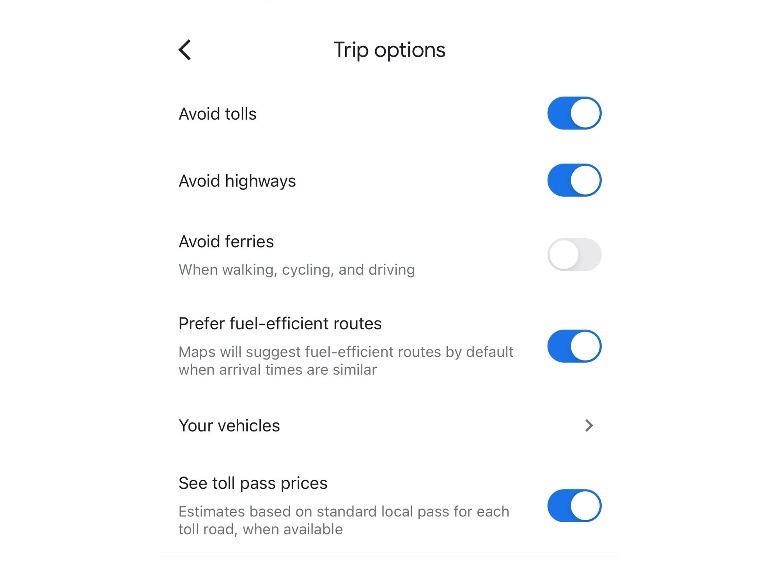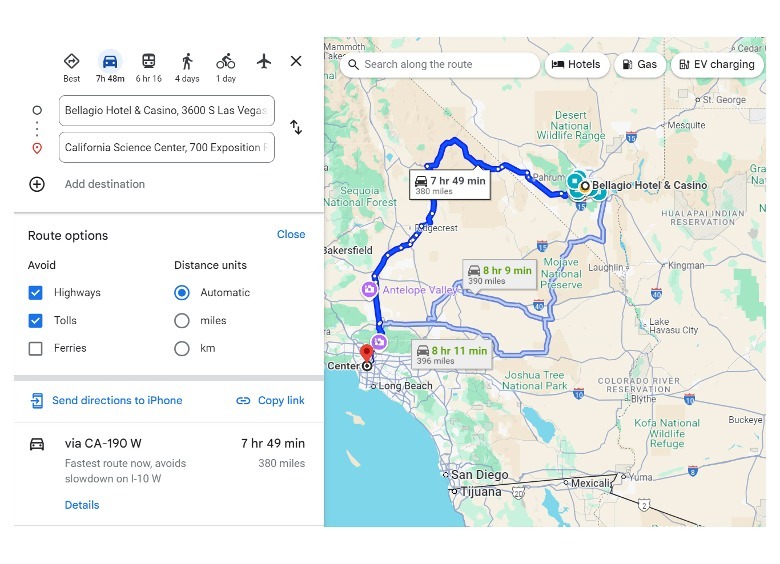How To Avoid Tolls And Highways On Google Maps
Google Maps is one of those apps that you definitely should have on your mobile device, not just for navigation but for other purposes as well. It has amassed a massive user base over the years for reliable references of restaurants and other types of establishments worth checking out. You can also use the app as a distance-related workout planner, travel journal, and even a virtual time machine. Of course, Google Maps' bread and butter is its ability to provide users with accurate real-time traffic data.
When you type in an address into Google Maps and view directions from your current location, you'll automatically be given different route options so you can pick the one that works best for you. Travel time may depend on the mode of transportation you pick and the time of day you plan to travel. You can customize your chosen route in a number of ways. If you're not getting on an airplane or public transit, you can add stops to multiple destinations prior to hitting the road or search for places along the way. If you only have one destination, you can modify the time you want to leave or arrive and ensure that the route you pick will get you there promptly.
You also have additional options to avoid tolls and highways. This feature could be useful for student drivers who aren't ready to face the fast pace of freeway driving yet, or for motorists who prefer roads that are safer and have slower traffic. More importantly, since Google Maps' driving route recommendations are primarily meant to be used by cars and may include car-only roads, you'll need to enable this feature if you ride a motorcycle under 125cc or a motorized bicycle.
Where to find the 'avoid tolls and highways' feature on Google Maps
If you'd like to ensure that your chosen driving route skips toll roads and busy highways, here's what you do on a mobile device:
- Launch Google Maps.
- Type in the address or name of the place you want to go to.
- Tap "Directions."
- By default, the navigation starting point will be set to your current location. To change this, manually type in a different address in the "Your location" text field.
- Next to the "Your location" text field, hit the three-dot icon.
- Select "Options."
- Enable the toggle next to "Avoid tolls" or "Avoid highways."
- Click the back button for updated route recommendations with no tolls or highways.
The steps are similar when you access Google Maps on a computer browser. You may need to manually plug in your location after you hit the "Directions" button to see route suggestions. Once the side panel shows a list of potential ways to get there, hit the "Options" button and under the "Avoid" column, mark the "Highways" and "Tolls" boxes.
Note that once you've enabled the option to avoid tolls and highways on Google Maps, the feature will remain turned on for future destinations as well. If you only mean to stay away from toll roads and freeways for a specific trip, ensure that you go through the steps outlined above and disable the two switches before you embark on a new drive. Furthermore, and perhaps more importantly, do consider that if your chosen destination has limited road options and there are no other feasible alternatives — for example, if you're driving across state lines — your route may still include brief highway or toll road segments even with the avoid features enabled.