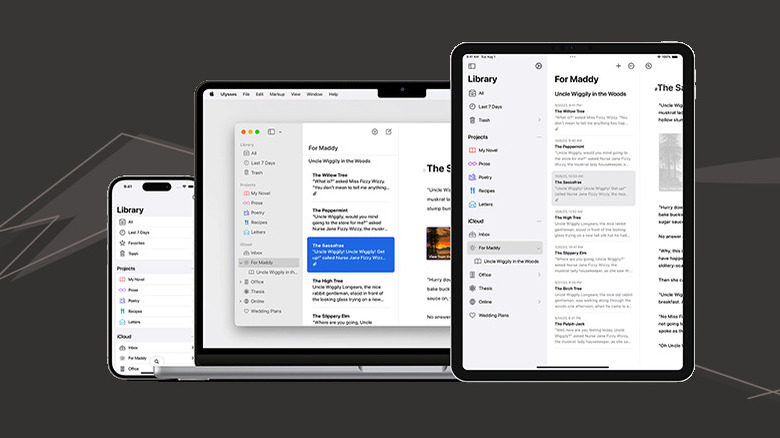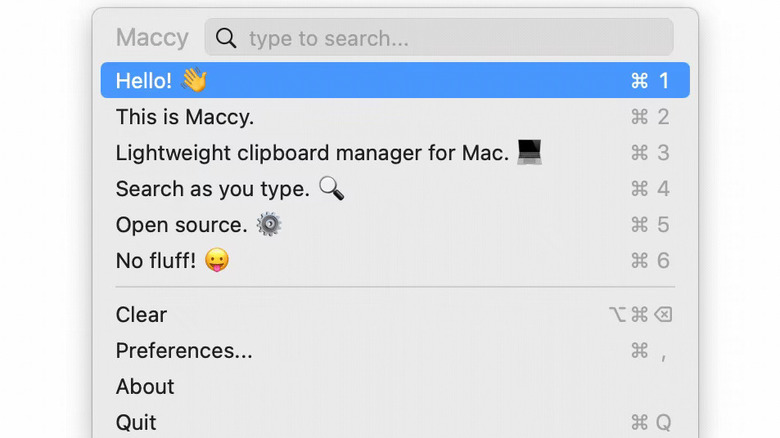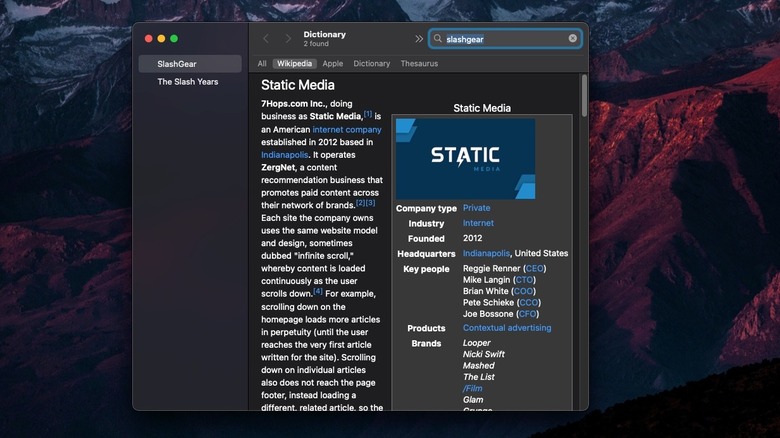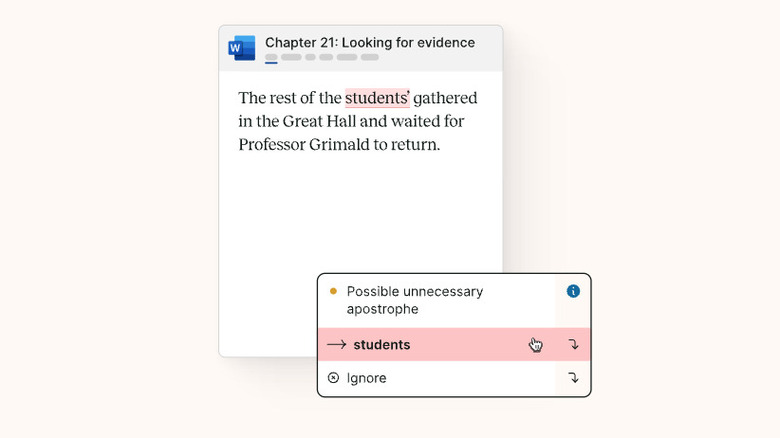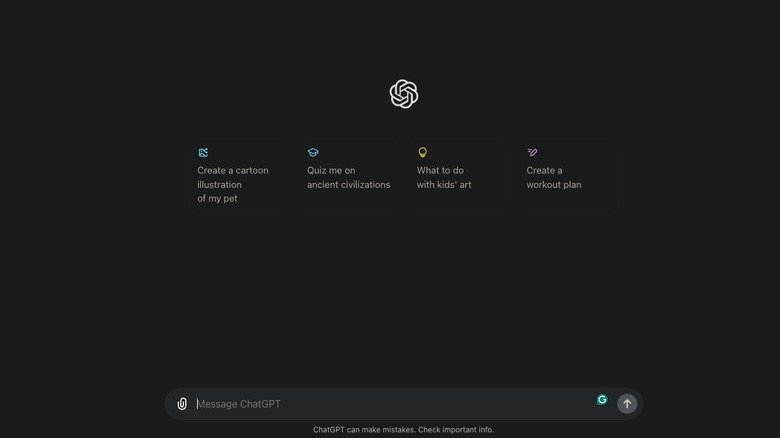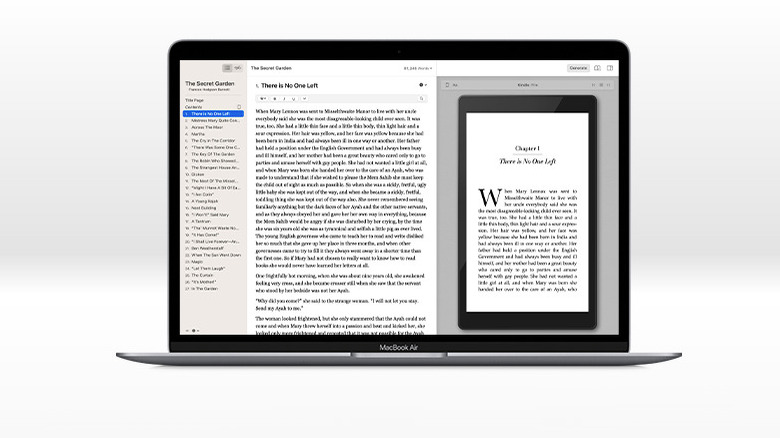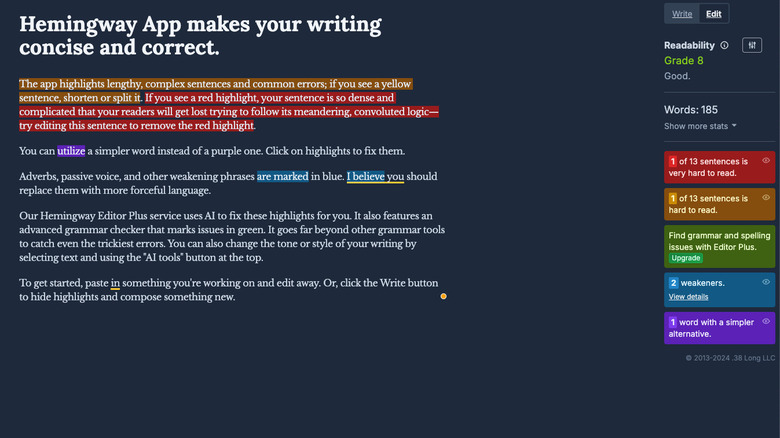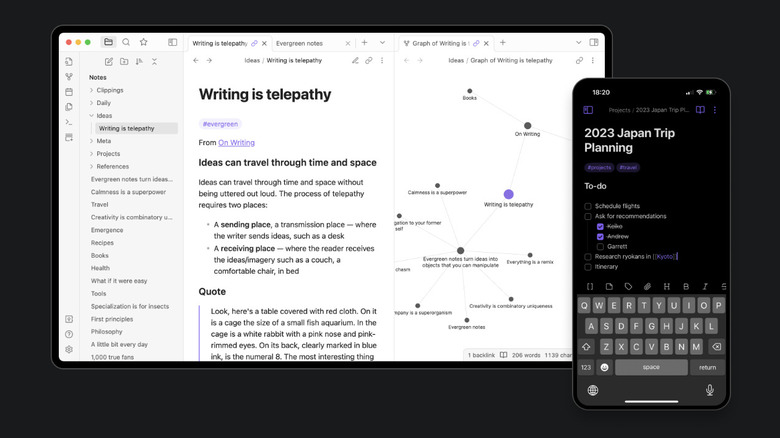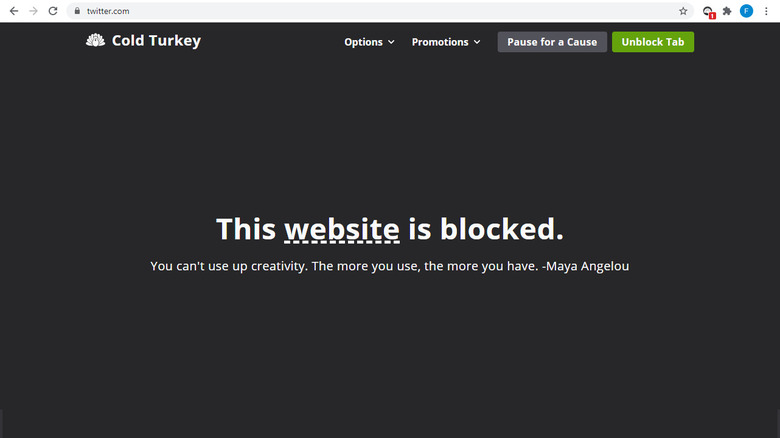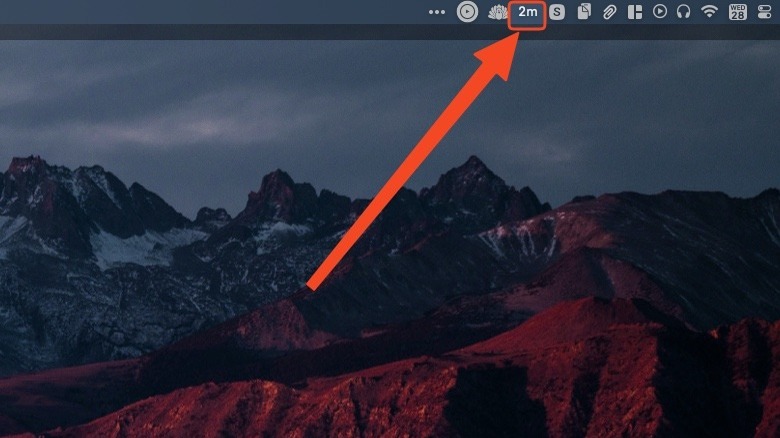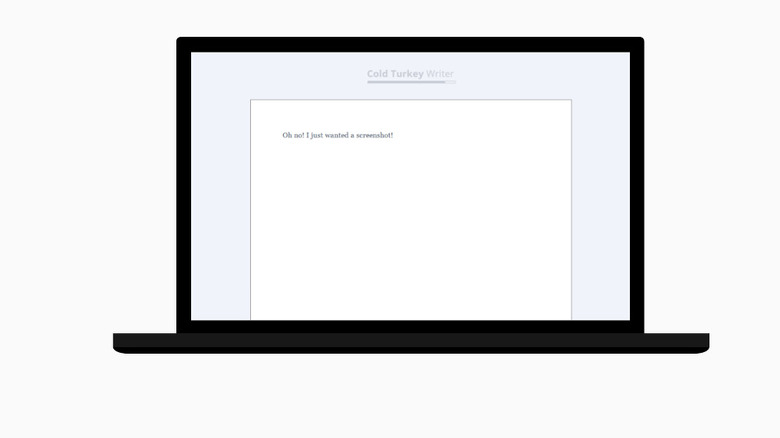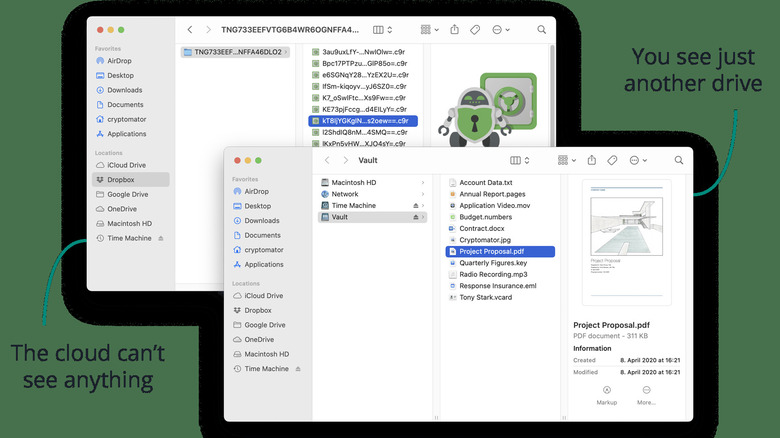Want To Write The Next Great American Novel? Here's The Software You Need
Books are getting longer. Some surveys have suggested that the word count for novels has doubled since the 1900s. Case in point, the "Lord of the Rings" trilogy maxes out at 455,125 words, while "A Storm of Swords" by George R.R. Martin — one book in an incomplete seven novel series — reaches 424,000, easily.
It's pretty obvious why that's the case — the computer lets authors churn out work 10 times as fast compared to the typewriter. I once wrote a few stories on a typewriter, but nostalgia aside, the limitations to my text manipulation abilities made me all too glad to go back to a word processor. I'm convinced Tolkien would have converted to Windows had he been given the chance. Yet despite the technology advantage we have today, we still see so many writers using Microsoft Word — a typewriter, if you will, compared to other writing software.
If Word is your baseline, then prepare to have your mind blown by the many incredible digital writing tools at your disposal. No, I'm not talking about the flash flood of AI writing generators out there. Good technology should help you work faster and more efficiently, especially if you are building massive fictional worlds and epic sagas. So here is my personal list of all the best software to have at your disposal. Please note that our focus is on novel writers — particularly those writing fiction — but these tools could be invaluable to those writing other works as well.
A writing client
First, get yourself a dedicated writing client. These apps aim to let you carry out (virtually) every part of the writing process without leaving the app. At their most basic, they let you write in a distraction-free editor, organize your chapters into a hierarchical project, create backups, and export your work. At their most powerful, they let you open two chapters side by side, interlink them, plot your novel, generate character names, and so on. Microsoft Word simply doesn't compare.
If you are a Mac user, then I cannot recommend Ulysses enough. It's my daily driver, and was at the top of the list when I recommended Mac writing apps. Ulysses is feature-rich, lightweight, and supercharges your writing capabilities once you get over the learning curve. There are only three potential downsides. One, Ulysses only supports Apple devices; Two, it uses a subscription model and costs $39.99 a year, so use Scrivener if subscriptions give you anaphylaxis; Three, Ulysses uses markdown exclusively — incredibly useful for exporting your work without losing formatting, but it is an adjustment for many.
Scrivener is my recommendation for Windows users. It does just about everything Ulysses can, and much more — although this has caused it to feel bloated and slow on my devices. Thankfully, it's a one-time purchase for $50.99 on Windows and $59.99 on macOS. The only major downside of Scrivener is that it has some pretty glaring syncing issues. You have to use Dropbox (the only recommended cloud storage service), and even then, I have come dangerously close to losing a novel forever simply because I made a change with a weak connection. If you like Scrivener but write on multiple devices, create backups after every writing session.
A clipboard manager
You do a ton of copying and pasting as a writer, and probably waste many minutes going back to recopy items that you had already copied previously. A clipboard utility is therefore a must. Microsoft users are in luck. The clipboard built into Windows (summoned with the Windows key + V shortcut) is already quite good. You can pin frequently used items, sync clipboard history across devices, and keep the last 25 items.
Mac doesn't have a native clipboard manager, but that won't bother you too much once you try Maccy – which received my first-place recommendation for Mac apps. It's a lightweight, open-source clipboard manager that becomes indispensable once you get used to it. You can search for entries, paste them directly, remove formatting, and so much more without your hands leaving the keyboard. It's so good that I wouldn't switch back to Windows unless I found a comparable alternative. You can get Maccy for a one-time $9.99 purchase in the App Store or for free via the website.
If you're on macOS, allow me to recommend another helpful little tool – PopClip. Every time you select text, a little window appears that lets you copy and paste, plus a million other things through the extensions. Aside from saving you that half second it takes to reach for Ctrl/Cmd + C, PopClip makes other little things — like getting a quick word count, putting words in title case, or adding quotation marks — unbelievably easy. The app costs $12 for two years of updates or $24 for life.
An offline dictionary and thesaurus
The romantic image of a writer is one isolated in a forest cabin, far from civilization and the Internet as they bang out their magnum opus. Even if you don't have a cabin, there's a good chance you enjoy writing at a café with sketchy Wi-Fi. Get yourself an offline dictionary (and particularly a thesaurus) for these situations so you can find that perfect synonym regardless of connectivity status.
On Windows, my personal recommendation is WordWeb. It's not going to replace Merriam-Webster anytime soon, but it gets the job done, and the free version works offline. Another option is Dictionary, also offline, with 4.4/5 reviews on the Windows Store. It appears there is no native offline dictionary offered by Microsoft.
MacOS has its own dictionary/thesaurus app, and it's incredibly powerful for a default application. It lets you choose your sources from multiple languages, including online-only options like Wikipedia. Plus, the dictionary integrates seamlessly into macOS before you even open the app. You can use Spotlight to grab quick definitions, or summon a popup with a force gesture or a right click.
A spellcheck app
Spellcheck in Microsoft Word is good enough, but what are your options beyond that? Ulysses and Scrivener have their own built-in spellchecker, both of which are good for basic error correction. Consider upgrading to a dedicated spellchecker. Grammarly is the default used by many, but I've personally never liked its recommendations, even the premium ones. Instead, I'd recommend a tool marketed specifically toward us novel writers, and that tool is ProWritingAid.
ProWritingAid go several steps beyond simple proofreading by offering AI-enabled critiques to help you better immerse the reader with sensory descriptions, or cut down on purple prose. It offers a free version with monthly paid plans for more features. My only major critique of the app is that it appears to have jumped on the bandwagon of AI text generation — I am of the firm opinion that writers should never let a bot write their prose for them.
For MacOS users who only need simple text correction, consider waiting for Apple intelligence to drop later this year. The new Writing Tools will include a helpful proofreading feature. I mention this because macOS's built-in proofreading it is pretty terrible, so I personally leave it disabled. Hopefully, Writing Tools will be such a massive leap forward that you have no need for a third-party tool.
A chat bot
"Hang on a second," you might be saying, "you just lambasted authors who use text generation." I did, but specifically when writers cheat by having a chat bot churn out prose, which they then copy and pawn off as their own. Instead, I'd advocate for using bots (like ChatGPT, which you can now try out account-free) as a brainstorming tool and a jumping off point for research.
So if you hit writer's block, consider chatting with ChatGPT about it. Discuss your problem and ask for ideas on how to solve it. I'm a bit old-fashioned in this regard — my brainstorming method is taking a walk and listening to my Muses. Still, there have been a handful of times where ChatGPT was an instrumental digital wall to bounce ideas off of. It'll probably never give you the silver bullet that kills your writer's block, but it can at least push you in the right direction.
As for the research aspect, ChatGPT can often point you toward where you need to go. For example, the other day I wanted to know whether a gunnery sergeant outranked another position in the military. ChatGPT gave an answer that, after checking against Google, turned out to be true. It goes without saying that you should verify everything chatbots say with actual research, given their propensity to hallucinate — i.e., make information up and be fully confident about it.
An e-book-making tool
Self-publishing has become a viable alternative to getting your work on shelves (digital or otherwise) without a traditional publishing house. The only major downside of self-publishing is that you become your own agent, editor, and bookbinder, so you'll definitely want any software that can replace one of those roles. Two recommendations I see time and time again are Atticus and Vellum. Both help you format, beautify, and publish your work in the major e-book formats for the big digital bookstores.
Even if you don't intend to self-publish, having an e-book maker is useful. Perhaps one of your critiquing partners would prefer to beta-read your novel on their Kindle rather than a computer screen. With programs like these, it only takes a few clicks to transform a rough alpha draft into professional, aesthetically pleasing copy.
Full disclosure — your writing client probably bundles an e-book generator with it. Ulysses has an incredibly powerful (and easy to use) export tool. So does Scrivener. I've been plenty satisfied with the results, and both let you customize all the most important nuts and bolts in an e-book. While both Atticus and Vellum are quite pricey — at $147 and $199 respectively — you'll get your money's worth primarily if you do self-publishing.
Hemingway App
Good writing is all about flow. Good flow has a lot to do with the length of your sentences, reducing your use of clinical-sounding adjectives and verbs, and slashing as much passive voice as possible. Premium versions of apps like Grammarly usually offer some feature in this vein, but I love Hemingway App because it focuses on that flow, and nothing else. So if you struggle with run-on sentences or prose readability, this one's for you.
Fortunately, this one is totally free if you use the web app. Paying for Hemingway Editor Plus gives you access to a handful more features. Sadly, Hemingway has also gone the route of AI text generation. If you like the editor, but prefer an offline version, then consider Hemingway Editor Desktop for $19.99. One final note here — regardless of the text correcting tool you use, take the suggestions with a grain of salt. Accept the recommendations you agree with and discard the rest. You know best when your prose has hit the spot.
A Wiki-like app
Fictional worlds are challenging to build because you must keep track of so much information — locations, characters, cultural notes, concepts — without forgetting important details or introducing contradictions. A notes app might suffice, but we are here to talk about tools that make things easier, aren't we? Brandon Sanderson, renowned fantasy author, personally records all his world-building details in a wiki. Think Wikipedia, but a personalized version on your computer. Use it as a searchable database you can reference — and add to — rather than committing so much to fragile human memory.
There are dozens of programs out there that do this, but the most popular (and the best, in my opinion) is Obsidian. The cross platform app markets itself as a "second brain" where you offload everything and organize it later via interlinking pages. Then, you can use knowledge graphs to visualize the patterns of the information, making it easier for you to connect ideas and make realizations. Obsidian is free to use, with a paid $4 a month subscription to sync your notes.
A productivity blocker
Typewriters may have quite a few weaknesses when compared to the computer, but there is at least one thing going for them — there are no distractions between you and your words. Our digital devices are a wicked double-edged sword because while they do grant us speed and efficiency, they can suck us into a YouTube rabbit hole at any moment. The problem isn't you. The problem is that Silicon Valley designed consumer tech to be addictive and distracting. So rather than blaming yourself and assuming it's all about better self-control, nip those distractions in the bud with a productivity blocker.
Again, you have lots of options here. My personal favorite is Cold Turkey Blocker. The free version blocks distracting websites, and the pro version ($39.00 for a lifetime license) can block apps, too. By block, I mean completely, absolutely prevent you from even touching those sneaky digital temptations. My productivity went through the roof as soon as I started using Cold Turkey Blocker, without kneecapping me of the benefits of working in a digital space.
A productivity timer
Some writers gauge their progress with word count, but others prefer to just start a timer and write for a set amount of hours each day. I fall into the latter camp. A timer might seem like an obvious thing that isn't worth mentioning, especially since both Windows and Mac have built-in timer apps that get the job done. However, for years I wanted a timer that I could glance at without having to pull up a window and throw off my flow. Pandan (available only on macOS) was just what the doctor ordered.
The app works because it lives in your menu bar, a simple utility that you click on to start and stop the time during a writing session. There are a few extra nifty features — break reminders, alert sounds, session history, average session length — but the beauty is in the simplicity. One click, and I set off writing for the day, with an occasional glance to remind me of how much I've got left. Pandan is 100% free, but sadly, I don't know of any Windows alternative that does the same thing.
A productivity writing app
So I've mentioned how distracting a computer can be without a productivity blocker. Yet even with Cold Turkey Blocker enabled, it's easy to fall prey to the temptation of compulsive editing. That's when you procrastinate by doing minute edits of previous chapters instead of tackling the current one you've been dreading. Your writing client won't do a thing to stop you in that case. If this is a particular issue for you, then look no further than Cold Turkey Writer — made by the same developer of Cold Turkey Blocker.
Cold Turkey Writer advertises itself as an app that "transforms your computer into a typewriter." To do so, it locks down your computer and only allows you to view a single document page, nothing else. Like with Cold Turkey Blocker, it is impossible to leave the writer. It blocks you for a specific amount of time, until you meet a specific number of words, or not at all, if you just need a mega distraction-free word processor. This is my go-to tool when I need to force myself to confront that chapter I've been avoiding all week. You'd be shocked how much faster you clear those writer's block hurdles when you have no other choice than the face them.
The pro version (only $9 for a lifetime license) includes a dark mode, focus-oriented background sounds like rain, and the option to forbid yourself from using backspace or delete. Better yet, it's a portable program. So, you could load it up on a USB stick and take it to a friend's house or the library.
Backup software
I cannot stress enough how important backups are. You can't trust any one backup to keep your files safe — not your writing client, not your cloud service, not your hard drive. Most people simply are not backing up their files enough, and I have seen one too many authors lose a novel — one they slaved over for years — because their computer crashed or a program freaked out. There are a handful of apps I recommend for safekeeping that next big American novel.
Both Windows and macOS have built-in backup software that works plenty well. I personally use Time Machine on two separate external drives, plus iCloud backups and backups in separate writing apps. If your writing suite supports it, enable automatic backups. Scrivener does this, and Ulysses has its own proprietary backup system, too. Using all of these things, used in tandem, make it virtually impossible to lose your work.
Finally, I also recommend not trusting your cloud storage service's encryption. Major providers like Dropbox can access your information, which means disgruntled employees or hackers could, too. That's where Cryptomator saves the day. The app creates an encrypted vault only you can access in your cloud storage folder. Once you unlock the vault, you can use your files as you normally might without your provider seeing the contents. Cryptomator is best for major options like OneDrive or Google Drive that don't use end-to-end encryption.