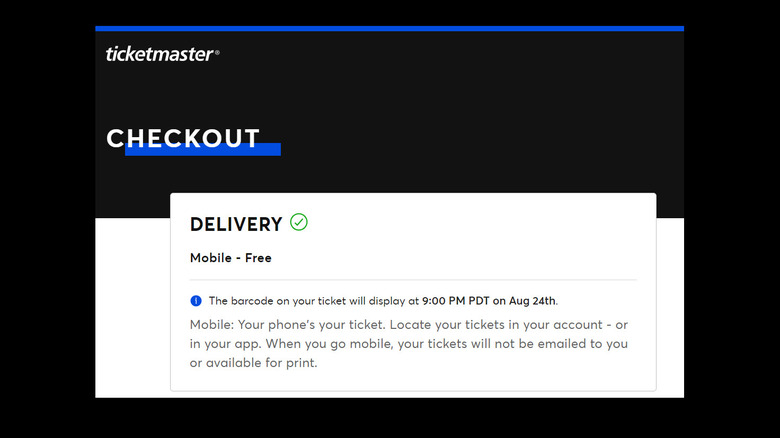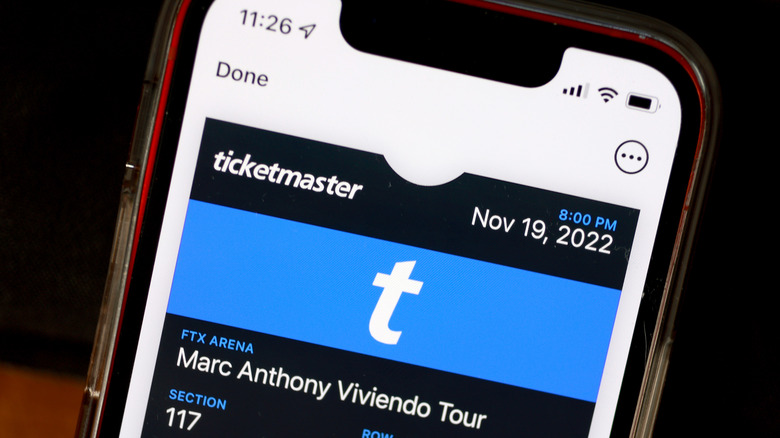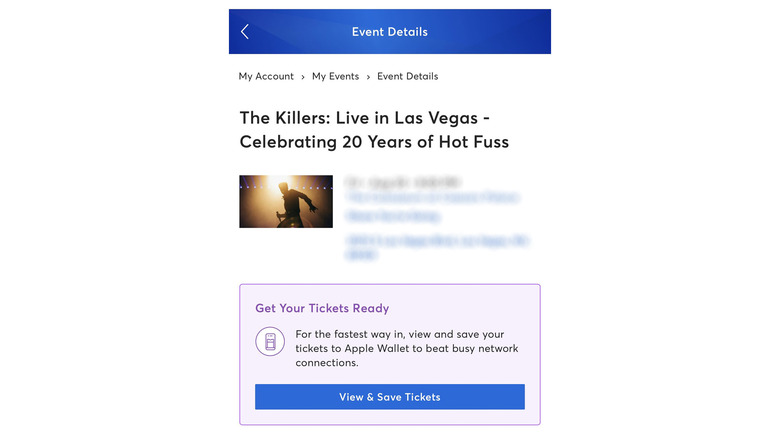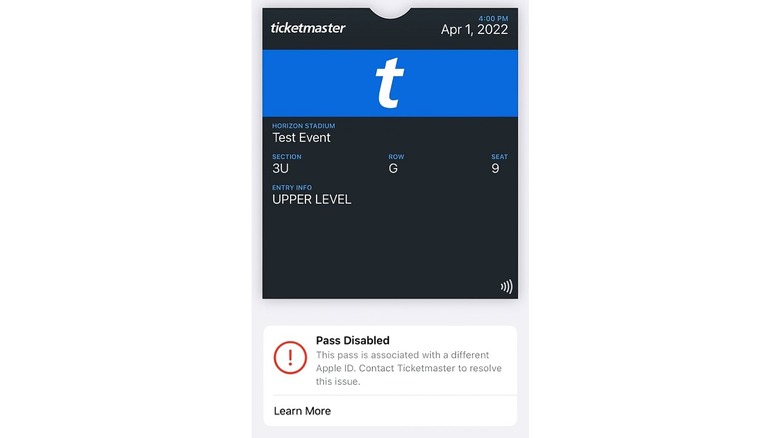How To Add Ticketmaster Tickets To Apple Wallet
If you like going to live performances, buying tickets to concerts is easy to do online. One of the most popular platforms for this purpose is Ticketmaster. To date, it has the most expansive catalog of different kinds of events all over the world. Apart from concerts, you can also get access to theater and comedy shows, sporting events, festivals, film showings, and family-friendly entertainment, among other things.
While show attendees may receive actual tickets in print format — which will either be mailed to their physical address prior to the event or can be picked up at the box office on the day of the show — they also have the option to either get print-at-home tickets or mobile tickets.
Of all the ticket delivery options available, mobile ticketing is by far the most convenient. All it entails is accessing your ticket through your mobile device and showing it at the venue entrance for the show ushers to scan before letting you through. You can do this through either the Ticketmaster mobile app or by adding your ticket to your phone's digital wallet.
If you have an iPhone, you may want to add your Ticketmaster tickets to Apple Wallet for convenience. Before we get into the process, though, let's discuss how mobile Ticketmaster tickets work.
Ticketmaster's mobile ticketing process, explained
When you're in the middle of buying a ticket to a show through the platform, you'll have to indicate whether you prefer to receive your ticket by mail, print-at-home, or mobile format. Once you choose the option for mobile ticket entry, you won't be able to switch to a different type of delivery. You won't be able to print out your ticket through your online account. You also can't email it to yourself or screenshot the ticket. This is because mobile tickets generate a unique barcode that regularly updates every 15 seconds as a safety measure.
Once you finalize your order, it will immediately show up in your Ticketmaster account's list of upcoming events. Based on testing, if you opted for mobile entry, you'll see a "Your Phone Is Your Ticket" message in the event details page asking you to sign in to the Ticketmaster mobile app to access your tickets. Depending on the show, you may have immediate access to your mobile ticket, or you may have to wait till the event is closer to have the ability to view it.
Once your ticket is available, you can use the Ticketmaster app and view it through your account. You should see an updated barcode onscreen as well as details to your section, row, and seat numbers. Do note that presenting your ticket via the Ticketmaster app may depend on cell service and reliable internet connectivity for entrance. If you're pulling up your mobile ticket at the event, other showgoers may be as well, resulting in a highly congested internet connection.
On an iPhone, you can make showing your mobile ticket a more seamless process by adding it to Apple Wallet beforehand and presenting it through the latter platform instead.
How to add Ticketmaster tickets to Apple Wallet via the Ticketmaster app
To ensure that you don't encounter any holdup or technical mishap while entering your upcoming show, adding your Ticketmaster ticket to Apple Wallet in advance is highly recommended if you own an iPhone. While you have access to reliable internet connectivity, do the following on your mobile device:
- Launch the Ticketmaster app. Make sure you're signed in to your account.
- From the bottom navigation menu, tap My Events.
- Select the show you want to view.
- If your ticket is available and ready for viewing, you should see a View Ticket button. Tap it.
- Under the updating barcode, hit Add to Apple Wallet.
- If you bought more than one ticket to the selected event, you'll have the option to add just the selected ticket or all purchased tickets to Apple Wallet.
- Tap Add or Add All.
Once you do this, the Add to Apple Wallet button will change to View in Wallet. Tapping this would immediately launch Apple Wallet and show your Ticketmaster passes. To show your Ticketmaster tickets at the event, either launch the Wallet app or tap the iPhone's side button twice and then show the correct passes. You may be required to authenticate your identity via Face ID.
How to add Ticketmaster tickets to Apple Wallet without using the Ticketmaster app
If you don't have the Ticketmaster app installed on your iPhone, there are other ways to add your tickets to Apple Wallet. If your show is fast approaching, you have likely received an event reminder through your email address, specifically the one you used as your login for Ticketmaster. On it should be a View Tickets button. When you click it, you'll be redirected to the Ticketmaster website through your mobile browser. After you sign in, you'll see your upcoming events. Pick the show you want. You should see a "Get Your Tickets Ready" notification on the event details page. Tap View & Save Tickets to see your ticket and hit the Add to Apple Wallet button.
If you can't find the email from Ticketmaster, simply open your iPhone's mobile browser, go to ticketmaster.com, and sign in to your account. Then follow similar steps:
- Tap the profile icon in the top-right corner of the page.
- Under My Tickets, select Upcoming Events.
- Tap on the show you want.
- Hit View & Save Tickets.
- Tap Add to Apple Wallet.
Note that if you bought more than one ticket to a show and would like to add all of them to Apple Wallet, you'll have to manually hit Add to Apple Wallet on each ticket. Again, to show your Ticketmaster tickets at the event, you can launch the Wallet app or tap the iPhone's side button twice and then show the correct passes. You may be required to authenticate your identity via Face ID.
What to do when you encounter issues viewing Ticketmaster tickets in Apple Wallet
There may be a number of reasons why you get a Pass Disabled error when you try to view your tickets through Apple Wallet. For example, if you attempt to add Ticketmaster tickets that another person has already added to their wallet, if the ticket transfer process from a different third-party platform hit a snag, or if your iPhone isn't running the latest version of iOS or the Ticketmaster app.
If any of these happen, log into your Ticketmaster account to verify the status of your order. The show you're trying to access the tickets to should be listed in your upcoming events. Next, ensure that both the Ticketmaster app and iOS are up-to-date on your iPhone. Once all these things are taken care of, you can attempt to re-add your tickets to Apple Wallet.
To do that, you must first delete the disabled passes from Apple Wallet. Launch the Wallet app and then open your malfunctioning Ticketmaster ticket. Hit the three-dot icon in the top-right corner of the page, select Remove Pass, and then tap Remove again to confirm the action.
Once the passes are off Apple Wallet, go through the adding process again by following the instructions in the previous sections of this tutorial. Ticketmaster recommends coursing the process through the Ticketmaster mobile app. Note that only one Apple ID can be linked to an individual Ticketmaster account at any time, so make sure that only yours is in use to avoid issues going forward.
If you're still having difficulties at this point, you may need to contact the seller you purchased your tickets from or get in touch with Ticketmaster support via chat, email, or phone call. Using the chat function may require you to re-enter your Ticketmaster password.