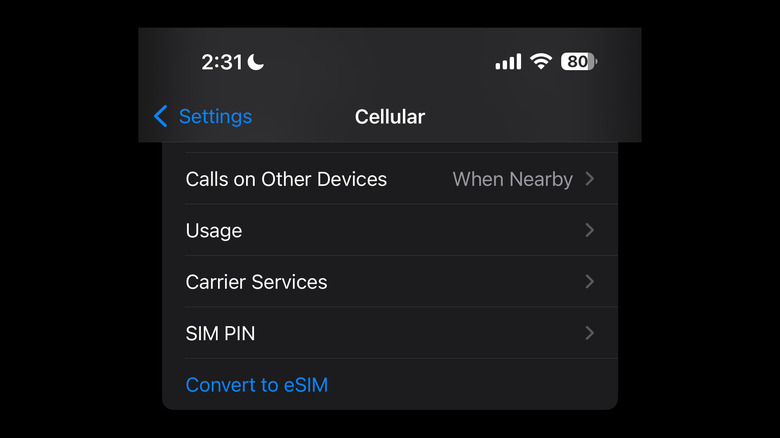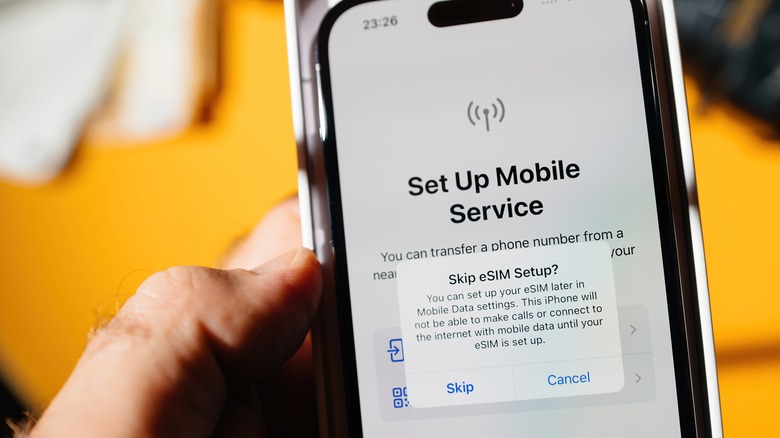Can You Transfer Your Android SIM To An iPhone?
There are many reasons that make the iPhone a force to be reckoned with in the smartphone industry. Apart from the fact that Apple has attained a heightened level of brand recognition over the years for its excellent quality lineup of products that regularly receive feature upgrades, the iPhone is just a fantastic device all around, especially for non-tech savvy users. The interface is incredibly user-friendly, and the operating system itself is highly secure. If you ever want to keep up with Apple's quick turnover of devices, Apple's generous trade-in policy allows you to easily upgrade to a newer iPhone, as long as you keep your device pristine.
If you're an Android user and want to make the switch to a brand-new iPhone, you can easily transfer your texts, contacts, and other types of content. Can you keep using your SIM on a new iPhone, though? The answer to this will depend on a number of things.
Factors to consider before using an Android phone's SIM card on an iPhone
Before proceeding, it's important to take note of the type of SIM your Android phone has. There's a physical SIM card that would require a mobile device to be equipped with a SIM card slot. There's also an embedded SIM — eSIM for short — which is basically a digital version of the physical SIM card. Both should work on an iPhone but would depend on the model you switch to.
On that subject, where you purchased your new iPhone is also essential to the process of switching mobile phones. In the U.S., the last iPhone model that came equipped with a SIM card slot is the iPhone 14 — you should be able to keep using your physical SIM card. If you're within the region and were hoping to upgrade to the newest iteration of the device, you'd have to ditch your physical SIM card and switch to using eSIMs moving forward. Outside the U.S., however, iPhone 15 models may still come with a physical SIM card tray. So if you buy your gadget internationally, you'll have the option to use both a physical SIM card as well as an eSIM, provided that the former is the correct SIM size required by the iPhone.
Finally, transferring SIMs will depend on whether your new iPhone is carrier unlocked. If you bought your new iPhone through a certain mobile service provider, you will only be able to use a SIM provided by the same company, unless you request your carrier to unlock your iPhone.
How to transfer your physical SIM from an Android phone to iPhone
Provided that your SIM type is compatible with your new iPhone, the process of transferring it from an Android device should be fairly easy. Before you do, though, it's crucial that you do whatever it takes to backup all your data on your old Android phone. A simple way of doing this is by taking advantage of your Google account's 15 GB free storage to store contacts, photos, videos, apps, and the like. If you need a bit more real estate, consider purchasing additional storage space via Google One. Furthermore, don't wipe data from your Android phone until you can confirm that the process of transferring data to an iPhone is complete.
Assuming you were able to successfully back up all the pertinent information stored on your Android device electronically, you can then proceed with switching your SIM over to your new iPhone. If it's a physical SIM, just eject it from your Android device and insert it into your new iPhone that has a physical SIM card slot. In the case your current physical SIM size doesn't match the iPhone's requirements, request a new physical SIM from your carrier in the right size or use a professional SIM cutter to trim it.
If you're planning to switch to an iPhone that doesn't have a built-in SIM card tray, you can check if your Android device and phone carrier supports converting a physical SIM to an eSIM.
How to convert a physical SIM card to an eSIM on Android
In order to convert a physical SIM card to an eSIM, your Android phone will need to have support for both SIM types. As well, your mobile service provider should also provide eSIM support. If both of these instances are true, the steps for confirming whether your Android device can do the SIM conversion will vary depending on your device manufacturer. For instance, on a Google Pixel phone — which runs the standard version of Android and may appear similarly on most Android phone models — follow these steps:
- Launch the Settings app.
- Go to "Network & internet."
- Select SIMs.
- If you have more than one SIM, select the physical SIM card you'd like to convert.
Meanwhile, on a Samsung mobile phone — a brand that's known to have its own Android user interface — the process may go like this:
- Launch the Settings app.
- Go to Connections.
- Select "SIM manager."
- Pick the SIM card you want to convert.
If the ability to turn a physical SIM card to an eSIM is available on your device, you should see a clickable option to "Convert to eSIM." Tap it and follow onscreen instructions. If you don't see the menu option, either your Android device or your phone carrier may not support the feature. To proceed with the switch to a newer iPhone, contact your provider to find out what your available options are.
How to transfer your eSIM from an Android phone to iPhone (and finalize the data transfer)
If you have an eSIM and bought an iPhone from your wireless provider that supports eSIM use, transferring devices should be pretty simple. One way of setting up an eSIM on a compatible iPhone is by contacting your phone carrier and asking them to transfer your phone number to your new iPhone via eSIM carrier activation. You can also use a QR code or link provided by your phone carrier to set up an eSIM on your iPhone. If your carrier supports eSIM activation via its own app, download it from the App Store and follow the instructions provided.
Assuming your carrier has finalized activating your eSIM for your new iPhone, you can prepare both your Android and iOS devices for data transfer by downloading the Move to iOS app on both. You also need to ensure that both gadgets are connected to Wi-Fi and are plugged into power. When ready, turn on both phones, place them next to each other, and follow onscreen setup instructions on the iPhone. Since you're transferring from an Android, select "Set Up Without Another Device" on the Quick Start screen.
At this point, you may be asked to activate your eSIM on the iPhone. You can skip this step for now and finalize the data transfer first. The process will take some time to complete. Even if the Android phone screen says the transfer is done, wait until the loading bar on the iPhone is finished before you do anything else. After the data transfer, you can then go back to activating your eSIM. You should see a notification that says, "Carrier Cellular Plan Ready to Be Installed." Tap the alert and follow onscreen instructions until completion. Don't forget to test cellular connectivity by making a phone call.