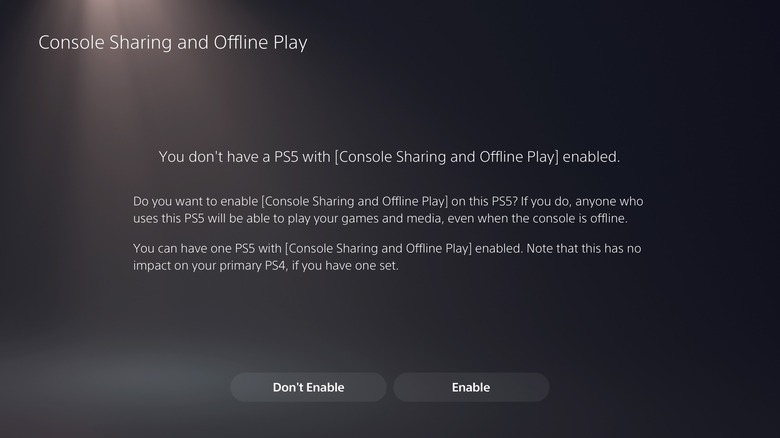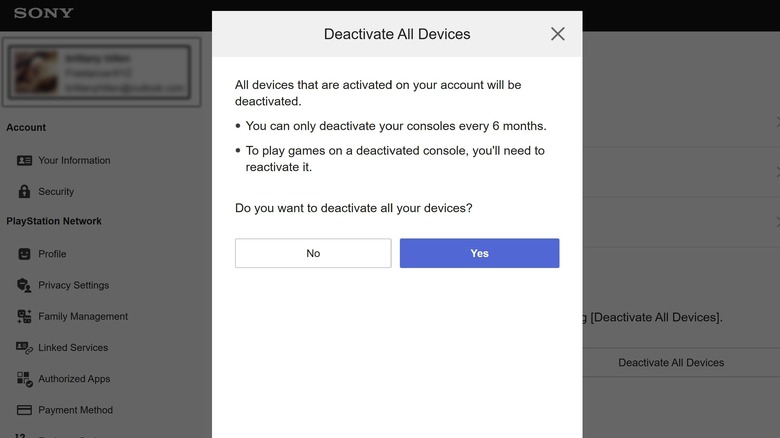How To Set Or Change The Primary PS5 On Your PSN Account
When you first set up a PlayStation 5, you'll need to create a PlayStation Network (PSN) account in order to play online with friends and buy games to add to your library. Once you set up your PSN account and log into it on a new PS5 console, you have the option of enabling gameshare — known as the Console Sharing and Offline Play feature — on the machine.
Assuming you don't have the feature already enabled on a different console, game sharing will be enabled on the new PS5 by default — and this will essentially make the machine the primary PS5 on your PSN account. Other people in the household can also create accounts on the PS5 and then sign in to their own PSN accounts, allowing them to access and play their games on your console.
If those individuals don't already have a primary PS5 assigned in their PSN accounts, the game sharing feature will be enabled by default. However, if they already have game sharing enabled on a different console, they'll have to manually disable it before they can gameshare on your console. This is because a PSN account can only have Console Sharing and Offline Play enabled on one PS5 console at a time.
How to enable and disable game sharing on a PS5 console
If you plan on using someone else's PS5 and want to share your games with fellow users logged into it, you first have to disable game sharing on your primary console. Here's how:
- Turn on your PS5 and log in using your PSN account.
- Select Settings (the gear icon) in the top-right corner of the screen.
- Go to Users and Accounts.
- Scroll down the side menu and select Other.
- Pick Console Sharing and Offline Play.
If the machine is indeed the primary PS5 on your PSN account, you should see a screen saying "[Console Sharing and Offline Play] is enabled for you on this PS5." To gameshare on a different device, hit Disable. Note that while the feature is disabled on your machine, anyone else who plays on it will be unable to access your games and content.
Once console sharing is disabled on your PS5, you can now use a different machine and log into your PSN account to make that your new primary device. Just follow the aforementioned steps until you get to the Console Sharing and Offline Play page. You'll see a message that says you don't have a PS5 with game sharing enabled. To finalize, hit Enable.
If you don't have physical access to your primary machine and need to disable gameshare on it — and if no one is available to do it for you manually — you can go through the process remotely, though with one major limitation.
How to deactivate console sharing on your PS5 remotely
To remotely disable console sharing on your PS5, you have to deactivate and sign out of all devices attached to your PSN account. Before proceeding, it's important to note that Sony doesn't offer a way to remotely deactivate an individual console. In this scenario, to resume playing games on your PlayStation devices, you will need to reactivate and connect them back to your PSN account once you have access to them again, provided that you stay within activation limits. You can only connect one PS5, one PS4, up to three PS3s, and up to three PS Vita/TVs to your account.
To mass deactivate all the consoles on your PSN account:
- Go to playstation.com/acct/management in a web browser.
- Sign in using your PSN account.
- From the side panel, under Other Settings, select Device Management.
- Click PlayStation Consoles.
- Click Deactivate All Devices.
A confirmation popup will appear on the screen. Note that you can only do remote deactivation of all consoles linked to your PSN account once every six months. To proceed, hit Yes on the dialog box. You may be asked to change your password to sign out from inaccessible consoles. At this point, you can log into a different PS5 using your PSN account and designate it as your primary machine. You can then follow the steps to enable gameshare to unlock access to your game library for other players on the current device.
What happens if you can't switch the primary PS5 on your PSN account?
If for some reason you run into issues disabling console sharing on your own PS5 — thereby making it impossible to change the primary console linked to your PSN account — you can still log into someone else's machine and play your games. You just can't share your game library with other people on the console without gameshare enabled.
In addition, having a PlayStation Plus subscription is the only way to store and access game save data in the cloud from a different console. If you don't have one, when you install one of your games on someone else's PS5, you'll have to play from scratch as you won't have access to your previously saved progress. Any local game save data on their console will likewise be unavailable to you on your own console.