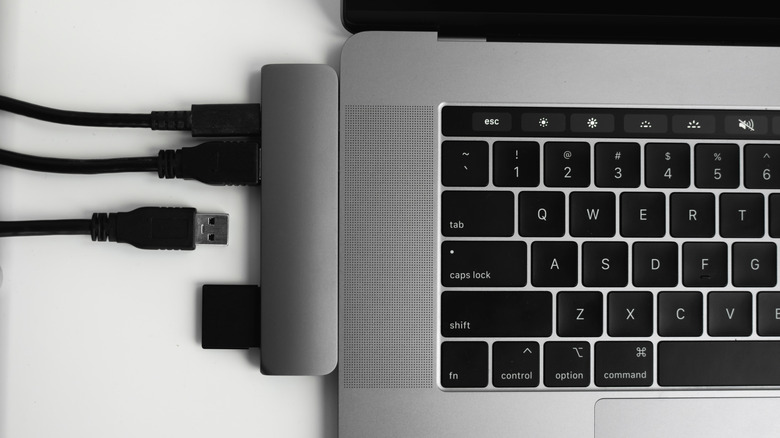USB Hub Vs. USB Dock: What's The Difference And Which Do You Need?
We may receive a commission on purchases made from links.
If you've ever needed extra ports that your laptop manufacturer declined to provide, you'll find yourself shopping for peripherals to add them. Innumerable in form factor and varying wildly in price, these run the gamut from slim, gum pack-sized dongles that slip neatly into a bag all the way to monstrous, brick-sized gadgets that require additional power and can support multiple displays or other devices. Invariably, manufacturers will refer to these products as USB hubs in some cases and as USB docks or docking stations in others. There seems to be no rhyme or reason to those names, and all these devices fill a similar role, with the main variations manifesting in port selection, size, transfer speed, and power.
In the process of breaking down the differences between a USB hub and a USB dock or docking station, you'll be able to determine which one is best for you while gaining an understanding of their various capabilities. Buying the wrong port extension device can be aggravating, as you might not get enough transfer speed, portability, or power. For instance, if you need to be able to transfer large files very quickly, an underpowered USB hub or dock will have a more limited read/write speed that can slow you down. Or maybe you require portability so you can quickly turn a coffee shop into your office on the go. In that case, you might be fine sacrificing a bit of speed. So, let's dive into the divide between USB hubs and docks to uncover the right choice for you.
What's the difference between a USB dock and USB hub?
There's not a unanimous agreement on what separates a USB dock from a USB hub, but many people will agree with the notion that a USB hub is a device that connects to a USB port on your computer to add more USB ports or a variety of I/O (input/output). A USB dock, on the other hand, is often a larger, more powerful, and stationary device that connects to your computer via a USB port for the purpose of facilitating a desktop setup with external monitors and peripherals. These often have their own power supply as well, in order to charge your laptop and provide extra power for demanding USB accessories.
Due to the lack of an official definition, manufacturers are loose with the terms USB dock and USB hub. You'll find devices we at SlashGear would consider hubs listed as docks and vice versa. When shopping for one of the two, pay attention to the form factor and port selection of a product rather than its name. For example, let's look at two products from the brand Anker.
Its 575 USB-C Docking Station includes 13 ports, including HDMI, USB-A, a 3.5-millimeter headphone jack, and more. Based on its large size and more powerful specs, it's a dock. But Anker also makes the 7-Port USB 3.0 Hub, which uses external power along with a USB-B to A connector to facilitate seven extra USB-A 3.0 ports. This is because, in edge cases, a hub can refer to a device that adds extra USB ports alone. Ultimately, you're likely to see larger, more powerful and less portable connectors labeled as docks and more portable ones labeled hubs.
Why you might need a USB dock
Now that you hopefully have a clearer picture of USB docks and hubs, let's talk about why you might need one or the other, starting with docks. If you're the kind of person who works from a dedicated space of your own each day—be it your home or an office—and you primarily need extra I/O while in that space, a docking station is the way to go. Due to their larger size, they can have more ports in general, and to give those ports beefier specs.
For instance, if you want to plug your laptop into multiple external displays that live on your desk, one of the best docking stations you can buy for your laptop in 2024 may be worth checking out. For instance, the Anker 675 Docking Station we included in that list doubles as a monitor stand, which gives you more space to work with on your desk while improving your ergonomics. It even has a built-in Qi wireless charging pad. Its design demonstrates that it understands its place in your life and is focused on optimizing its stationary nature.
It's also worth delineating between docks and docking stations. The Anker 675 is in the latter category and is more often associated with devices that connect a laptop up to a dedicated workstation with multiple peripherals by plugging into a USB-C port. See our list of the best docking stations for your MacBook Pro for more examples.
Why you might need a USB hub
While USB docking stations are best for those whose needs are tied to a stationary location, USB hubs are best suited to people on the go. If you need access to extra I/O while working from your local coffee shop, then you're probably in search of a USB hub. These dongles add a variety of ports to your laptop. They can be especially helpful if you own something like a MacBook Air, which comes with a pitiful two USB-C ports. The Cable Matters 7-in-1 USB-C Hub listed in our 10 essential gadgets for remote work is a great example of this form factor.
A second definition of USB hub refers to a device that plugs into a single USB port on your computer and adds multiple more USB ports. This UGREEN USB Hub is an instructive example. You'll notice that, while similar in form to other hubs, this dongle has multiple USB-A ports rather than a variety of I/O. Some hubs in this form factor have external power to facilitate charging, while others do not and are meant either for data transfer or, usually with cheaper devices, for low-data peripherals like keyboards and mice.
Pay attention to specs, not labels
The best way to shop for a hub or a dock is to know what you need out of it. This means considering the form factor, ports, and specs you require, then looking for those rather than worrying about whether the company you buy from calls it a dock or a hub. Here are some quick tips to keep in mind.
If you're looking to connect an external monitor or TV, pay attention to whether you need an HDMI or DisplayPort. The latter only carries video signals, so audio won't output from the display if you want to use its audio connection. Additionally, pay attention to the supported generation of DisplayPort or HDMI on your computer and your display.
When it comes to adding USB ports, pay close attention to the type of port you need (A and C are most commonly used), as well as the generation of USB. For instance, USB 2.0 port has one tenth the data transfer rate of USB 3.0, so if you're moving lots of large files around, it's significantly slower. Then there's a Thunderbolt port, which uses a USB-C port but is not quite the same thing.
USB-C ports and cables are not made equal. The USB-C port is a wonderful invention that allows the same connector to be used for data, power, display output, and more, but not all USB-C ports support all those applications. It's very common for USB-C ports on a USB hub to be exclusively for power delivery, which means that if you plug anything other than a charger into them, nothing will happen.