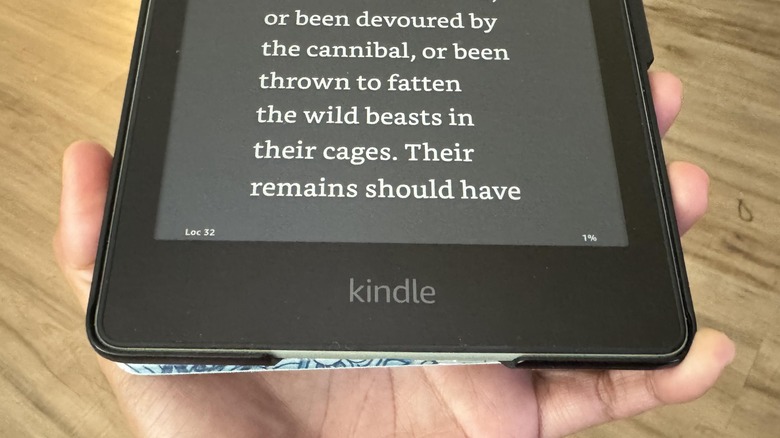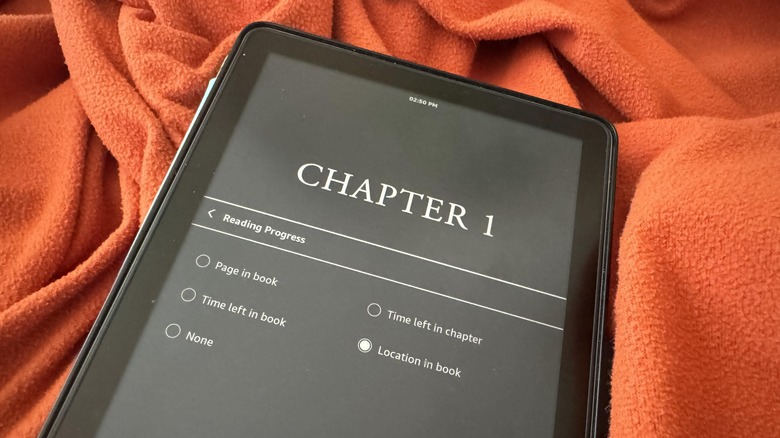What Does 'Loc' Stand For On Kindle? Here's What You Need To Know
If an Amazon Kindle is your go-to e-reader, then there are certain features you ought to tap into to make the device more useful to you. For instance, you can take advantage of its built-in vocabulary builder to take note of words you may not know the meaning of and master them through review. You can also connect your Kindle account to Goodreads, an Amazon-owned book recommendations platform that collects reviews from readers and helps you keep track of books you've finished and have yet to read.
The Kindle also has several settings you may want to modify or even know about. Among many things, apart from tweaking the brightness of the device's screen to an eye-friendly level or potentially switching to dark mode when available, you also ought to adjust the size of the font so you're not needlessly squinting when reading.
There are a few things you can have shown on the screen as you refresh the page on your Kindle. At the top of the display is the clock, which is self-explanatory. In the bottom-left corner, you may see "Loc" followed by a number, an indicator that you may find confusing.
The Kindle's 'Loc' identifier, explained
The bottom edge of the Kindle screen is meant to show your reading progress, and it should update the more you refresh the screen or turn the page. "Loc" stands for location and is one of the many available reading progress tracking options on a Kindle. Others include page in book, time left in chapter, and time left in book.
Not all Kindle e-books have the page number option — this may be a reason why you're seeing "Loc" instead. It works the same way a page number would for a printed book. Apart from the Kindle e-reader, Kindle books can also be read on other devices that have the Kindle app installed. Since these devices may have different screen sizes, the "Loc" identifier can specify a certain spot in the e-book and can help you direct someone else to your place in the entire text.
On the other hand, the amount of time it'll take you to finish a chapter or an entire Kindle book is calculated based on your previous and current reading speed, as evidenced by your page refresh rate. Your reading speed is stored locally on your Kindle and may not appear the same way if you try to access the book on another device.
How to switch from 'Loc' to page numbers on a Kindle or the app (and more)
If you prefer seeing page numbers as your reading tracking option on your Kindle, follow these steps:
- Wake up your Kindle and open a book.
- Tap on the top portion of the page. This should open the reading toolbar.
- Hit the "Aa" icon.
- Select the More tab.
- Tap Reading Progress.
To switch to page numbers, select "Page in book." Again, some books may not have this option. If that is the case, you may want to keep "Location in book" selected. In most cases, the latter is actually the better progress-tracking option if your reason for wanting to know your spot in the book is to share it with a friend who's also reading the same title. By comparison, Kindle page numbers may depend on the device you're using to read and the size of the font your display is set to.
The steps are similar when using the Kindle app on a mobile device. When you launch the app and open a book page, tapping the screen once will show you the reading toolbar — just hit More and select Reading Progress. There is one significant difference. Unlike on a Kindle e-reader, you actually have the option of enabling all available reading progress tracking options on the mobile app. Just tap the identifiers that you want to see. Once you're back to the page of the book, simply tap the bottom left of the screen to cycle through all your selected reading progress options.
You also have the option of turning off reading progress all together. If you prefer not knowing where you are in the e-book you're reading on your Kindle, follow the steps above and select "None" as your Reading Progress indicator.