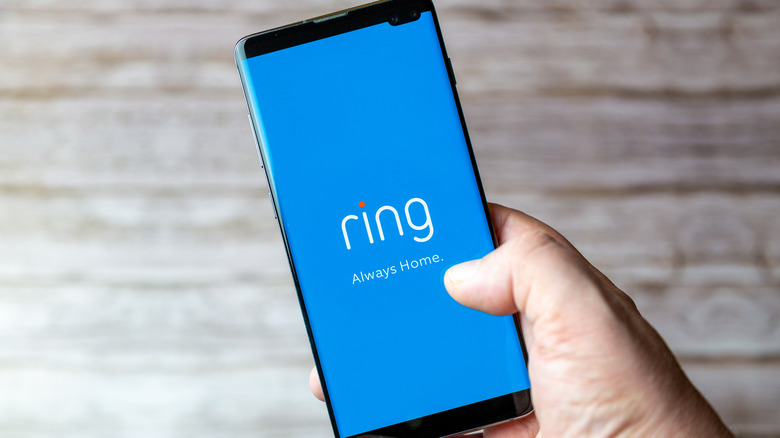How To Change The Wi-Fi Network On Your Ring Doorbell
Ring is one of the most recognizable names in the video doorbell market, with more than 10 million Americans having one installed in their home. That's not including Ring's alarm system and wall-mounted cameras. The video doorbell has completely reshaped home security with its easy installation and connectivity with mobile devices. For devices like a video doorbell to function properly, they need to connect to a Wi-Fi network, otherwise, users won't receive necessary alerts and notifications. How else are you supposed to know when a cat walks past your porch?
It's smart to connect smart home devices to a different Wi-Fi network as a security precaution, video doorbells included. However, that's not the only time you need to reconnect a video doorbell to the network. Sometimes an internet outage can kick devices off the network until they're manually connected again, or maybe you changed the login credentials, requiring all electronic devices to reconnect. Sometimes, users simply need to reset their Ring doorbell for one reason or another. There are even incidents where a Ring doorbell isn't compatible with 5 Ghz internet, forcing users to connect the device to a 2.5 Ghz network. Luckily, all Ring doorbells are compatible with 2.5 Ghz networks.
No matter the reason for changing or reconnecting to a Wi-Fi network, it's an easy process.
Changing Wi-Fi network for your Ring doorbell
When you want or need to change the Wi-Fi network your Ring doorbell is on, follow these few steps and all should be good to go:
- First things first, this will need to be accomplished within the Ring app.
- Tap the menu button (three little lines) at the top left of the screen.
- Select 'Devices' and the doorbell you're trying to connect.
- Select the device health button.
- From there, you'll see a 'Network' section where you'll find 'Change Network.' Tap that.
- A series of prompts will lead you through changing the Wi-Fi network.
It might take a few minutes before your video doorbell is connected to the new network. Return to 'Device Health' to check the signal strength to ensure it's connected. If the signal is weak or you continue to have issues with the connection, moving your Wi-Fi router may help you get a stronger signal.