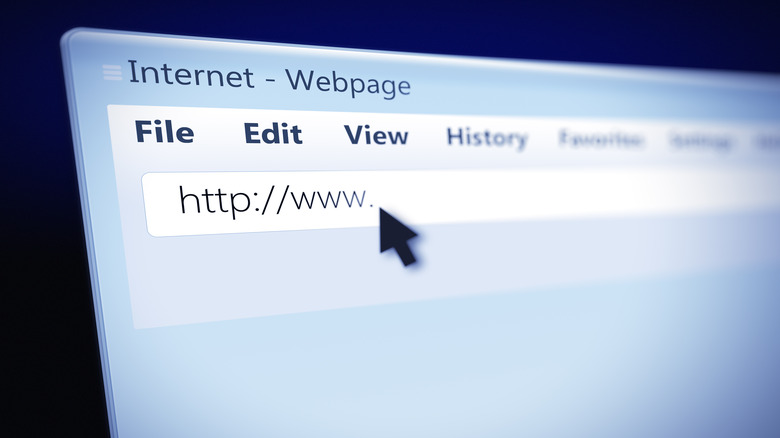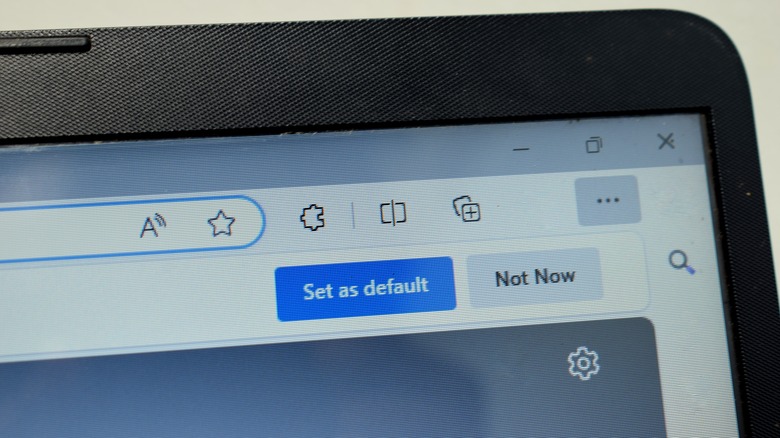About:Blank: What It Means (And Can It Be Fixed?)
Everyone has been there: You type in a web address, click enter, wait for the website to load, and you're met with a blank page. You look to confirm the address you input and all the address bar says is "about:blank." It's not the same thing as the "403 Forbidden" error or the "504 Gateway Timeout" error. It's a sign that something is wrong with the website you tried visiting, not your web browser or internet. If you were to type in about:history into your browser, it will bring up previously visited websites. There are a slew of other commands users can utilize with the "about" function. Type "about:about" into the address bar and it spits out a long list of possible commands to use with it.
In the case of about:blank, the browser is being asked to bring up a blank page and that's what it does. Some people have used the blank page as their browser's homepage because it will help the browser launch faster. Browsers are filled with widgets and shortcuts these days, increasing load times.
The about:blank page will also appear if you open a download link that forces the browser to open up an additional window. It might even happen if your internet is unstable and not loading webpages properly, or if the website you're visiting doesn't exist anymore. Just about every major web browser uses the about:blank function. So how do you avoid or fix this built-in function?
How to fix about:blank
There's nothing to really fix with about:blank. It's a built-in feature that's always going to be around (or some variation of it) on web browsers because browsers always have to display something, even if that "something" is a blank page. However, you can minimize how often you see the blank page appear, especially if you happen to have the about:blank page pop up whenever you open your browser.
The exact process for changing your browser's homepage varies because every browser is a little different. In Chrome, Edge, and Brave, you need to navigate to the Settings menu, which you can either do with the mouse and a couple of left-clicks or by using the "about" feature and typing about:settings into the address bar. If you're a Safari user, it's under "Preferences," and Firefox users should look for "Options."
There's a section in each of these browsers that allows users to change the website displayed both when it opens and whenever a new tab is created. If about:blank is selected, you can change this by typing in the address of the website you prefer. You might want Google. Maybe you're a big SlashGear fan. You can choose any website you like.