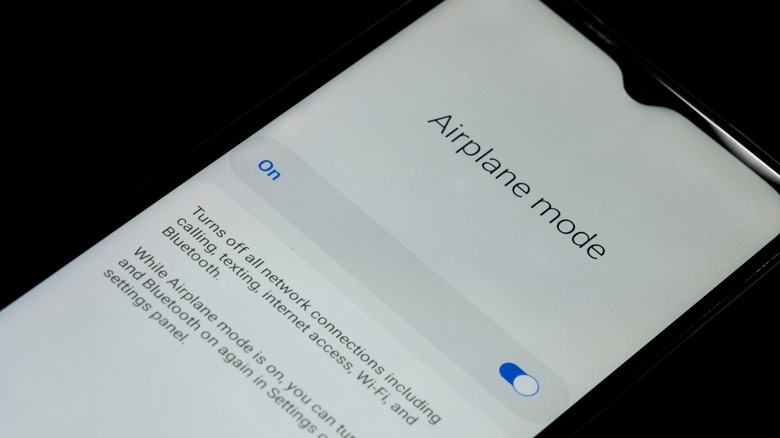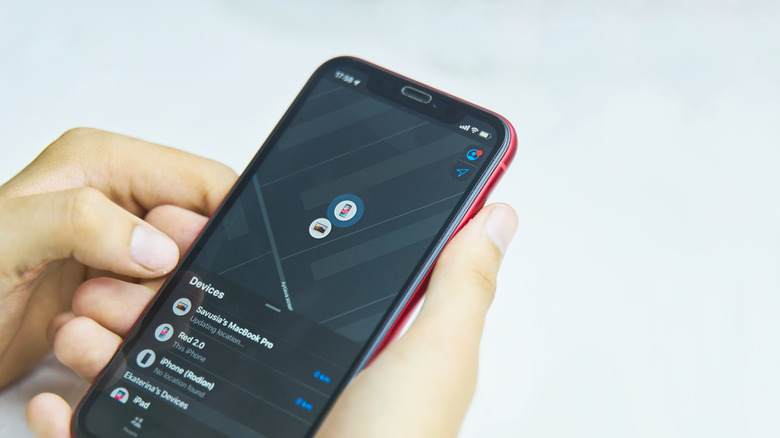6 Things You Need To Do On Your Phone Before Traveling Internationally
Other than your passport and credit cards, one thing you'll never leave at home, especially when you're going on an international trip, is your phone. After all, how would you check your flight status, take pictures, and call your mom? You'll also rely on a lot of apps to survive in another country — mapping apps to get around, language apps to communicate with locals, accommodation booking apps for your stays. You may even want to use apps to meet new people while abroad.
With just how important your phone is in your overseas travels, it's only fitting that you make sure it's functional once you get to a foreign land. You wouldn't want to be stressing out on your first day of vacation because your phone isn't working as expected. If this is your first time traveling abroad, we'll share with you six things you need to do to get your phone ready for your international trip.
Prepare your home SIM for use abroad
Using your device's SIM card in a different country is a completely different experience than using it at home. If you turned on your cellular data or made calls back home without setting up anything on your device before you boarded your flight, you might be surprised at the ginormous bill you'll get when you return. That's because roaming charges are far from being cheap. If you're a Verizon user, for instance, you'll be looking at spending as much as $2.99 per minute on calls and $2.05 per MB of data used, depending on which country you're in. So just imagine how big of a dent watching YouTube at 1080p for just an hour would do to your finances.
If you still want to use your home SIM while abroad, you need to check whether your current plan has international roaming benefits. Ask your provider to be sure. If your plan is limited to domestic use, you should then get an international plan from your carrier. This will allow you to text, call, and use data without the wallet-busting charges. Meanwhile, if your plan does have international roaming benefits, but they're limited (e.g., small data cap, slow speeds), you can also add an extra roaming pass to your account. To acquire an international roaming plan or pass, call your carrier or visit their website, as they typically have instructions for adding such plans/passes.
Temporarily disable your cellular services
If you want to play it safe and stop using your cellular services altogether, you can opt to temporarily disable them on your phone. One way to do so is to turn off data roaming on your iPhone and Android devices.
To disable data roaming on your iPhone, go to your Settings and navigate to Cellular (or Mobile Service). Turn on Cellular Data if you haven't already. Then, select Cellular Data Options and toggle off the option for Data Roaming. On Android, launch Settings, type "roaming" in the search bar, and turn it off. It's also a good idea to put your device on airplane mode. This prevents you from accidentally turning on and using your cellular data. Simply go to the Control Center on your iPhone and Quick Settings on your Android and tap on the airplane icon.
If you really want to guarantee you won't use any data while abroad, just remove your physical SIM card and keep it stashed away in a safe place until you're back home and ready to insert it again. For eSIM users, however, you can't outright remove your eSIM, as this can potentially disable the associated phone number for good. What you can do is turn off its data roaming option and enable airplane mode.
So now, without cellular service, how can you send messages and surf the web? Well, all you really need is a Wi-Fi network. Even with airplane mode on, you can still connect to the Wi-Fi networks available in your hotel. You can also get yourself a portable Wi-Fi hotspot with international coverage.
Verify that your phone is compatible with local SIMs
Connecting to the internet while abroad will be a lot easier if you use a local SIM card. However, it's important to verify your phone's compatibility. This means checking if your device is unlocked (meaning, you can use it with any carrier) and, if you prefer using eSIMs, whether your phone supports them.
On your iPhone, go to Settings > General > About. There should be a "No SIM restrictions" message for the Carrier Lock info. To tell if your Android is carrier unlocked, launch the Settings app, go to Mobile Network settings, and turn off automatic network selection. Once you disable this, you'll see a list of all the networks available to you. If you only see one option, though, this typically means your device is locked. Reach out to your provider to have it unlocked. Do note, though, that there are terms and conditions surrounding the unlock process that you have to meet first. For instance, some carriers will refuse to unlock your phone unless you've already paid it off.
For the eSIM compatibility check, open Settings > Cellular on your iPhone. You should see an Add eSIM button here. On Android, search for eSIM in the Settings app. If it's eSIM compatible, there should be an Add eSIM (or similar) option available to you. Once you land in the country you're visiting, you can typically get a physical SIM at the airport. If it's an eSIM you want, you may need to do a bit of digging by first checking what carrier is available in the country (Apple has a pretty comprehensive list of carriers) and then visiting the websites of your carrier of choice to see where you can buy their eSIMs.
Install handy apps for exploring like a local
Being in a foreign country can be quite intimidating. Sure, you probably booked a tour guide to help you make the most out of your visit, but you won't be with them for all hours of the day. There will be instances when you need to explore on your own. That's why, before you even leave for the airport on the day of your travel, you should make sure you've already loaded your phone with some handy apps.
At the top of the list of apps you need when traveling abroad is a translation app. You'll find several text-to-speech apps for foreign languages on your device's app store, all designed to convert your written text to a spoken message for more efficient communication. If you're in an area using a different writing system, say Saudi Arabia or South Korea, it will also help to install the kind with a feature to translate images for you, such as Google Translate.
Another must-have app for your trip is a navigation app. You might need to do a little research to know the best one for the country you're going to. For instance, the Japan Travel app is great for wandering Japan, while swisstopo is best for Switzerland navigation. If, however, you prefer not to download a different navigation app for every country, there's always the ever-reliable Google Maps and Apple Maps. Aside from translation and navigation, you might want to be prepared with apps for ride hailing, food delivery, and restaurant and tour booking too.
Check your storage space
Imagine taking a video of the iconic Jacobite Steam Train (a.k.a. the famous Hogwarts Express) in Scotland when your phone suddenly notifies you that you're out of storage space. You might just cry in frustration. To avoid missing the chance to capture memorable moments while on your international trip, always remember to double-check your device's storage space and confirm it has enough to last your entire trip.
To see how much storage you have left on your iPhone, open the Settings app. Navigate to General > iPhone Storage. At the top, you'll see a bar graph telling you how much space you've already used up and how much is still available. Meanwhile, on your Android, go to Settings and search for "storage." This will also show you a breakdown of your storage space. If you feel like the remaining space isn't enough, you can get more storage for your iPhone and Android by deleting large apps or apps you rarely use and by buying external storage (if your phone supports this) and then transferring your travel photos and videos there every day.
Enable your phone's find my device service if you haven't already
The last thing you want to happen while you're on an international trip is to lose your phone. To prevent such incidents, consider temporarily switching to a secure case with a lanyard or strap. This keeps your phone attached to you whenever you have it out. Then, when you're putting it back in your bag, be sure to place it in its designated spot, so you'll always know where to find it. And of course, you don't want to leave your device unattended, especially in crowded places like restaurants or public transportation.
Another simple precaution to take is to enable your phone's "find my device" service. In case you do lose it sometime while you're out and about, you can readily determine its location. Here's how to activate the "find my device" service on both iPhone and Android:
- On iPhone:
- Launch Settings.
- Go to your name at the top of the screen.
- Select Find My.
- Tap on Find My iPhone.
- Toggle the switch for Find My iPhone.
- Turn on Find My network to help you locate the phone even when it goes offline or is powered off.
- On Android:
- Turn on location from the Quick Settings.
- Open the Settings app.
- Search for "find my device" and select the first result that pops up. Alternatively, you can find this under the Security, Security & privacy, and similar option.
- Turn on "Use Find My Device."
- Select "Find your offline devices."
- Tap on "With network in all areas" to enable you to locate your offline device in both high and low-traffic areas.
To use these services to find your missing phone, log on to icloud.com/find or google.com/android/find with the iCloud/Google account you used in your device.