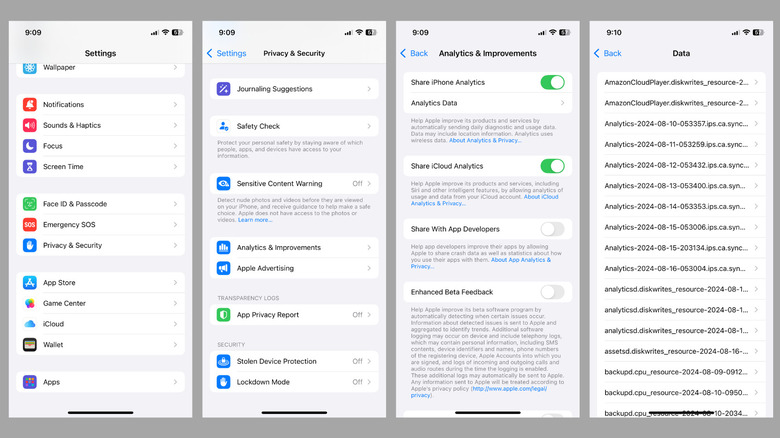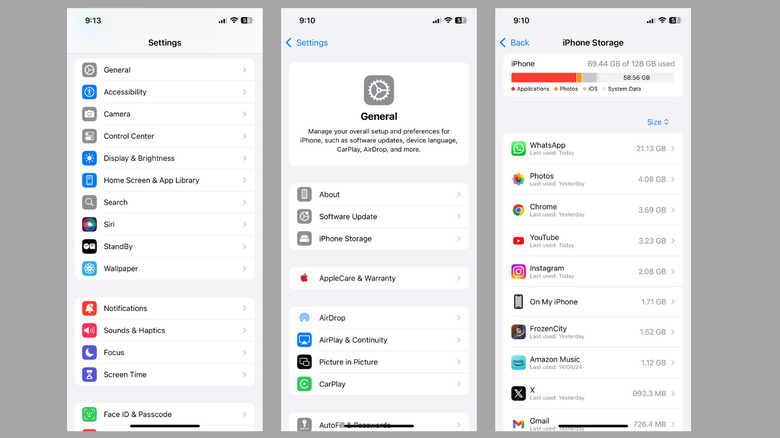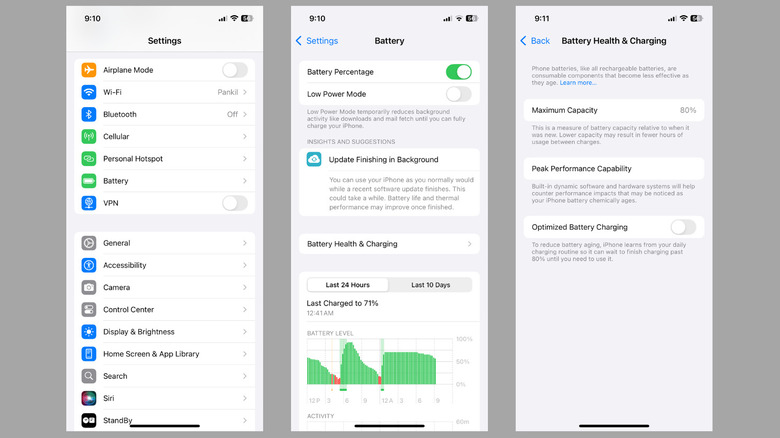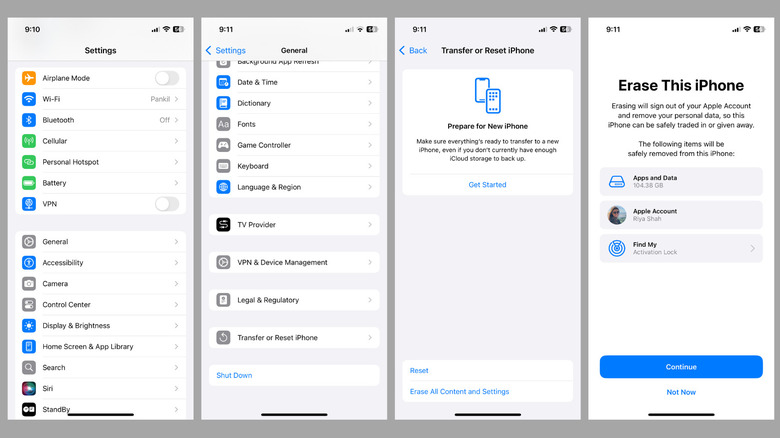iPhone Keeps Restarting? Here's How To Fix It
Imagine being in the middle of an important call, or halfway through sending a crucial email, or possibly just playing your favorite game, only for your iPhone to restart out of nowhere. It can be incredibly frustrating, and even more so if it happens repeatedly and interrupts your day, impacting your work or leisure time. The issue is so inconvenient that it's essential to address it promptly.
Such random iPhone reboots can occur due to several reasons, ranging from software glitches to hardware malfunctions. For instance, a recent software update might have introduced a bug, or a specific app could be causing system conflicts. In some cases, a lack of available storage space or even an aging iPhone battery could be the culprit.
Regardless of the cause, it's usually possible to fix the underlying issue and restore smooth operation. Here are the steps you can take to prevent your iPhone from restarting randomly and bring it back to normal.
Force restart your iPhone
A force restart can help resolve temporary software glitches that might be causing your iPhone to reboot repeatedly. If it's nothing major, this should fix your problem and save you a lot of time. Unlike a regular restart, a force restart cuts the power to the device and restarts it, which can clear out any software issues without affecting your data.
If you have an iPhone 8 or later, you'll need to use the volume buttons and the power button to force restart the device. Press the volume up button, then quickly press the volume down button. After that, press and hold the power button until the Apple logo appears on the screen. For older models like the iPhone 7 or earlier, the button combination differs slightly, but the process of force restarting the device remains just as straightforward.
In the majority of cases, once your iPhone boots back up again, it should not then restart randomly. However, there are further remedies if the problem continues.
Review analytics logs and uninstall problematic apps
A specific app on your iPhone might be causing frequent crashes or memory issues, leading to random reboots. The good news is that your iPhone keeps a log of analytics data that can provide helpful information about which apps or processes are crashing or using too many resources. Here's how you can view these logs:
- Open the Settings app and go to Privacy & Security.
- Scroll down to tap Analytics & Improvements and select Analytics Data in the following menu.
- In this menu, you'll see a list of reports. Scroll through them to see if a particular app appears more than once.
Depending on what you find in the analytics logs, you might identify the culprit behind the random reboots. From there, you can try uninstalling the problematic app to see if that resolves the issue. For that, long press on the app on your home screen and select Remove App > Delete App > Delete.
Free up storage space and install iOS updates
When there is a lack of available storage space on your iPhone, it can cause it to malfunction, as it might struggle to perform basic tasks, triggering random restarts.
Head over to the Settings app and go to General > iPhone Storage to view the device's storage status. If it's full or nearly full, you should consider deleting unnecessary apps, photos, and videos. Alternatively, you can also move some of your large videos and files to the cloud to free up storage space on your iPhone.
If the problem persists, a bug within the iOS may be causing the random restarts. If that's the case, installing a software update is likely to resolve the issue. Go to the Settings app on your iPhone, scroll down to tap on General, and select the Software Update option. Once you download and install any pending updates, your iPhone should run smoothly.
Check your iPhone's battery health
A deteriorating battery can also be the culprit behind your iPhone restarting abruptly. iPhones are designed to manage performance dynamically, but when the battery degrades significantly, it can lead to instability and unexpected reboots.
Hence, it's a good idea to check your iPhone's battery health. To do this, open the Settings app and scroll down to tap on Battery. Then, select Battery Health & Charging and check the Maximum Capacity in the following menu. Your iPhone will usually display a message indicating that the battery's health has significantly degraded and suggesting a service.
Additionally, you should check the Peak Performance Capability section in the Battery Health menu. This will indicate if your iPhone is struggling to deliver peak performance due to battery health issues. If it notes that performance management features have been applied to prevent unexpected shutdowns, this suggests that the battery may need replacement.
Perform a factory reset
A factory reset can resolve various issues with your iPhone, including persistent restarting problems. This process will erase all data and settings, effectively restoring your device to its original state. However, it's crucial to back up your iPhone before proceeding to avoid losing important data.
To factory reset your iPhone:
- Open the Settings app and go to General.
- Scroll down to select Transfer or Reset iPhone.
- Tap Erase All Content and Settings and then follow the on-screen prompts to finish factory resetting the device.
Once you have reset your device, you should no longer experience the restarting issue. However, if the problem persists, it might indicate a hardware-related issue, such as physical or water damage. In such cases, your best course of action is to contact Apple Support. They can diagnose the problem and provide the necessary repairs or replacement to get your iPhone back in working order.