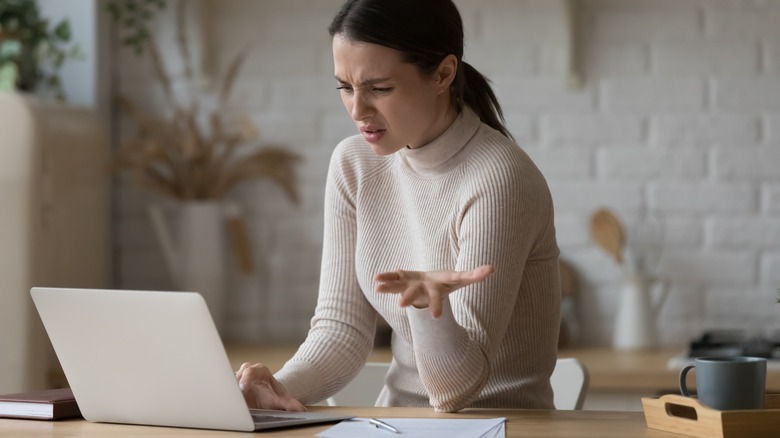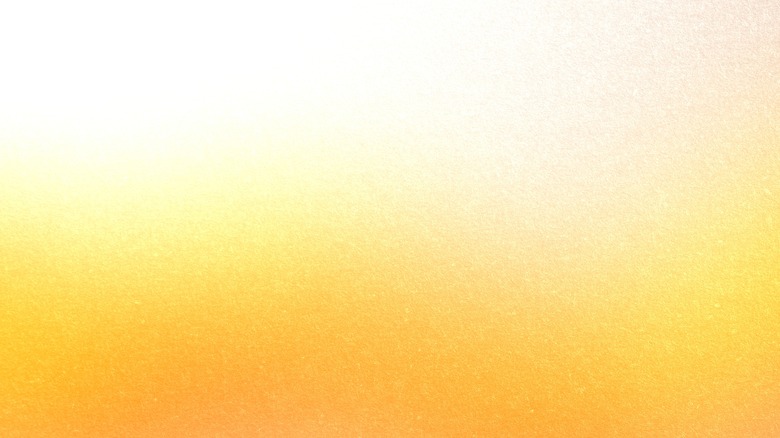Orange Spots On MacBook Screens: Possible Causes & Solutions
Technical problems are an ongoing struggle with all forms of technology, and Apple's MacBook laptops are certainly no exception. Whether you're using one of the pre-Silicon Intel models or a MacBook Air M3, problems can (and almost inevitably will) pop up in one form or another.
One such recurring issue is what users refer to as "orange spots": Discolored cloudy patches that give the display an inconsistent orangey tint. Something that may not be as noticeable when viewing certain web pages, media, or games but will definitely stand out on the kinds of bright white backgrounds that are fairly commonplace in a lot of Mac apps.
While these orange blotches may not cause damage to the MacBook's screen themselves, they are usually an indicator of screen damage (or at least stress) of one kind or another. Persistent screen discoloration like this is most likely the result of damage that will need to be repaired, however there is a chance that the spots aren't permanent. So it's a good idea to see if you can fix the problem on your own before attempting a costly screen repair or full-on laptop replacement.
Why for all the orange?
Apple provides multiple explanations for possible display problems, with the closest sort-of-match being what the company is calling "pixel anomalies," however it doesn't seem to have directly addressed orange spots, specifically. That being said, MacBook users have managed to come to a consensus over the years.
The most likely culprits (outside of an outright defective screen, which will likely require getting it repaired or outright replacing it) are either heat or pressure. Many users mention experiencing these orange spots after the laptop has been working particularly hard. Others, after it's been transported from one location to another — usually via a back or backpack.
Keeping the MacBook stored or operating in an environment that's too warm (Apple recommends nothing below 50-degrees or above 95-degrees Fahrenheit) can strain, weaken, or damage sections of the display. Similarly, applying too much force to the screen can have a similar effect. It's most likely why people sometimes encounter these orange blobby spots after carrying their MacBook around in a bag or backpack all day — the other items that are in there with it were probably pressing into the back of the screen, creating pressure points.
Potential fixes
If you've started to notice this orange discoloration on your MacBook's display, there are a few potential fixes you can try before bringing it in for a repair or buying a new laptop.
- Unplug and turn off the MacBook, then clean the screen with a soft cloth. If the spots are still there after the screen's been cleaned up, the problem isn't dirt.
- If you're on a MacBook using Apple Silicon, press and hold the Power button until you see a screen for startup options (typically with icons for Macintosh HD and Options), then press and hold Command + D on the keyboard.
- If you're using an Intel-based MacBook, restart the laptop and then press and hold D on the keyboard during startup (Option + D also works). Release the D key (or Option + D) once the MacBook asks your language preference or a status bar appears.
- Once in Diagnostic Mode, visit the Apple Diagnostics webpage and select Continue, then choose Mac.
- Enter the MacBook's serial number when prompted (it should be showing in the bottom-left corner of the screen) and select Start Session, then choose I agree.
- Select the two tests Display Anomalies and Mac Resource Inspector (MRI), then follow the directions that appear on-screen.
- If the orange spots persist after testing, it's most likely a hardware issue that requires professional repairs.
One thing you should definitely not do is press and rub your fingers against the screen in an attempt to "squish" the discoloration away – this risks permanent screen damage.
Preventative measures
As with most technological troubleshooting, the best way to deal with these orange spots is to keep your MacBook out of the kinds of situations that might cause them.
- Don't use or store your MacBook in an environment that's too cold (50-degrees Fahrenheit) or too hot (95-degrees Fahrenheit).
- If your MacBook starts to feel uncharacteristically warm to the touch, take a break for an hour or two by saving what you're doing and quitting all applications. Shutting it down is preferable, but simply ending all processes and putting it to sleep also helps.
- When transporting your MacBook, be mindful of anything else that might press up against it in whatever container you're using and either sequester the laptop away in a spot where nothing else will touch it, or carry it by hand if possible.
- If you own or are able to purchase a laptop backpack or bag, use that to carry your MacBook around. They're specifically designed to better protect MacBooks and other portable computers in situations like this.
Taking steps to prevent these orange spots doesn't guarantee a permanently blob-free display, because mistakes can happen, someone who doesn't know any better may borrow your MacBook, or the display is simply starting to wear down. In any case, if the orange spots appear even after taking precautions, you can try the steps in the previous section to remedy them.