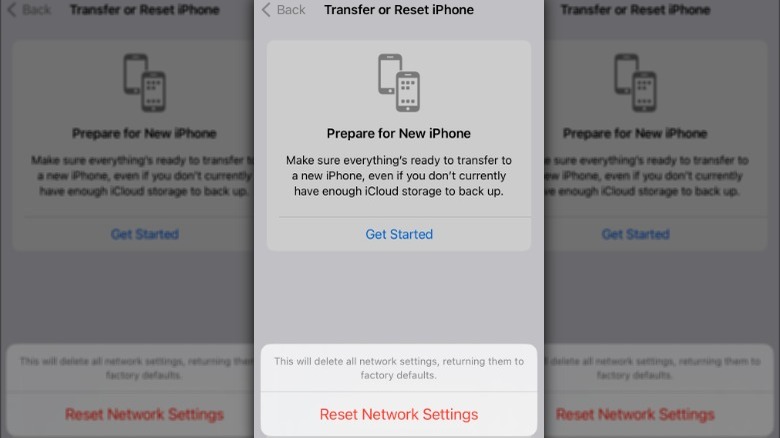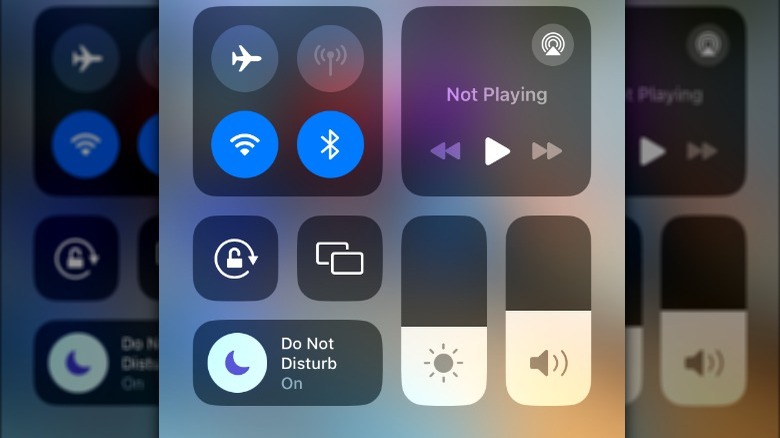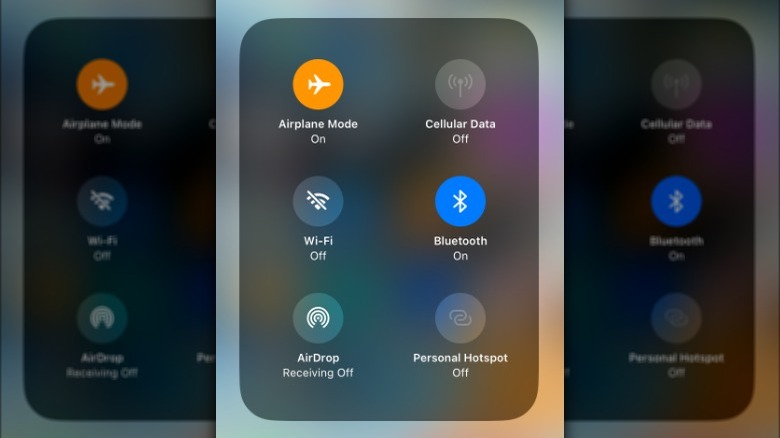Why Your iPhone May Be Going Straight To Voicemail (And How To Fix It)
It's a common scenario that almost every iPhone owner has experienced at one time or another: waiting for a phone call that never comes. Maybe your friend was supposed to get in touch with you about dinner reservations, or you had a phone interview scheduled with a recruiter; whatever the case may have been, your phone never rang. Saying situations like this are frustrating is an understatement. While certain methods of getting in touch with each other are improving, such as the ability to now schedule a text with your iPhone, missing an important phone call is still a concern.
That's why most of us try to fix this problem immediately when it happens to us. If it's a software glitch, restarting your iPhone or updating its iOS is often enough to get things back on track. Other times, you might have to dig a little deeper to figure out what's going on. You may have unintentionally tweaked a setting or activated a feature that keeps your phone from ringing or sends your calls straight to voicemail. The good news is that it usually doesn't take much to fix this problem, and when you do fix it, your phone will start ringing again.
It could be a network configuration issue
Whether you're using a brand-new iPhone 15 Pro or an older model, if your iPhone is going directly to voicemail, there's a good chance you're dealing with a network settings problem. If your iPhone's network settings aren't configured correctly, it can lead to connectivity issues, which might result in your calls getting sent directly to voicemail without your phone ever ringing. When we say network settings, we're referring to several things, including cellular connectivity, carrier settings, and how your phone is generally configured to talk to the network.
If network settings are to blame for your calls going straight to voicemail, the best way to fix this problem is by resetting your iPhone's network connections to give your phone a fresh start. You should keep in mind that when you reset your network settings, everything will go back to its original factory settings. That means you'll lose all saved Wi-Fi networks, passwords, cellular settings, and any other custom network settings. Still, this step will often resolve the problem of your iPhone's calls going straight to voicemail, so it's worth trying.
Or you turned on a Focus mode
There are times when we don't want to be bothered by our phone's endless notifications and alerts. During those times, you might activate Do Not Disturb under your iPhone's Focus modes, possibly to optimize your iPhone for productivity. While your phone will still receive calls when it's in Do Not Disturb mode, you won't be notified, and they'll go directly to voicemail. The problem arises when you forget to turn off the Do Not Disturb mode, which is easy to do.
That's why it's a good idea to check to see if you have Do Not Disturb — or another setting under Focus mode — enabled on your phone, if your calls are going straight to voicemail. The easiest way to check is to look for a crescent moon symbol on the Lock screen. If it's there, Do Not Disturb mode is on.
Follow these steps to turn off Do Not Disturb mode:
- Swipe down from the top (or bottom on older devices) of your iPhone's screen to open the Control Center.
- Tap the crescent moon/Do Not Disturb symbol to open the Focus settings.
- Tap Do Not Disturb again to deactivate it on your iPhone.
You can also turn off your iPhone's Do Not Disturb mode under Settings > Focus. At the same time, it's worth checking to see if you have any other focus settings activated that might prevent your phone from ringing.
There are other common reasons too
If you've reset your network settings and Do Not Disturb isn't activated on your phone, there are still a couple of other reasons your incoming phone calls might be going directly to voicemail. It might be as simple as having Airplane mode activated. Airplane mode stops your cellular service, and it's not uncommon to forget to turn it off when you don't need it anymore. You can toggle Airplane mode on and off in the Control Center by swiping down from the top of the screen and tapping the airplane icon. After checking this, you should go to Settings > Cellular to make sure your cellular data is on and that you're in an area with good reception.
You can also check to see whether you have enabled call forwarding, which will send calls directly to your voicemail or another phone number. You can check this under Settings > Phone > Call Forwarding. Finally, if you've enabled Silence Unknown Callers, to block spam calls, it might also send calls you want to receive directly to your voicemail, if they're not saved numbers in your contacts. Go to Settings > Phone > Silence Unknown Callers to turn off this feature.