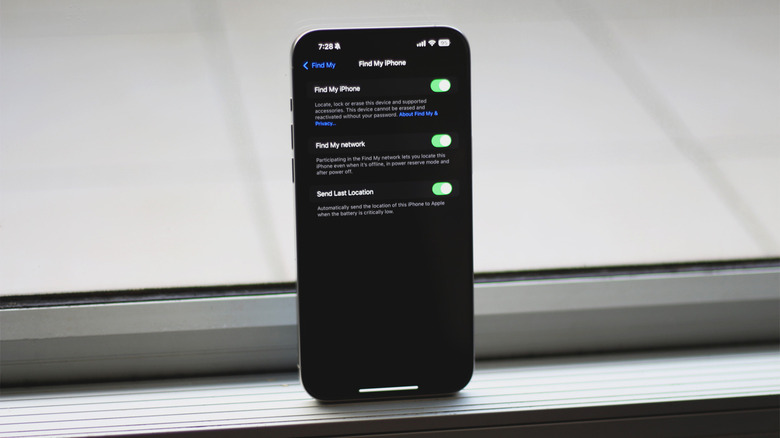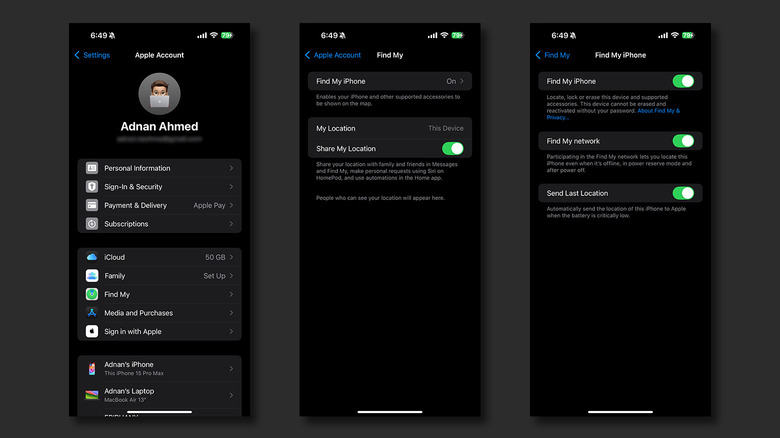How To Turn Off 'Find My iPhone'
Apple's commitment to privacy and protection is admirable, with the brand securing its fleet of devices with some of the best security features in the industry. After all, the last thing you would want to worry about after paying a premium for a phone, tablet, or laptop, is theft, loss, or a data breach.
Among all the countermeasures found in iOS is the Find My network that allows you to locate all of your Apple devices in case you can't find them. In the event of loss or theft, you can remotely lock or erase the device to prevent any sensitive information from falling into the wrong hands. In fact, Find My also works when your iPhone is switched off too.
While the usefulness that this feature brings is of immense value, there are certain times when you might want to disable the Find My service — like before selling your device. This is why it is also advisable to temporarily turn off Find My if you're handing out your phone for a repair. Regardless of the reason, here's how you can quickly turn off Find My on your iPhone.
Turning off Find My on your iPhone
Although disabling Find My takes just a few taps, the stolen device protection feature in iOS prevents you from doing so. To change this, follow these steps on your iPhone or iPad:
- Unlock your device and launch the Settings app.
- Scroll down and navigate to Face ID & Passcode. Enter your passcode when prompted.
- Tap on "Stolen Device Protection" and disable the feature. You will be required to authenticate the action by scanning your face or entering your passcode.
With this security measure now turned off, follow these steps to turn off Find My:
- On your iPhone or iPad, launch the Settings app.
- Tap on your name at the very top, and navigate to "Find My".
- Select "Find My iPhone", and flick the toggle off.
- Once prompted, enter the password to your Apple ID and hit "Turn Off".
You've now successfully unpaired your iPhone from the Find My network, bringing it one step closer to being ready for sale, repair, or a trade-in. When you eventually receive your new iPhone, make sure you turn these features back on to safeguard it against loss or theft. If you're moving to the dark side, you can use a similar feature to locate a lost Android phone.