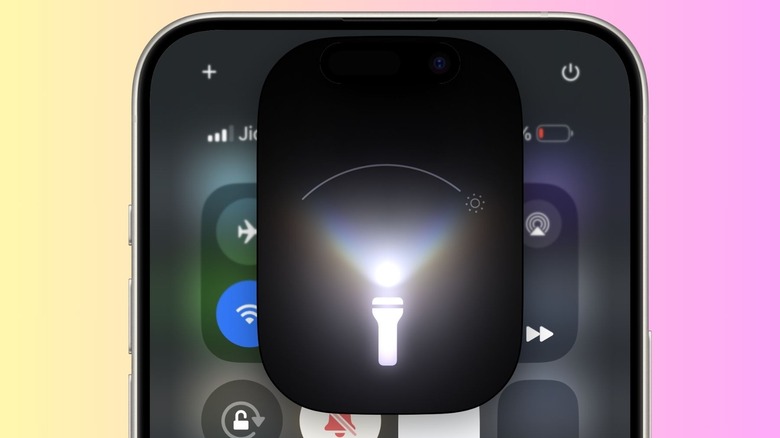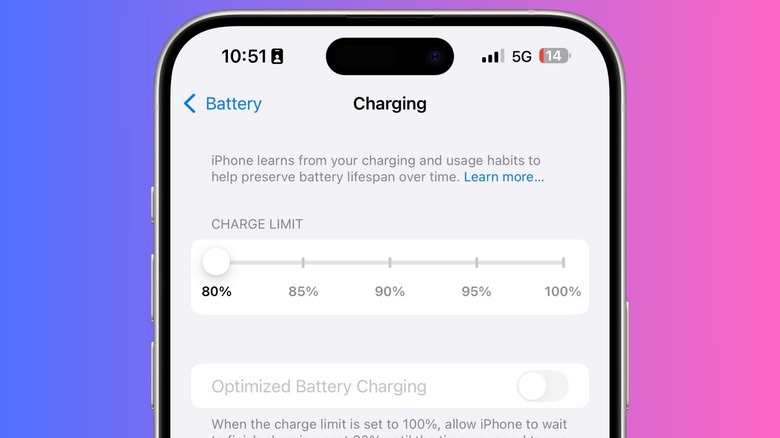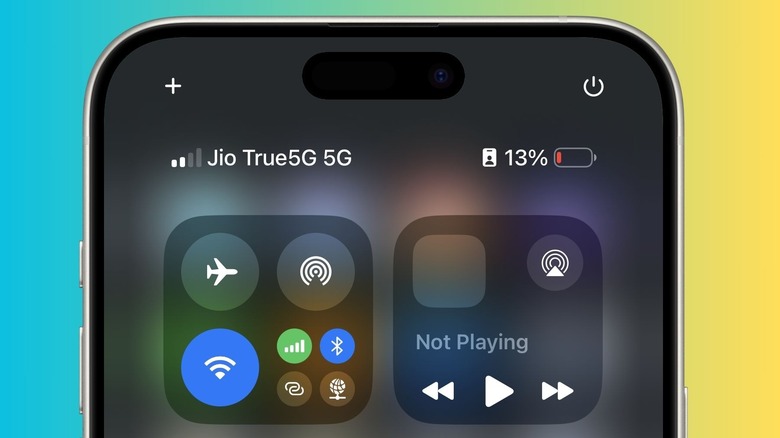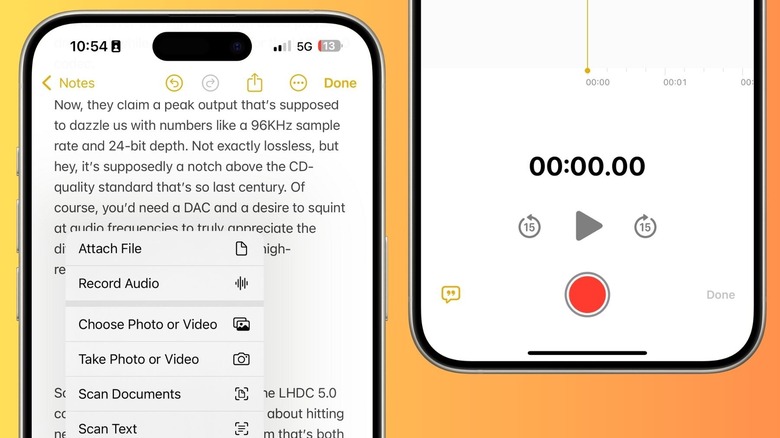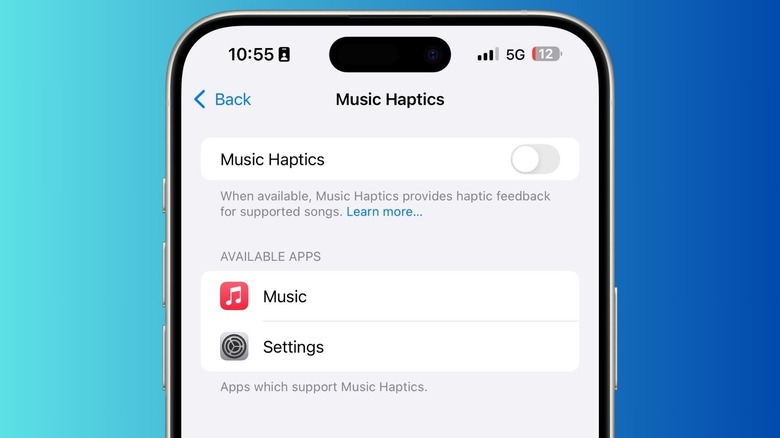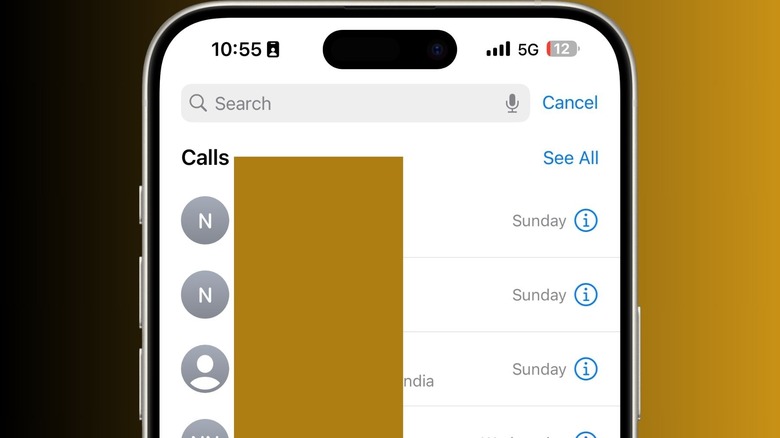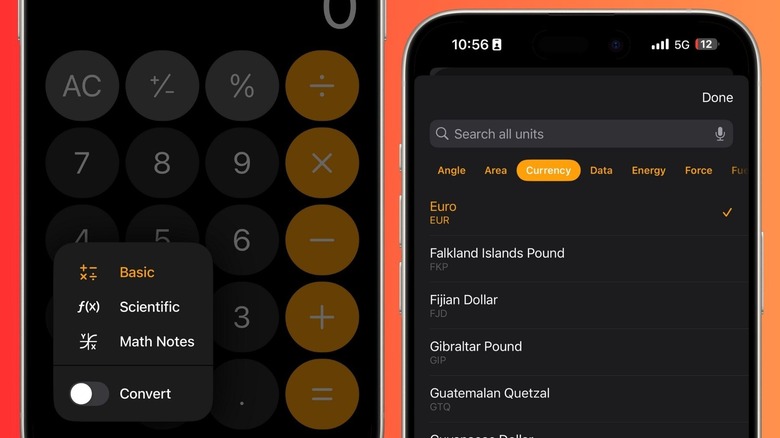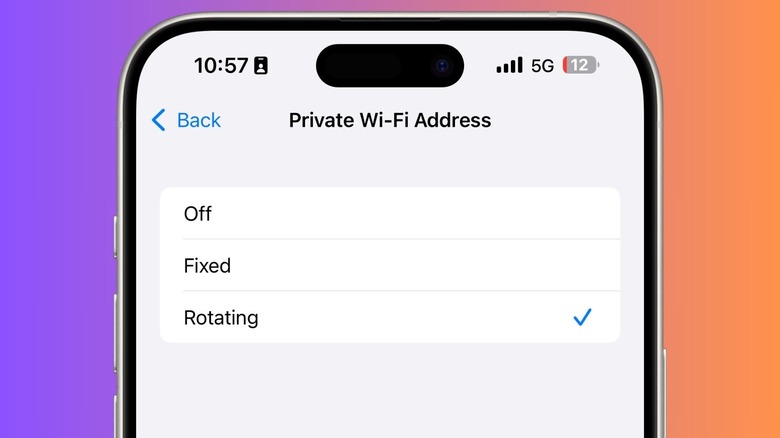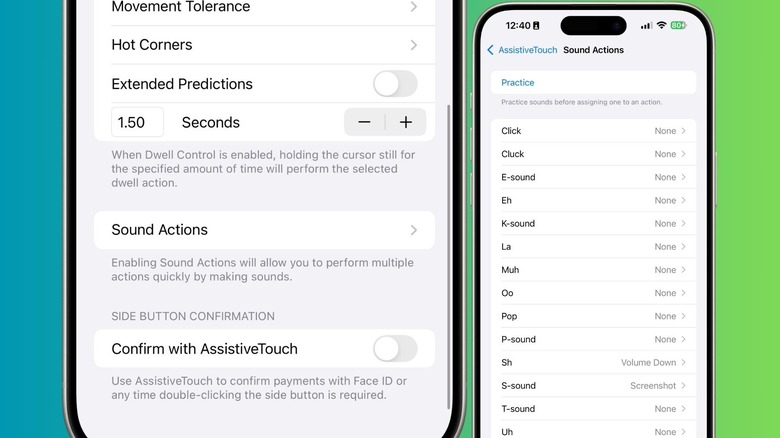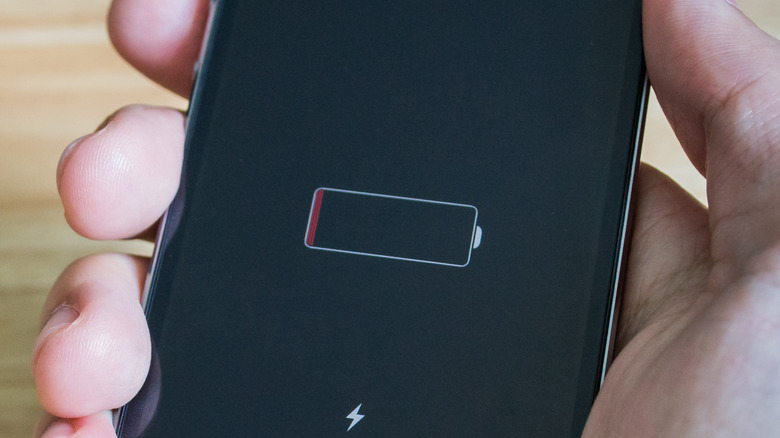10 Of The Coolest iOS 18 Features You May Have Missed
Ever since Apple started seeding developer and public beta builds of iOS 18, all the attention has been hogged by Apple Intelligence, and deservedly so. It marks Apple's first all-in foray into the domain of generative AI, a strategy that seeks to overhaul everything from Siri to the arguably mundane task of taking and editing notes.
However, iOS 18 adds a lot more than subjectively practical (and often gimmicky) AI tricks at a system-wide level. For example, dark-themed icons are finally here, even though the implementation received some flak for the poor design implementation. The Control Center has received a massive overhaul, the Photos app has been reimagined, Safari was bestowed with some meaningful tricks, and even a Game Mode made its way to the iPhone.
However, there are a whole bunch of features that Apple didn't discuss on stage at its annual developers conference, but have been discovered by testers. Following is a selection of such iOS 18 features that didn't get much attention, but are still helpful to iPhone users in their own unique way.
The flashlight gets a new life
In 2024, the iPhone's humble LED flash has undergone a key functional change with the introduction of iOS 18. The update has brought about a notable improvement in the native flashlight experience, particularly for iPhones that come equipped with the Dynamic Island cutout at the top.
Now, users can effortlessly toggle the flashlight's power and select from four distinct brightness levels. Additionally, they can control the beam width, utilizing the subtle curved line on the user interface to indicate the beam's width and brightness. This feature provides users with a convenient and intuitive way to adjust their flashlight settings.
The beam width adjustment is as simple as swiping left or right, while the luminous intensity can be modified by sliding the corresponding bar up or down. While these enhancements may not constitute a groundbreaking innovation, they undoubtedly enhance the user experience. The most notable improvement lies in the new slider, which offers a significantly broader range of brightness options compared to the previous four levels. We sincerely hope that Apple considers implementing color temperature adjustment in future iterations of iOS.
More battery preservation options
Apple has rolled out some practically cally rewarding battery health settings in iOS 18 for the iPhone 15 series phones. Remember when iOS 17 introduced a charging limit feature? Well, Apple has now taken it up a notch. Users can now choose from a quartet of charging limits: 80%, 85%, 90%, 95%, or even 100%. This means you can finally say goodbye to those pesky battery worries and hello to a longer-lasting device. Just head over to the Settings app, find the Charging dashboard under the battery subsection, and make your choice.
Apple's been on a slow progress track to address electrochemical battery wear over the past few years with a new battery setting. Overcharging is nothing short of a longevity enemy for batteries, and it can lead to all sorts of trouble, including ionic buildup that dramatically reduces its performance. By limiting your charge to a sensible 80%, you're not just preserving your battery life; you're also keeping your phone safe from potential hazards by reducing the number of full charge-discharge cycles it goes through. I strongly suggest that you enable it, and you'll yourself later when your iPhone is still kicking like a champ while others are struggling to hold a charge.
Power button in Control Center
The new Control Center in iOS 18 is packed with features that make your life easier, all thanks to its new multi-page approach and scope for customization. One of the unsung heroes of this update is the new power button tucked away in the top-right corner. As soon as you tap on it, the classic power slider pops up, allowing you to turn off your iPhone without the physical button gymnastics. It's as if Apple finally realized that we don't all want to perform a two-button tango just to power down.
In the aftermath of the iPhone X redesign, the elimination of the physical Home button presented a significant challenge for users. Previously, turning off an iPhone was a straightforward process involving a long press on the side button. However, Apple's decision to introduce additional complexity has resulted in a system where holding the side button alone activates Siri, while simultaneously pressing the volume button is required for powering down.
Fortunately, Apple has taken steps to fix this hassle with the introduction of a new software button. While it may not be a physical button, it still represents a positive step towards a more user-friendly experience. In addition to this new button, Apple's Control Center now offers enhanced functionality, providing users with convenient access to various features, from Focus mode and theming to accessibility shortcuts and translations.
Attachment revamp in Notes
Apple's Notes app on the iPhone has always been a reliable companion, but it lacked the excitement and creativity to truly enhance the note-taking experience. However, with iOS 18, that's all about to change. Say goodbye to the mundane way of jotting down notes and say hello to the new attachment menu that adds some ease to the whole ordeal.
When composing or editing a note, a new attachment menu will appear at the bottom of your screen. Tap it, and you can effortlessly insert files, photos, videos, scan documents, or even scan text. In addition to it, Apple has also introduced the ability to natively Recording Audio as an attachment. This facility lets you record voice memos and seamlessly insert them into your notes as actionable cards.
To make things even easier for users, you'll have a transcript of your voice memo curated in the background, making it an invaluable tool for students and journalists. Moreover, thanks to Apple Intelligence, you can get a short summarised version of the transcript with a single tap. This evolution of Notes from a basic notepad into a powerful productivity tool goes beyond just writing, and a sign of more great things to come.
Haptic boost to Apple Music
With the arrival of iOS 18, Apple Music has introduced a cool new feature called Music Haptics, which adds a haptic dimension to the listening experience. This one aims to transform music from a purely auditory experience into one that engages the sense of touch. By integrating tactile sensations into the listening experience, Music Haptics represents a notable accessibility lift that has been long awaited by users seeking a deeper connection with their favorite tunes.
Music Haptics utilizes the onboard Taptic Engine found in modern iPhones to deliver precise taps and vibrations that synchronize seamlessly with the music being played. This feature especially benefits folks with listening difficulties, as the tactile feedback enhances the overall experience, making music more accessible and engaging for everyone.
To activate Music Haptics, users can navigate to the Settings app in iOS 18, then proceed to Accessibility and select Music Haptics. Within this menu, users can easily toggle the feature on and even test its functionality. This thoughtful addition underscores Apple's commitment to accessible innovation, ensuring that music can be enjoyed by a wider audience through enhanced sensory engagement.
Search in call history
It's astonishing that the native phone app on iPhones has lacked a meaningful search feature for years. Thankfully, Apple addressed this issue in 2024 by introducing call recording and transcription. These tricks are beneficial for journalists and students who need to capture valuable information without the hassle of manually searching through their call history. However, it's important to note that the person on the other end will be aware of the recording, as transparency is crucial. But let's not forget the unsung hero of this update, which is the ability to search your call history.
With iOS 18, you can bid farewell to the endless scrolling through your Recents tab. Simply tap the search bar at the top of the Recents tab and type in a name or number. Your iPhone will display matching entries in a fraction of the time it used to take. You can even sift through logs using the date function. This is a significant relief for anyone who has ever been frustrated by the tedious task of finding a missed call or a long-lost number.
Before iOS 18, searching for someone who called you was like navigating through a labyrinth of alphanumeric scrolling chaos. While the Contacts tab provided some assistance, it was ineffective when your call history was buried under a mountain of missed calls. Now, with the call history searchable, you can efficiently navigate the whole log, avoiding the frustration of endless scrolling.
Unit conversion in calculator
Apple has souped up the calculator experience with the latest iteration of the iOS 18 and iPadOS 18 calculator app. This upgraded calculator app goes beyond basic arithmetic shenanigans now, offering users the ability to perform unit conversions and solve complex mathematical expressions intuitively. With over a hundred currencies and measurement units, it covers a wide range of categories, including angles, area, data, energy, force, fuel, length, power, pressure, speed, temperature, time, volume, and weight.
Simply tap the calculator icon at the bottom left of your screen and toggle the "Convert" switch to access this powerful tool. The input area, above the digits and buttons, is divided into two fields, clearly distinguishing between the value being entered and the desired conversion. By default, values are entered in the top field, while the space underneath indicates the target conversion. To further refine the user experience, the app offers directional arrows positioned to the left of the input fields. Tapping these arrows allows users to switch their focus from the top field to the bottom field, enabling conversions in the opposite direction.
Wi-Fi address rotation
With the arrival of iOS 18, Apple has made yet another leap forward in enhancing user privacy by replacing the previous Private Wi-Fi Address feature with a new Rotate Wi-Fi Address option. This new feature, which is now live within the settings page of any Wi-Fi network, is designed to further minimize the potential for tracking by changing the user's Wi-Fi address at random intervals. By opting into this feature, users can enjoy a more secure browsing experience, as their devices will no longer consistently broadcast the same network address, which has traditionally been a target for tracking.
The Rotate Wi-Fi Address feature operates independently from the existing Limit IP Address Tracking option available for apps like Safari, which provides a different layer of privacy. While the Private Wi-Fi Address feature offered a degree of protection, the new rotation mechanism takes this a step further, making it more challenging for service providers to monitor user behavior.
So far, static network addresses have been used by service providers — such as the hospitality industry — for legitimate purposes, but bad actors have also been known to abuse them for user location tracking and targeted advertising. By arming users with tools like the Rotate Wi-Fi Address option, Apple is doing its bit to minimize the risks and gives iPhone users yet another tool to obfuscate their digital footprints.
Sound Actions
If there's one specific area that Apple does best, it's accessibility. With iOS 18, the company is flexing those muscles once again. The latest iOS update introduces a new accessibility feature called Sound Actions, which adds some vocal versatility to the user experience. This tool lets users execute various tasks simply by making specific sounds, providing a hands-free alternative to an otherwise touch-first on-screen interaction. To access this feature, navigate to Settings > Accessibility > Touch > Sound Actions.
With 14 distinct sounds available, users can customize their interactions by selecting the appropriate sound for each action. Plus, for folks who're concerned about yet another learning curve, the dedicated Practice option lets users sharpen their vocal cues to get going. By linking different sounds with specific actions, users can trigger various functions without tapping on the screen or digging into pages, easing the device's accessibility and responsiveness to user needs. Do keep in mind, however, that Sound Actions are different from the 'Vocal Shortcuts' feature in iOS 18, which relies on custom phrases to initiate actions.
Time beyond battery death
Battery management remains a concern for smartphone users. Apple's latest OS update makes a minor tweak to its battery-saving features that ensures users can still access vital functions even when their device appears to be out of power. It's no secret that when an iPhone runs out of juice and shuts down, thanks to the emergency battery reserve, it still retains a few connectivity tricks.
So far, the best use of the reserve battery has been keeping the Find My iPhone enabled, which also lets an iPhone send Bluetooth pings to help track it. iOS 18 simply adds a clock function to this reserve power scenario. The feature is rooted in the existing Power Reserve mode, which has been designed to extend the usability of the device beyond the natural power off. But do keep in mind when an iPhone is running in reserve power mode, it is only discoverable using the Find My network — and call tell time — for five hours.