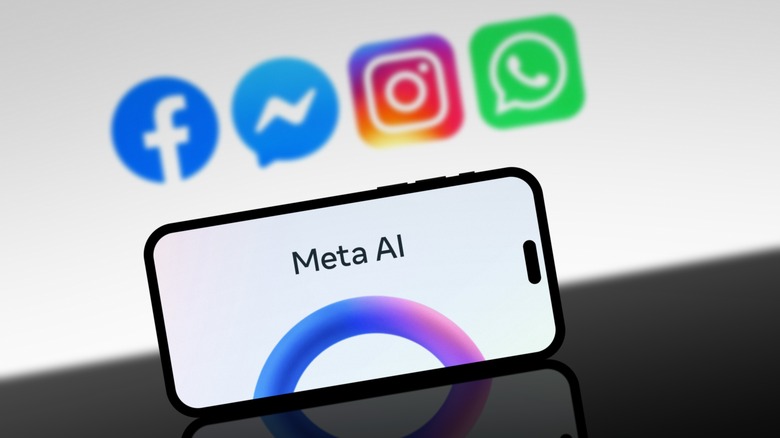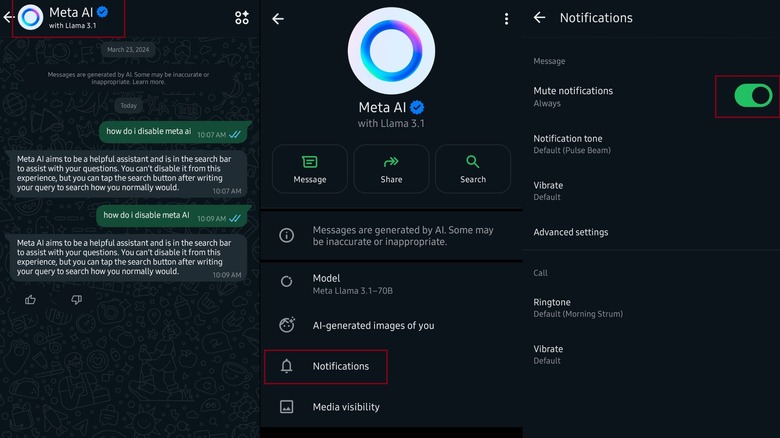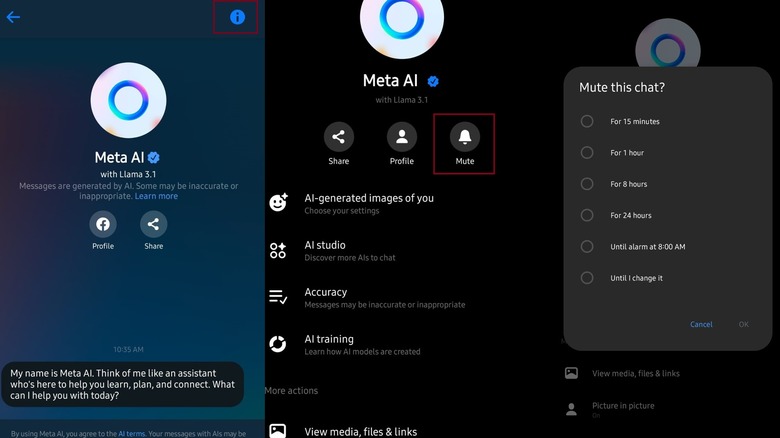Can Meta AI Be Disabled On WhatsApp & Facebook Messenger? Here's What You Need To Know
AI has taken the world by storm. Over the past couple of years, hundreds of millions of people have welcomed this futuristic technology with open arms, and begun using it for everything from answering questions to generating images from a text description. But not everyone is on board.
One survey by the Pew Research Center last year found that 52% of Americans were more concerned than excited by the aspects of AI. And who can blame them? Pop culture hasn't exactly painted artificial intelligence in a positive light. Even Frank Herbert saw the risks of thinking machines, abolishing their existence from his "Dune" universe, fearing they would make people lazy.
That hasn't stopped some of the world's largest tech companies from jumping head-first into this new world. Meta's own AI, aptly named Meta AI, has already been added to many of the internet giant's apps including WhatsApp, Instagram, and Facebook. It's meant to be a type of virtual assistant that can help users with anything from crafting the perfect message between friends to generating an image to listing suggestions in a search bar.
While these new AI features may cause some users to consider whether to stop using WhatsApp or Facebook Messenger, others might simply settle for disabling the feature. Unfortunately for them, there's no way to disable Meta AI. Instead, users can mute notifications from the free virtual assistant. Here's how to do that.
Mute Meta AI on Whatsapp
Meta AI in WhatsApp is represented as a small bluish-purple ring, typically at the top or bottom of the chat list. You can "mute" Meta AI on any of the up to five different devices you can log into WhatsApp from. Please note that Meta makes regular adjustments to the way its apps are designed, so these steps may not be identical for each device, but hopefully they give you an idea of what to look for.
- Tap the blue ring in the top or bottom corner of your Chat list. This will open up a chat with Meta AI. Type whatever you want here to see what it says, but be warned that Meta says some responses might be inaccurate or inappropriate. If you're unsure what to type, a friendly "Hello" works fine.
- After you start a conversation, the screen will change to a typical chat layout, and you can click its name in the top left.
- Once in its settings, click find an option for "Mute" or "Notifications."
- If you have an option to "Mute," another window will pop-up, giving you the option to mute it for eight hours, a week, for "Always." Make your choice.
- If you instead have an option for "Notifications," then select "Mute" afterward and choose how long.
Mute Meta AI on Facebook Messenger
Silencing Meta AI isn't remotely as easy as blocking somebody on Messenger unless you know where to look. Some users will have the "Meta AI' button at the bottom of their screen, while others have to use the search bar to start a chat with Meta AI. Either way, you'll need to start a chat with Meta AI to get the process started.
- When you have a chat with Meta AI open, tap its profile name or information button on the top right that looks like a lowercase "i."
- Next, you'll have a bunch of options, including a "Mute" button that looks like a bell.
- Tapping on that will bring up a window, offering more than a few options.
- Tap on the duration you want the AI muted and you should be set.
Once the process is complete, the bell symbol should change to display a line slashed through its center, confirming that it has been silenced. If you have Messenger on your PC, the process is a little easier.
- Once you have a chat going with Meta AI, tap the three dots in the top-right of the chat.
- A pop-up will appear with the mute button. Tap it.
- Select how long you want the AI muted from the new pop-up window and you're done.