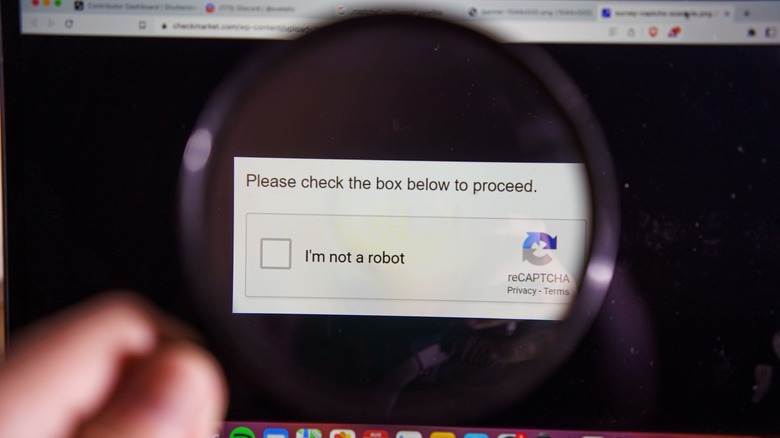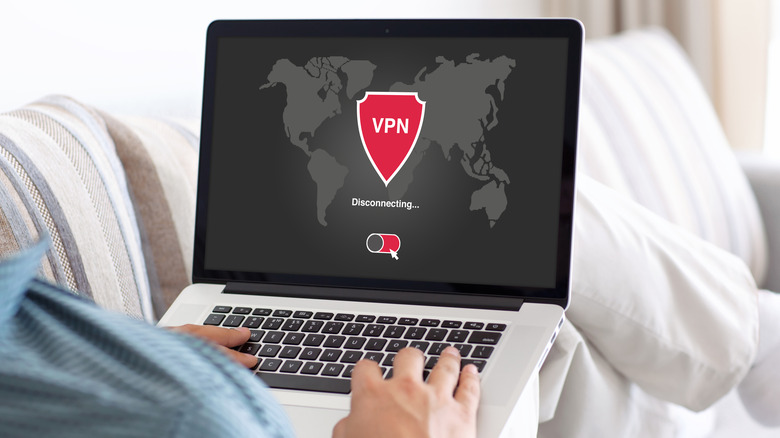reCAPTCHA Not Working In Your Browser? Here's What To Do
reCAPTCHA is an important security feature designed by Google to help websites distinguish between humans and bots, protecting them from automated abuse. While reCAPTCHA serves a crucial purpose in protecting online interactions, it can sometimes malfunction or fail to load correctly in your browser. This can be frustrating as it prevents you from accessing essential online services, filling out forms, or completing transactions.
Most of the time, you can resolve reCAPTCHA issues by simply refreshing the webpage or restarting your browser. However, if these quick solutions don't work, there may be other underlying problems, such as internet connectivity issues, malfunctioning browser extensions, or misconfigured browser settings.
Regardless of which browser you're using — whether it's Chrome, Edge, Safari, or another — the process of addressing reCAPTCHA issues is generally the same. This guide will take you through effective troubleshooting tips to help you get reCAPTCHA working smoothly in your browser once again.
Perform basic fixes
Issues with your internet connection can sometimes prevent reCAPTCHA from working correctly in your browser. Often, you can fix these issues by restarting your router. To do this, unplug the router from the power source, wait for about 30 seconds, and then plug it back in.
Once the router has restarted, it's a good idea to check if the internet connection is working properly. You can do this by running an internet speed test on your phone or computer. If your internet seems slow or unstable, consider switching to a different network connection.
Another thing you should do is ensure your browser is up-to-date. Outdated browsers can have compatibility issues with newer web technologies, including reCAPTCHA. Most browsers update automatically when restarted, but you can also check for updates manually. For that, go to the settings or help menu in your browser and navigate to the "About" section. After updating the browser, reCAPTCHA should work as expected.
Enable JavaScript and turn off browser extensions
reCAPTCHA relies heavily on JavaScript to function correctly. If you are not seeing the reCAPTCHA challenge or verification process, it may be due to JavaScript not being enabled in your browser. Go to your browser settings, search for the JavaScript option, and turn it on if it isn't already. Then, restart the browser and check if reCAPTCHA works.
If the issue persists, one of your browser extensions might be interfering with reCAPTCHA. This is especially likely if you're using a CAPTCHA solver extension to autofill or bypass the verification process. Ad blockers, privacy-focused extensions, and some security add-ons can also block the necessary scripts or elements that reCAPTCHA uses. Temporarily disabling these extensions on your browser can help you verify if they are causing the problem.
In most browsers, you can manage your extensions from the toolbar at the top. Disable all the extensions, restart the browser, and check if the issue is resolved. If this gets reCAPTCHA to work, enable your extensions one by one to identify the culprit.
Disable VPN or proxy services
One common cause of reCAPTCHA not working is the use of VPN or proxy services. While these tools are useful for protecting your online privacy and bypassing geo-restrictions, they can sometimes interfere with reCAPTCHA. This happens because VPNs and proxies route your internet traffic through different servers, which may cause Google to block your reCAPTCHA requests if the server appears suspicious.
To resolve this, try temporarily disabling your VPN or proxy service. You can usually do this through the settings menu of the VPN or proxy app you're using. After disabling it, refresh the webpage with reCAPTCHA and check if it works properly.
After completing the reCAPTCHA, you can re-enable your VPN or proxy if needed. If you frequently encounter issues with reCAPTCHA while using a VPN or proxy, it's best to switch to a more reliable service or connect to a different server or region.
Clear cache and cookies or reset the browser
Over time, your browser stores data from websites you visit to load them faster in future visits and improve your experience. However, this data can sometimes interfere with new content or scripts, including reCAPTCHA. In such cases, clearing your browser's cache and cookies can help. The process of clearing browsing data is fairly simple across browsers like Chrome, Edge, and Safari. To do this, go to your browser settings, find the privacy or history section, and select the clear browsing data option.
If the issue remains even after this, your last option is to reset your browser. This should restore your browser to its default settings, removing any potentially problematic configurations that may be causing the issue. Before you proceed, ensure you have backed up any important browser data or configurations.
To reset your browser, access the settings menu, look for the reset option, and then follow the prompts to finish the process. Once the browser is reset, you should be able to complete CAPTCHA as usual. If not, you can consider using a different browser altogether.