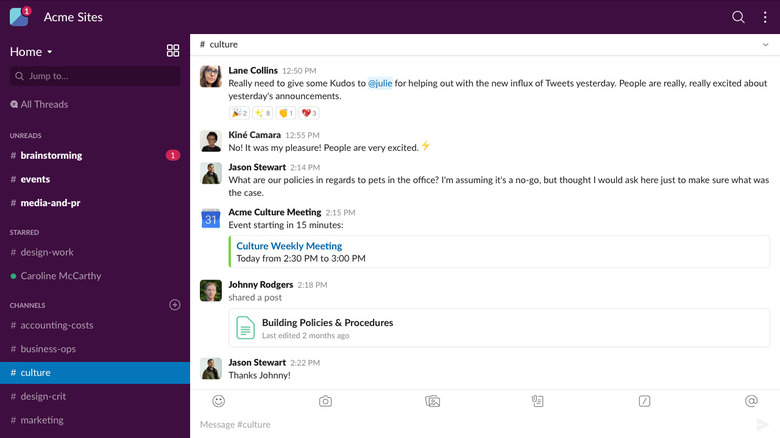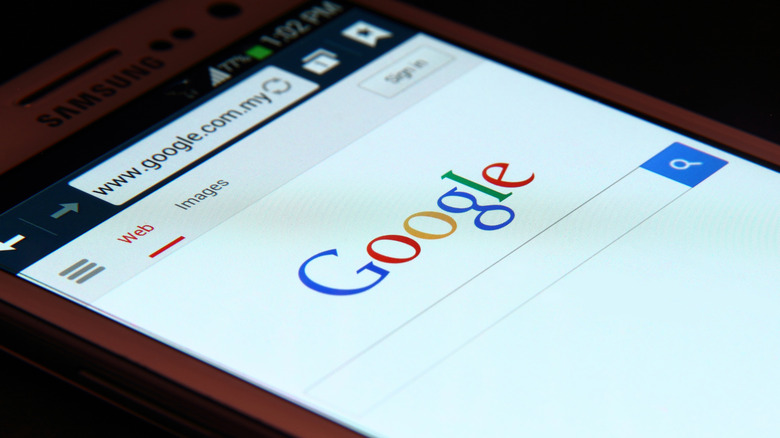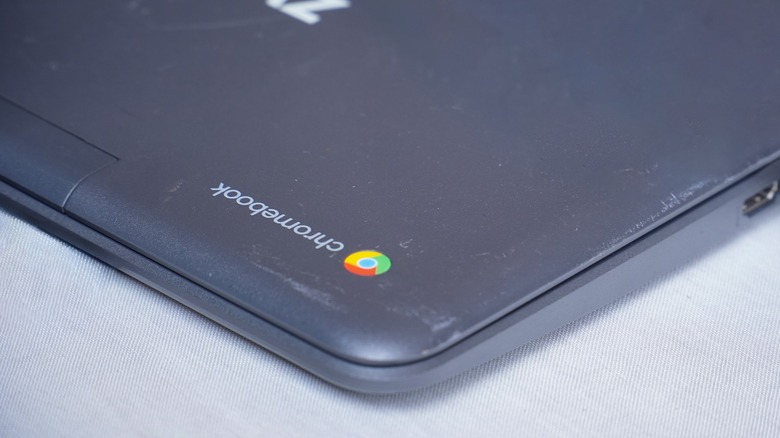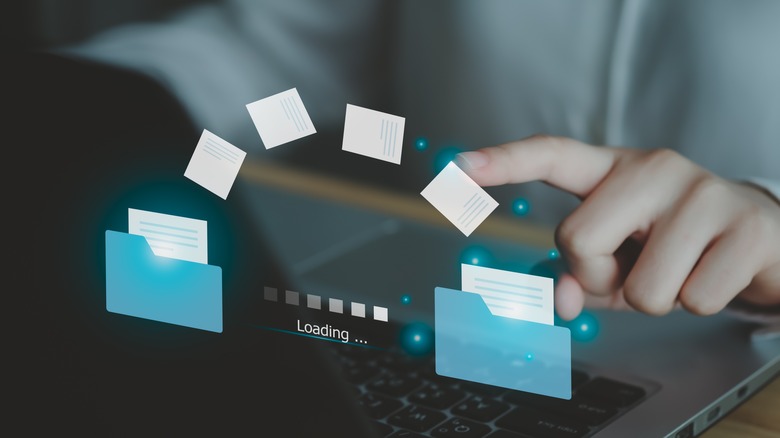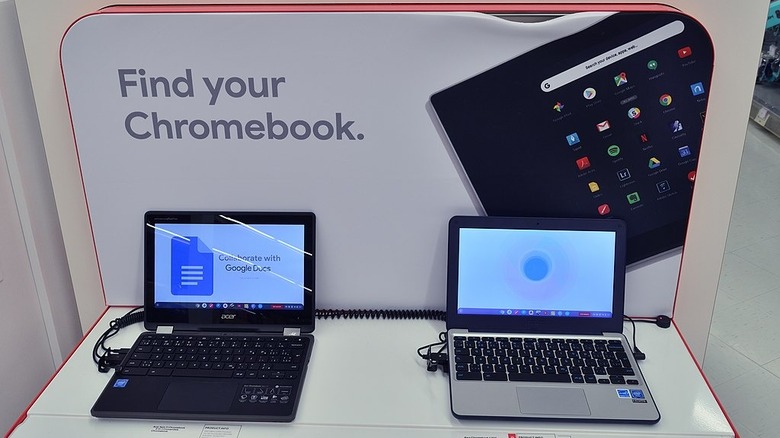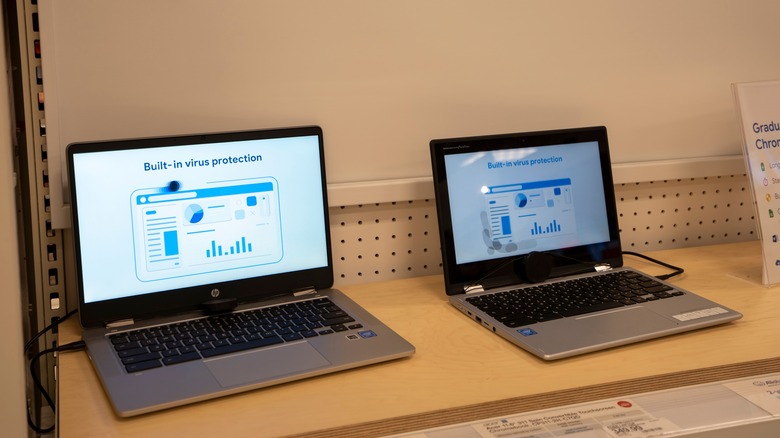10 Reasons You Shouldn't Buy A Google Chromebook
I won't lie: A Google Chromebook can be very useful in a lot of situations. Students often swear by them since they're cheap and lightweight, and plenty of schools issue them for homework and in-class use. A Chromebook is also one of the most budget-friendly laptops for college kids.
The problem is that if you only use a Chromebook for school work — or you've never used one at all — it's hard to know what you might dislike about the ubiquitous laptop. Most Chromebooks have some useful features that you wouldn't learn about through casual web browsing, but ChromeOS also has plenty of drawbacks.
For one thing, your Chromebook likely has an expiration date, and you might have to wait for access to your favorite games or apps. After using my HP Chromebook for more than three years, I have some thoughts about those and other issues with my device.
From compatibility to ease of use, there is a lot to complain about, though I'll acknowledge there are also plenty of perks. Newer Chromebooks are undoubtedly hardier than older ones, and a newer machine is almost always a better bet than an old one. With that caveat in mind, there are various issues with my circa-2021 HP Chromebook that still apply to newer models.
If you're anything like me, here are all the reasons why you shouldn't buy a Google Chromebook.
Doesn't support games
For a few years, my Chromebook sat idly by while my household booted up "Minecraft" on literally every other device we owned, namely iPads and Windows PCs and laptops. There were some workarounds, according to some complicated tutorials online (at least, complicated for me), but it didn't seem like it was worth the effort.
"Minecraft" received Chromebook support in 2023, but only the Bedrock edition. Not to mention, there are plenty of other games that either aren't compatible with a Chromebook or just won't run well. For one thing, Steam is currently in its beta stage with Chromebook, according to Google, and many Chromebooks won't have the hardware specs to support Steam games anyway.
Google says you need a minimum of 8GB RAM and 128GB storage, plus "at least" an Intel i3 or Ryzen 3 CPU. That means there are plenty of systems that can run Steam, but my 2021 HP Chromebook 14 definitely cannot. With a paltry 4GB RAM and
Plus, despite being able to find my model number on the Chromebook itself, I struggled to figure out what that means for compatibility, updates, and hardware specifications. Part of the issue could be that HP doesn't seem to want to list the information on its product specs page, so your mileage may vary with other Chromebook brands.
Not all apps work
Chromebooks support some essential student apps, but the operating system has limitations. For one thing, after using Slack successfully for quite some time on my HP Chromebook, I suddenly started receiving alerts that it would no longer be supported. Currently, if I search Slack in the Google app store on my Chromebook, it tells me the app isn't available on my device.
A similar scenario happened with Zoom; while I have the Zoom for Chromebook app installed, it doesn't launch in a separate app. Rather, Zoom launches within the Chrome browser. It works, but it's not the app experience I was used to and wanted. The same happened with Slack, so while I can still use Slack, I don't get the separate app interface, which isn't ideal.
Of course, there are plenty of reasons why an app might not work on various devices. There might be hardware or software issues, screen size incompatibility, or other issues that mean you can't grab your favorite apps from the Google Play Store. Using a Chromebook often feels like using a phone in terms of app compatibility and issues — but more on that later.
In contrast, I've never had the experience of not being able to use an app I wanted on my (much older) Minis Forum Windows PC. If you're expecting a more laptop-like experience with a Chromebook, I'd advise that you temper your expectations, or buy an actual laptop instead.
Chrome profiles are clunky
One of my favorite ways to multitask (or at least switch between tasks) is to have multiple Chrome web browser tabs open at one time. Not only do I like to have an array of tabs, but I also like to sign into my various Google accounts connected to different profiles. My Chromebook put a hard stop to that, as there's no way — on my device — to have multiple profiles signed in to the browser at the same time. This appears to be true of all Chromebooks, based on Google's advice on switching accounts.
To change profiles, I have to first set each one up as a user on my Chromebook. Then I have to use the Quick Settings (the name is a misnomer, I swear) in the bottom right of the screen to click another profile, then enter the password to finish logging in. And sure, there's a shortcut for this — but that doesn't allow me to have multiple profiles' tabs open at the same time.
If you're like me and have multiple profiles for different tasks, with different files and bookmarks attached, you might find this feature frustrating. For most Chromebook users, of course, it might not be a problem at all. If you have a single profile and stay signed in all the time, the clunky profile changes won't bother you.
Onboard storage is lacking
For those of us who are more comfortable with cloud storage, signing into the cloud to retrieve documents, photos, and passwords is second nature. Yet many reluctant technology users prefer to keep their data stored locally — there are some issues with the practice of storing your stuff off-computer, after all. For one thing, without an internet connection, you can't access your files.
With a Chromebook that has little onboard storage — like mine — you're left with few options for storing all your data. On the plus side, a Google Chromebook is automatically equipped to store files to Google Drive, so you don't have to load up the Chromebook with files. Depending on what you want to store, however, you could run into slowdowns and the inability to download files.
One of the tricks to make your Chromebook run faster is uninstalling apps to free up space. You can take things a step further and clear your cache, delete cookies, remove temporary files, and more, but the fact remains that there's a limit to hard storage on most Chromebooks.
Fortunately, I don't store a whole lot on my devices, so I haven't run into too many issues with the onboard storage. Yet I would be wary of purchasing a Chromebook that doesn't have ample storage to support the apps I want to use. That is, if they're compatible in the first place.
Some file types aren't compatible
Google itself admits that ChromeOS is not compatible with all file types, which is something of a quandary if you download and work with a lot of different files. I have, on occasion, downloaded a file that my Chromebook can't open, and it's slightly annoying. If you work with media files, this could cause frustration day to day.
For example, Google doesn't list MPEG4 files as compatible with its Chromebooks, nor does it claim to work with AVI or AVIF/AV1 file types. What's more, Google doesn't seem to establish up front which files a Chromebook can't open. Instead, the help page suggests that if you get an error message of "Unknown file type," you retry the download by saving the file online (like in Google Drive) and then trying to open it again.
Apparently, even some Microsoft files downloaded to your Chromebook might not open properly. Following Google's advice for downloading to Google Drive might work, but it's still annoying dealing with compatibility issues when you're just trying to download and view a file.
Other file types like GSM, AMR, and executables are also apparently not compatible with a Google Chromebook. Going back to basics, a Chromebook is probably decent enough for most students and casual users, but if you're working with uncommon, industry-specific file types, you'll probably want to skip the Chromebook and get an actual PC.
Windows laptops might be cheaper
Chromebooks have a reputation for being affordable, especially for college students. Given the limitations I've experienced, I was ready to suggest that there's a tradeoff with cost versus functionality. However, comparing a Windows laptop with similar specs to a Chromebook suggests that Chromebooks are no longer competitively priced, if they ever were.
Casually shopping on Amazon, you'll come across HP Windows laptops with similar specs to an Asus Chromebook. For example, a 14-inch HP laptop with 8GB RAM and 64GB eMMC costs about $40 less than a 14-inch Asus Chromebook with 8GB RAM and 64GB eMMC. Plus, the Windows machine has an Intel Quad-Core processor, versus the Asus Chromebook's Celeron.
While there's nothing inherently bad about a Celeron processor, a Quad-Core is more powerful. Again, if you're a student completing assignments or watching Netflix, this might not matter much. But spec for spec, a Windows machine could be cheaper than a Chromebook, making the latter less desirable.
If price is your bottom line, it's also worth considering off-brand laptops with Windows and better specs; Amazon isn't the only retailer that stocks unknown brands that can outcompete name brands at a lower price. While I wouldn't suggest just any off-brand laptop, these comparisons show that a Chromebook might not be the best investment purely based on cost.
Tech specs might be disappointing
When I got my Chromebook, I immediately started using it for Zoom and Google Meet (now Duo) calls. I noticed that it seemed fuzzy, but I thought maybe it was my internet connection. Over time, I realized the graininess is due to the low resolution of its screen.
While not every Chromebook has poor technical specifications, this is one area that I would take a closer look at if I was planning to purchase a new device — my experience with my HP Chromebook has been colored by more than graininess, too. With too many tabs open while browsing in Chrome (and I do love stacking 'em up), everything slows down noticeably. This doesn't happen on my older-model Lenovo laptop, nor does it on my ancient Lenovo ThinkPad.
If you're shifting gears from a PC, laptop, or — in this case, definitely brace for disappointment — a MacBook, a Chromebook is unlikely to deliver the experience you're after. Sure, you can shell out bigger bucks for a Chromebook with better specifications, but in my experience, a well-heeled PC has been a better option each time.
That said, some newer Chromebooks may have the technical specs you're looking for, at least when it comes to things like screen resolution. For example, the HP laptop and Asus Chromebook compared earlier actually have the same screen resolution of 1366 x 768 pixels. At least with the laptop, you're paying a bit less for it.
It's Android overload
A common complaint that I've heard about Chromebooks is that they feel like a glorified Android phone. I can understand where that complaint comes from, and while I don't necessarily mind everything being compatible with my Samsung phone, I can see where it might be a drawback. My Chromebook feels somewhat limiting, especially because I use the Windows ecosystem for most of my daily tasks.
Sure, I was able to get apps like Skype and OneDrive, but they feel different in standalone apps versus being integrated into my Windows OS. I might be nitpicking at this point, but it's worth pointing out that a Chromebook is somewhat limited in that it operates more like a phone, with apps you can add on versus them feeling built-in.
One upside is that Google has promised 10 years of updates for new Chromebooks, though that doesn't mean my 2021-era Chromebook 14 will have until 2031 to benefit from updates. Instead, Google states that ChromeOS devices after 2021 receive the 10 years of updates, and mine is apparently not included, with updates only until June 2027.
I can't fault Google for a policy that apparently began after my Chromebook was manufactured, so I'd count the 10-year support as a positive amid this sea of complaints.
Keyboard shortcuts are not intuitive
I type a lot, so an intuitive keyboard is crucial for me to keep writing. To that end, the em dash shortcut has always frustrated me on Chromebook. On Windows, the em dash shortcut is so brief that I've memorized it and can easily share it with others: CTRL + 0151. With Chromebook, it's a little more complicated.
To get an em dash on ChromeOS, you have to press Shift + CTRL + U then enter 2014 then hit the spacebar. It's far easier, in my experience, to Google "em dash" and copy and paste into my document rather than fight the keyboard for my rightful punctuation.
Another frustration that might be limited to my HP Chromebook is the fact that there is no designated Delete key. This is apparently a ChromeOS design, but it won't be intuitive for most users. I did learn to use ALT + Backspace to Delete, but I've never been happy about it.
To be fair, it's possible to customize your keyboard shortcuts in ChromeOS. That said, I'd prefer to grab my trusty Lenovo laptop or sit down at my desktop Windows machine if I know I'll be clicking away for an extended period. I also wouldn't sign up for wonky shortcuts if I was buying a new laptop.
Offline actions are limited
Given that ChromeOS features Google Suite, you'd be right in assuming that offline activities are limited with a Chromebook. While the best Chromebook apps are in the Google ecosystem, partly because Google lends its support with compatibility and updates, you can't access your files offline if you use Google Drive, and good luck getting the offline function working if you have multiple Google profiles.
I've had an old work account stuck on my Chromebook for years and that's the one that lets me work offline in Google Suite. I've removed every trace of that old profile, and yet, each time my Chromebook goes offline, it alerts me that I'm not allowed to work offline, but my former employer's account is.
The biggest caveat with regard to buying a Google Chromebook is that there are plenty of choices for makes and models, so your experience could be vastly different than mine. While some things are consistent across all ChromeOS devices — like lack of apps and the Google interface — I'm sure there are beefier Chromebooks out there that can accomplish more.
If you love and use Google Suite as much as I do, I can see where a Chromebook would be tempting. By now, you've been adequately warned of the drawbacks, so proceed with caution if you do choose to proceed.