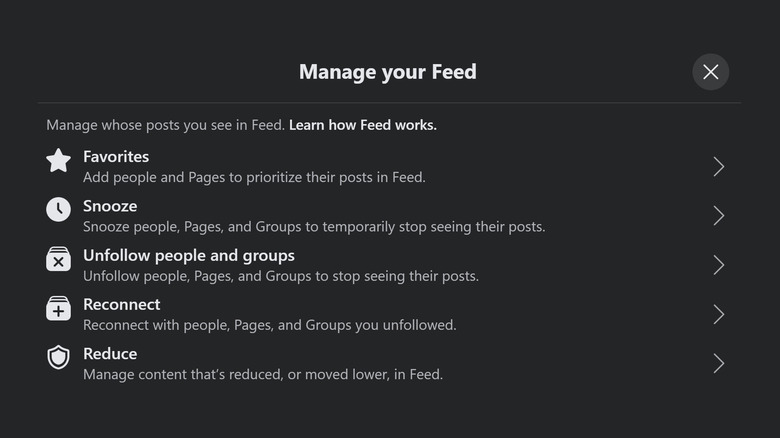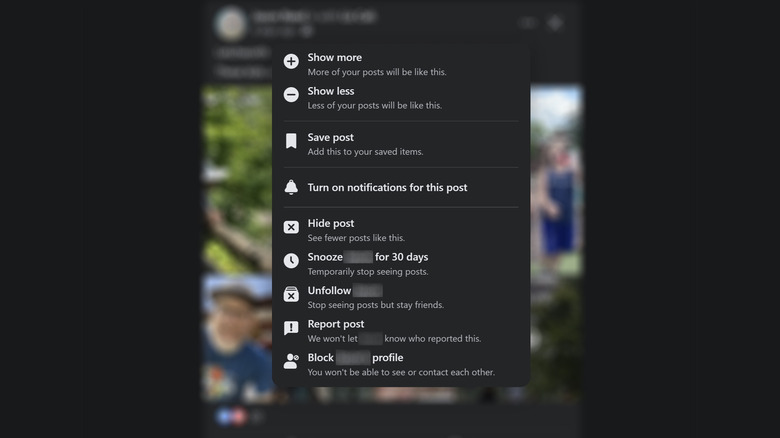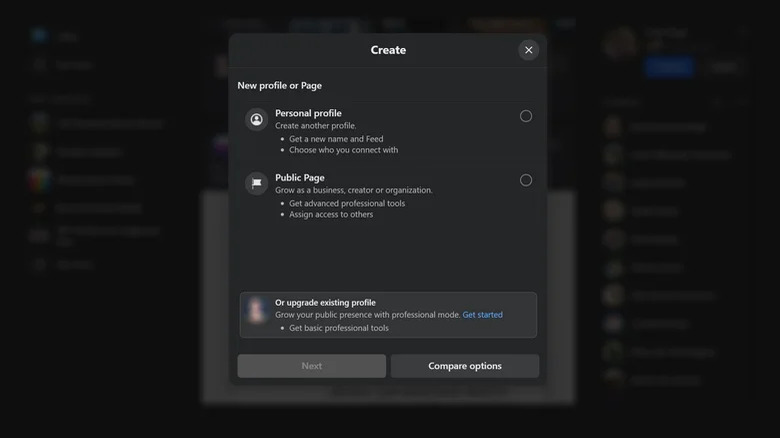4 Ways To Improve Your Facebook Algorithm
Any longtime Facebook user knows how frustrating it can be to use the social media platform. These days, it seems if you're not being bombarded by suggested posts from Facebook groups and pages you never joined in the first place, you're probably having a hard time finding entries posted by users you actually care about.
There are many things you can do to improve this experience. One of the first things is that you should prune of your Facebook account every year, purging friends, likes, and groups you no longer care about. While Facebook entries that appear more frequently on the main feed are primarily based on your own activity on the app — for instance, items you actually comment on, share, or react to — your friends list, likes and groups have an impact too.
If you don't often go through your social media accounts, you may want to start making it a habit so you're not too overwhelmed. Below are a couple of suggestions on how you can take better control of your Facebook news feed and tweak the platform's settings so it matches your actual interests and preferences.
Modify your Facebook feed preferences
The first thing you ought to do is to go through your Facebook feed settings. Here's how to get to it on a computer:
- Go to facebook.com, log in, and click on your profile photo in the top-right corner of the page.
- Select Settings & Privacy.
- Hit Feed.
On an iPhone or Android phone:
- Launch the Facebook app and log in if necessary.
- Tap your profile photo in the bottom-right or top-right corner of the page.
- Go to Settings and Privacy.
- Select Settings.
- Under Preferences, hit Feed.
From there, you can add people and pages to Favorites by searching and selecting their profiles so that their posts appear more. You can Snooze people, pages, and groups so you can get a temporary break from seeing their posts — these profiles will still be connected to your account, but you won't see their posts on the news feed for as long as you keep them snoozed.
You can also choose to Unfollow people, groups, and pages so you stop seeing their posts on the news feed all together. If you unfollow a person or group, you'll stay connected to them, but unfollowing a Page removes them from your network entirely. If you ever change your mind about unfollowing, you can go through Manage Your Feed again and select Reconnect to see and re-follow accounts you recently unfollowed.
Finally, choose "Reduce" to see less "low-quality" content, including items that may be repetitive, sensitive, graphic, or potential clickbait.
Clean up as you go through your Facebook news feed
Another way to change your Facebook experience is to tell the app how you feel about each post as you see it. Each post in the news feed has an X on the top right, which will tell Facebook to hide it from view. If you do it on the Facebook mobile app, it'll simply tell you that the post will no longer be shown moving forward. On a computer, it'll hide the post, and give you additional options to snooze the account that posted the entry or to manage your feed preferences further.
Hitting the three-dot icon next to the X gives you more options, too. There are Show More / Show Less controls to influence future prioritized Facebook posts. You also can hide the post to see similar entries less, snooze the person or page or group responsible for the post, or unfollow them. Once again, unfollowing a person or a group will retain your connection to them, but unfollowing a page will remove it from your Facebook account.
If the post was shared by a Facebook friend, pressing the three-dot icon will also give you a quick way to block their profile on Facebook if necessary.
Visit the Facebook profiles of certain friends
According to Facebook, the more you interact with people by commenting on, reacting to, or sharing their posts, the more they show up on your news feed. The quickest way to ensure that your favorite friends aren't lost in the shuffle is by going directly to their Facebook profile and interacting with their posts. This is a good alternative to marking certain friends as Favorites through the Manage Your Feed feature described earlier, particularly because Facebook only allows you to highlight thirty accounts.
On the other hand, if you notice that posts on your news feed that you deem irrelevant or unsavory are coming from a specific friend (we all know at least one), you can choose to mute that person on Facebook, or you may want to consider unfriending them entirely. This may be the move if the person in question is someone you haven't really interacted with in a year or so. You can do this by going to their profile on Facebook, tapping the Friends button near their profile photo, and selecting Unfriend. You will have to re-add them as a Friend in the future if you want to re-establish a connection.
Add additional Facebook profiles to your main one
A fairly new Facebook feature is the ability to create an additional Facebook profile. Rather than start from scratch by signing up for a new Facebook account, you can simply create up to four additional personal profiles under the umbrella of your primary account. You can log into these additional profiles by hitting your profile photo in the navigation menu and selecting the profile you want from the list. You won't need to supply a new username and password.
This is useful for compartmentalizing an out-of-control number of people you're friends with and pages and groups you follow. You can essentially create an additional profile for every facet of your Facebook life — your primary one can be for real-life friends, loved ones, and acquaintances, and you can create additional ones for work or for a certain interest or hobby, among other things. That way, the pages or groups that are related to a particular profile's theme can be isolated to that profile alone, allowing you to have better control over your news feed. Additionally, creating a new additional Facebook profile gives you the bonus of having a brand-new Facebook algorithm that you can tune to your preferences.