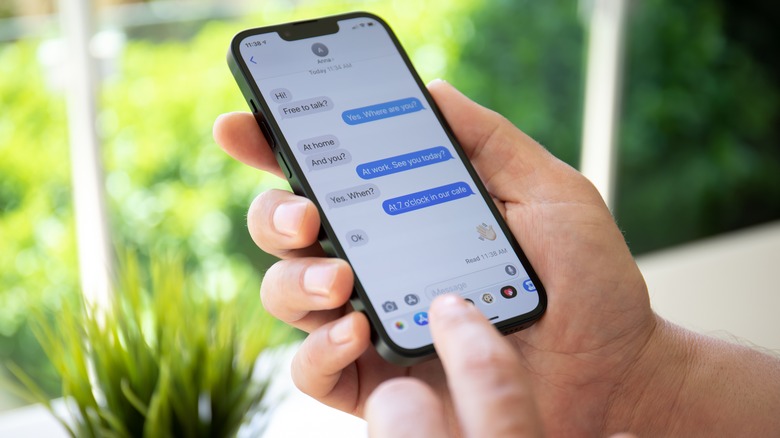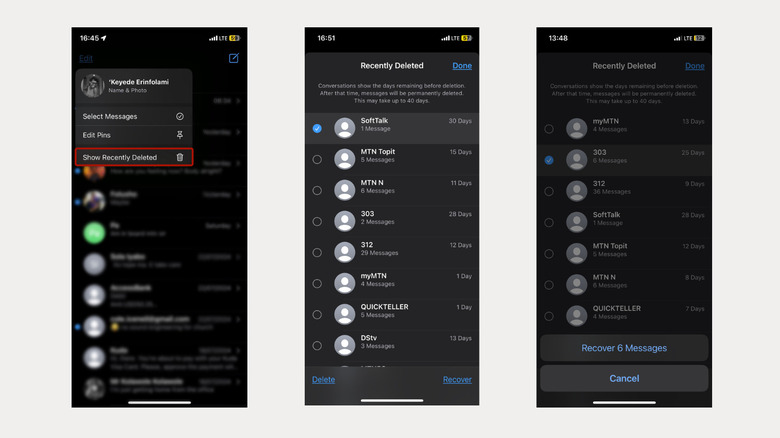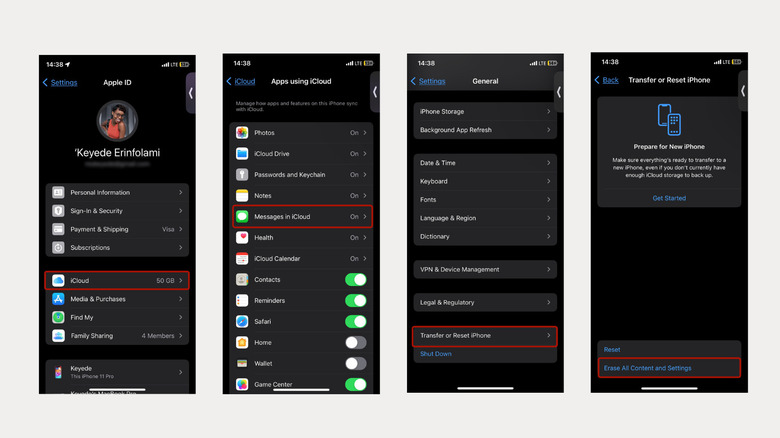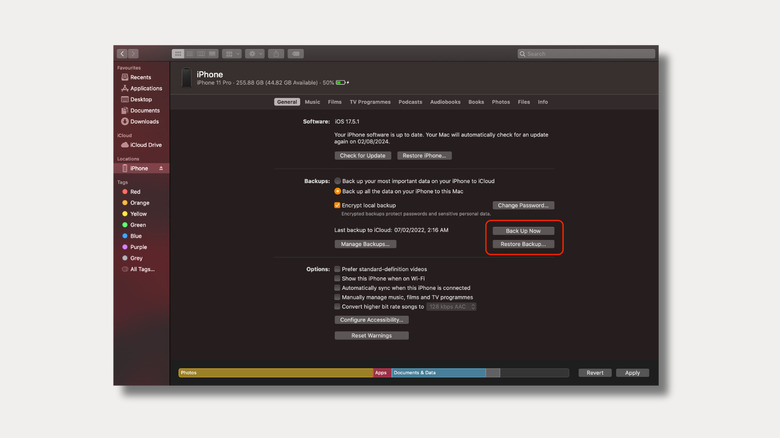How To Recover Deleted Text Messages On Your iPhone
There are plenty of reasons why you might delete messages from your iPhone: they're sensitive, they're spam, you need to free up space, or you simply want to avoid clutter. Plus, who needs a digital archive of pizza discount codes and verification PINs? But if, during this cleanup, you accidentally delete a message you didn't intend to, don't panic. There are a couple of ways to retrieve deleted text messages from your iPhone without much hassle.
If you're running iOS 16 or later, recovery is a simple, three-step process in your Messages app, but there's a catch. Still, it's much easier than the pre-iOS 16 approach, which required reverting to an older iCloud backup to retrieve your messages—or, if all else failed, reaching out to your cell carrier (with no guarantee of success). We'll cover all these options below, including a step-by-step guide for each, and hopefully help you fish your lost message out of the digital abyss.
Recover deleted messages on iOS 16 and later
If you're running a version older than iOS 16, you'll need to update your iPhone first. It's a good idea to update your iPhone regularly—one reason being that it gives you access to improved features like the one we're about to describe.
On your updated device, open the Messages app and tap Edit at the top left corner. If you have previously enabled a message filtering setting, you'll see "Filters" instead of "Edit." Next, select "Show Recently Deleted" from the pop-up. You'll be shown a list of messages that are available for recovery. Check the circle next to a conversation to select it, then tap Recover at the bottom of the screen to send it back to your inbox. If you'd like to retrieve all the messages on the list, skip selecting and just tap Recover All at the bottom of the screen.
iOS doesn't show the contents of deleted messages or let you select which parts of a conversation to restore. Instead, all deleted messages are recovered to your inbox, and you can delete any you don't want to keep afterward. Keep in mind, you can only recover deleted messages within 30 days of deletion, after which they're permanently deleted. The options below might help if you're trying to recover a deleted message beyond the 30-day window.
Recover deleted messages from iCloud
If you back up your iPhone to iCloud regularly, you might be able to retrieve your deleted messages from an earlier backup. To prevent losing data during the recovery process, you'll have to back up your iPhone beforehand. This allows you to restore your device to its current state after recovering the deleted message. Think of it as a bit of digital time travel — like a mini Back to the Future, but don't worry, it's not as complicated as it sounds. Here's how to do it:
-
Open the Settings app and tap your name card at the top.
-
Select iCloud and ensure that the Messages app is enabled for syncing.
-
Return to the main iCloud menu, tap iCloud Backup and check for details of your last successful backup. If it's not recent enough, tap "Back Up Now" to start a new one. In case you encounter any issues, here are some reasons why your iPhone won't back up and how to fix it.
-
Return to the main Settings menu and select General > Transfer or Reset iPhone > Erase All Content and Settings.
-
Confirm your choice, then supply your iCloud password and turn off Find My if prompted. Your iPhone will be wiped and reset.
-
Follow the set-up prompts after the welcome screen and select Restore from iCloud Backup when you get to the Apps & Data section.
-
Sign in to iCloud to see all your backups, then select the one that last held the deleted text messages.
Finish the set-up process and open Messages to retrieve your texts, then repeat the steps above to restore your iPhone to its most recent backup.
Restore deleted messages via a Mac or PC
If you back up your iPhone to a Mac or PC instead of iCloud, you might also be able to recover deleted messages from a previous version, as long as you created a backup before the texts were deleted. Here's how it works:
-
Connect your iPhone to your Mac or PC with a compatible USB cable.
-
If you're doing this on a PC, open the iTunes window, select your iPhone and then click "Summary." On a Mac, open the Finder window and select your iPhone under "Locations." You might also need to enter your passcode to grant permission to access your iPhone's content.
-
Once you gain access, select "Back up all the data on your iPhone to this Mac" from General > Backups.
-
Tap Back Up Now to begin the process. Expect this to take some time, depending on how much new data you're backing up. You can monitor the progress through the status bar at the bottom of the page. You'll know your backup is successful when you see the date and time of the "Last backup to this Mac" updated.
-
Next, tap Restore Backup and select the version that last held your deleted texts.
-
Retrieve and secure the lost files, then repeat the steps to restore your iPhone to the most recent backup.
Contact your cell carrier
If all else fails — if you don't have backups, or it's been more than 30 days since you deleted the message — there's one last retrieval method worth trying. You can contact your carrier for help. Some service providers keep a record of cell activity, and yours might just include text messages. However, this only applies to SMS texts, since those are the ones sent via a carrier's network. iMessages are encrypted and sent via the internet, so your provider will have no records of those.
Depending on your ISP, you will either need to log in to an account or contact customer support. Keep in mind that this option is not without hassle. Most providers will require that you prove your identity to be sure that an impersonator is not trying to hack your line. This means you might have to do a lot of back and forth, but unfortunately, that's still no guarantee of recovering your messages. Sorry to end on such a gloomy note, but hopefully, you don't have to resort to this last method to recover your deleted messages.