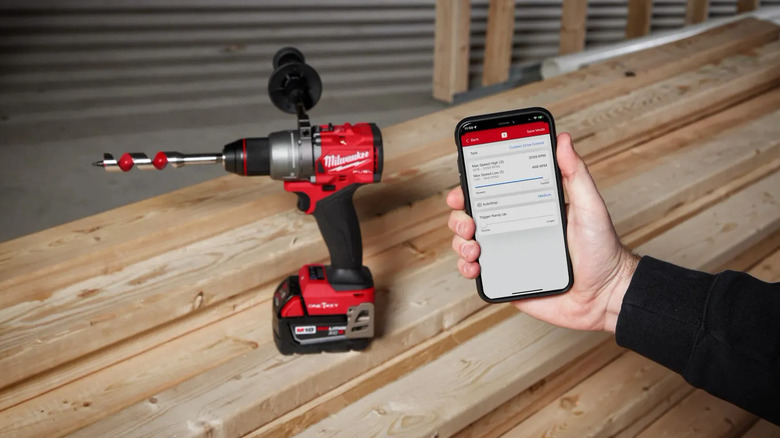How To Tell If Your Milwaukee Tool Has One-Key
The modern products of the hardware scene are built with all kinds of nifty bells and whistles, both to improve their general ease of use and give you new and helpful ways to keep track of them. One good example of this is the One-Key system employed by select Milwaukee tools. Through a hidden Bluetooth chip embedded in the tools themselves, you can not only create a digital catalog of every tool in your possession, but even remotely tweak and activate certain aspects of their functionality.
Notice, however, that we said "hidden" Bluetooth chip. This is because, barring certain Milwaukee products like standalone One-Key tool tracking devices, it's not exactly immediately obvious which tools contain One-Key functionality and which don't. If you're hoping to make use of the One-Key system, you'll obviously need to know whether or not a tool is actually equipped with it. Luckily, if you know where to look, there are a few checks you can perform both on the tool itself and in the Milwaukee One-Key mobile app to get a definitive answer.
You can find indicators on the tool and its packaging
While you may not be able to see a One-Key-equipped tool's Bluetooth chip, both the tool itself and the packaging it came in are covered in informative markings.
If you want to know whether a Milwaukee tool has One-Key functionality before you even buy it at the store, take a close look at the packaging. If the tool has One-Key, there should be a distinctive blue flag on the packaging with the phrase "w/ ONE-KEY" printed on it. This is placed on the box to make it distinctive from similar tool models lacking One-Key functionality. If you're shopping online, you should see a similar descriptor in the product name, as well as a wi-fi symbol on its store thumbnail.
If you're looking for markings on the tool itself, there are two spots you can check. All One-Key-equipped Milwaukee tools have the One-Key logo stamped somewhere on their surface, usually near the spot where you attach a battery pack. If the tool has been used a lot, this logo may be a bit worn and hard to read. In such a case, you should also check the LCD mode display, usually also near the battery bay. If the tool has One-Key, there should be a distinctive blue Wi-Fi icon next to the mode indicators. This icon will light up when you attach a battery pack, and it also flashes if the tool is connected to the One-Key app.
Try searching for the tool on the One-Key app
Let's say, hypothetically, you're a jobsite manager who's been using the One-Key mobile app to keep track of all the tools used by your crew. If you have a tool on hand that you aren't sure actually has One-Key functionality in it, you can use that mobile app to check it out via the tool tracking feature.
Open the One-Key app and switch to the "inventory" tab, tap the "nearby devices" icon on the top-left of the screen. Any tools that have One-Key functionality, whether you've previously registered them or not, should automatically appear on the list. If the tool in question appears on the list, it's got One-Key, otherwise it's just a normal tool.
If you have a few of the same tool registered and need to verify that the tool in the app is the one you're holding, try opening the tool's options on the One-Key app. Through the app, you can customize the functions of certain tools; for example, you can control how fast a power drill spins. If you make some adjustments on a tool in the app and it reflects in the tool's performance in real life, you know you've got the right tool connected. If the changes don't reflect, then either you're holding the wrong tool, or it just doesn't have One-Key.