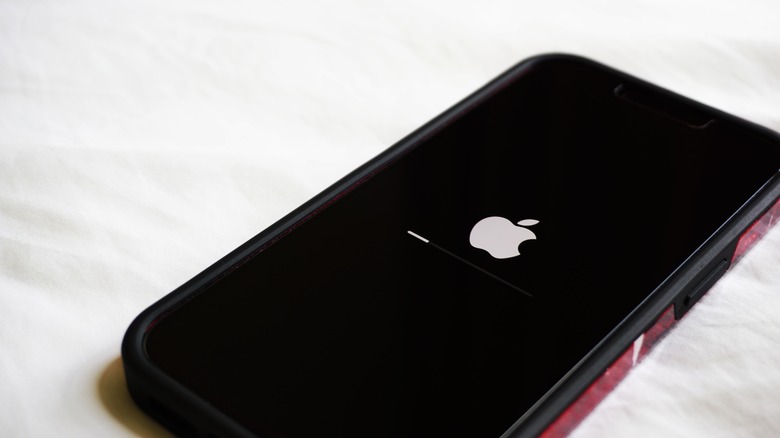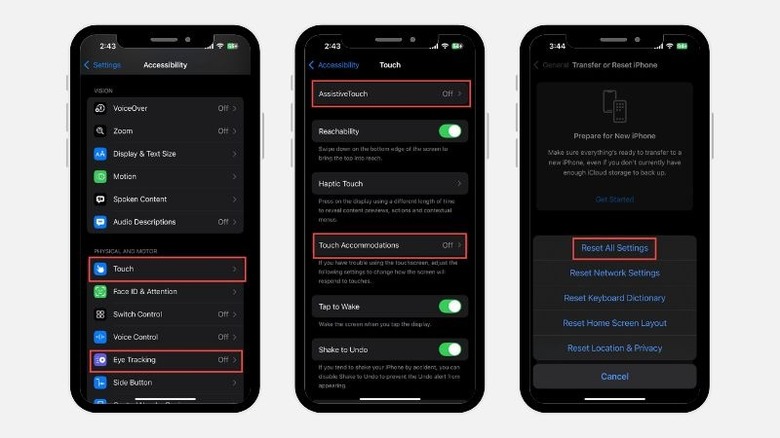How To Fix Ghost Touch On iPhone
Ghost touch on an iPhone is when the screen responds to touches that are not intended by the user. This can lead to random actions or commands being executed on the iPhone without any user input. It can be a frustrating issue, sometimes making an iPhone unusable, and can affect everything from navigation to app launching.
Several factors can lead to the issue of ghost touch. If your iPhone screen is physically damaged, it can cause unintentional touches. Similarly, an improperly placed screen guard can exert pressure on the screen and cause ghost touches. It can also happen when you are using your iPhone while it's on charge. Electrical interference can affect touch sensitivity, especially if it's a third-party charger.
Furthermore, sometimes dirt or moisture accumulated on your iPhone screen — or between the screen protector and the screen — can cause random ghost touches. Software issues, including the wrong accessibility settings or glitches in the OS can also lead to such problems. In some cases, like with the iPhone X, ghost touch can happen due to manufacturing defects. However, if the problem isn't caused by physical damage or manufacturing defects, it's easy to fix, and it's best to start by performing some basic checks.
Some basic steps to fix iPhone ghost touch
It's possible that the issue causing ghost touch is only minor and can be quickly solved through some basic steps. Begin by force restarting your iPhone. This generally solves any temporary glitches on the phone and potentially fixes ghost touch. The process of hard restarting an iPhone depends on the model you are using.
For iPhone 8 and later, quickly press and release the Volume Up button, then the Volume Down button, and then press and hold the side button. Release the side button as soon as you see the Apple logo on the screen. Your iPhone will force restart.
On iPhone 7 and 7 Plus, press and hold the Sleep/Wake button plus the Volume Down button to force restart. If you are using an iPhone 6 or earlier model, press and hold the Sleep/Wake button and the Home button to hard restart.
Next, clean your iPhone screen thoroughly to clear dust, moisture, or oil accumulation. Remove the iPhone screen protector if it is wrongly placed or if dirt is trapped between it and the screen.
If you are experiencing ghost touch while charging your iPhone, it may be due to electrical interference affecting the touch screen. Firstly, try using your iPhone after removing it from charge. Furthermore, electrical interference usually happens when you aren't using the original charger from Apple. Third-party chargers and cables are never recommended by Apple because of their poor and incompatible build. Only use the cable that comes with your phone and Apple's original charger. It will also help you maximize your iPhone's battery life.
Adjust accessibility settings and try other advanced fixes
The iPhone comes with accessibility features like AssistiveTouch to provide assistance in using the touch screen, and Touch Accommodations to manually adjust how the screen will respond to touches. These settings are specifically designed for people who need assistance using a normal touchscreen. If you are comfortable with the default setup of the touchscreen, but these settings are enabled on your iPhone, they can cause unintentional ghost touches.
Therefore, you can disable these settings and check if that stops the iPhone ghost touch issue. Here's how to do that:
- Launch the Settings app on your iPhone by tapping on its icon.
- Look for the Accessibility settings and tap on it.
- Now, under the Physical and Motor section, tap the Touch option.
- Ensure that AssistiveTouch and Touch Accommodations are turned off.
Instead of turning off Touch Accommodations, you could adjust its settings according to your touch preference to prevent unintentional screen touches.
Apart from these settings, the Eye Tracking feature introduced in iOS 18 can also lead to ghost touch if you have enabled it. Eye Tracking can be turned off in the Accessibility settings.
If the problem persists, try updating iOS to the latest version, if you haven't already done so. Apple releases patches for bugs through iOS updates. Next, you can try resetting the iPhone. Go to Settings > General > Transfer or Reset iPhone, and select the Reset option. Next, tap Reset All Settings.
If neither updating nor resetting works, you should take your phone to the Apple Service Center as a last resort.