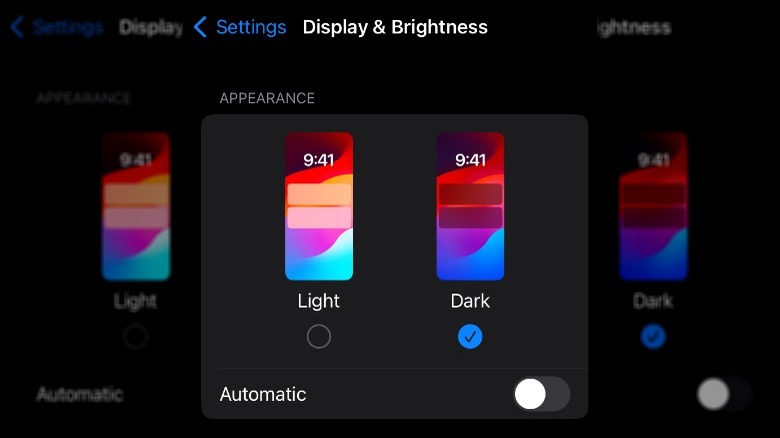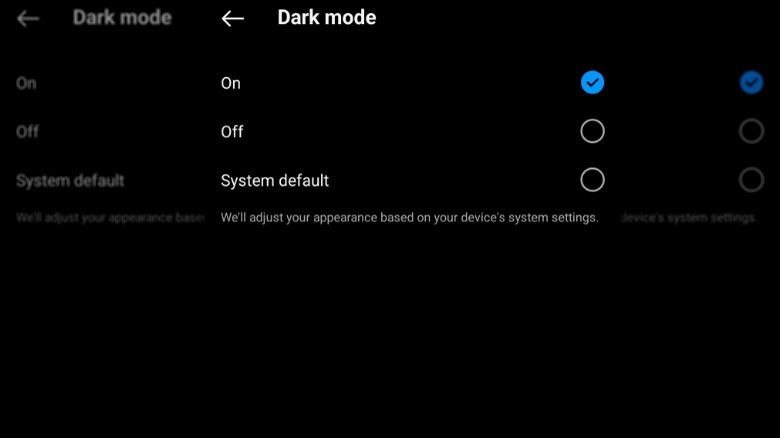How To Enable Dark Mode On Instagram: Step-By-Step Guides For Both iPhone & Android
Not long ago, we could only view our mobile devices one way — in light mode. Since there wasn't an alternative, most of us didn't think twice about it; it was just the way things were. While it's hard to pinpoint the exact moment dark mode the modern version of dark mode got its start (dark mode on computers dates back to the 1970s), 2019 is the year it began taking over our screens, as tech giants like Apple, Microsoft, and Google brought the black theme to their devices. That means today, you can use dark mode on a brand-new iPhone Pro or your favorite Android device.
Saying dark mode has been successful would probably be an understatement. By some estimates, as many as 80% of people prefer dark mode over light mode. If you count yourself among that number, you probably want to use dark mode across all apps, including Instagram. Like most Instagram settings you might want to change, turning on dark mode is pretty easy and can be done in a few steps. Activating dark mode on Instagram will change its background color to black and the text to white, which can reduce screen glare and improve battery life.
How to enable dark mode on iPhone
While many believe enabling dark mode will reduce eye strain and maybe help them get a better night's sleep, there's currently no science to back up that claim. Still, dark mode does come with some benefits for Instagram users, including making images and videos stand out more. So, if you spend a lot of time scrolling through photos and reels on one of the best iPhones of all time, you might want to switch to dark mode on Instagram. Unlike Android, you can't activate and deactivate dark mode on your iPhone through the Instagram app; instead, you have to go through your iPhone's system settings to do so.
Follow these steps to enable dark mode on your iPhone:
- Open your iPhone's Settings app (gear-shaped icon).
- Scroll down, then tap Display & Brightness.
- Tap Dark to turn on dark mode.
Since activating dark mode through your iPhone's settings turns on dark mode at a system level, you'll probably notice it across other apps, like Twitter and Chrome. Keep in mind you can't toggle dark mode on and off in the Instagram app for iPhone. If you want to deactivate it, you'll have to go back to system settings.
How to enable dark mode on Android
If you've picked up a new Android phone, like the highly rated Google Pixel 8, one of the first things you'll probably do is adjust the settings to get them just the way you want them. If you prefer dark mode, if it isn't already enabled, you'll want to activate it on the Instagram app.
Follow these steps to turn on dark mode on Android:
- Open Instagram on your Android device.
- Tap your profile picture in the bottom right-hand corner of the screen.
- Tap the three horizontal lines in the upper right-hand corner of the screen.
- Scroll down and tap Accessibility.
- Tap Dark mode.
- Select On to activate dark mode for Instagram on your Android device.
Once you've completed these steps, the background of your Instagram app will turn black, letting you know you've successfully enabled dark mode. However, it will only be activated on Instagram on your Android device. If you want to activate it on your computer or mobile browser, you can do so at Instagram.com.