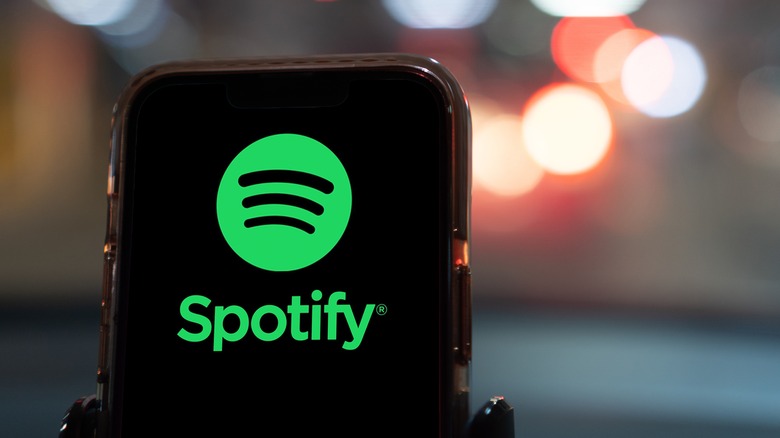Forgot Your Spotify Password? Resetting It Can Be Done In A Few Simple Steps
If you're an avid music, podcast, or audiobook listener, then there's a good chance that Spotify occupies a good many hours of your day. Whether you stream via the free version, are reaping the benefits of a premium subscription, or even use Spotify to share your own audio work, it's hard to deny the integral part this dynamic app plays in our everyday lives. No matter the extent you use the audio streamer, everyone who uses Spotify must sign up for an account to access its library. While this allows you to further refine and customize your experience and preferences, it also means you might run into that oh-so-dreaded moment when you've misplaced or forgotten your password.
In today's day and age of ultra-reliance on our devices and accounts, we have more passwords than we know what to do with. And unless you want to get hacked, using overly simple or repetitive passwords is not the best move. With so many specific and potentially lengthy passwords to keep track of, it's easy to see how your Spotify password can get lost in the shuffle.
Nevertheless, if you were looking forward to jamming to your playlist on the drive to work or catching up with the newest episode of your favorite podcast, not having immediate access to your Spotify is undeniably irritating. Fortunately, regaining access is a relatively simple process. We've laid out a guide for how to do so through an easy-to-follow set of steps.
How to reset your Spotify password
Whether attempting to get back into your account after forgetting your login or simply seeking to strengthen your passwords for better protection, it doesn't take much to reset your Spotify password. If you've ever reset a password on a similar streaming service or social media account, this process won't be too different. With that said, here's how to reset your Spotify password:
- Either go to Spotify's password reset page or hit the Forgot Password option while trying to sign in.
- Enter the username or email address associated with your account.
- Select Send Link.
- An email will appear in your inbox regarding your password reset.
- Open the email and select the Reset Password link.
- Create your new password.
- Select Change Password.
If you don't see the Reset Password email in your inbox, be sure you've entered the correct email address and to check your spam or junk folders. If you've tried these methods and they still have trouble resetting your password, reach out to Spotify's customer support page for further help.