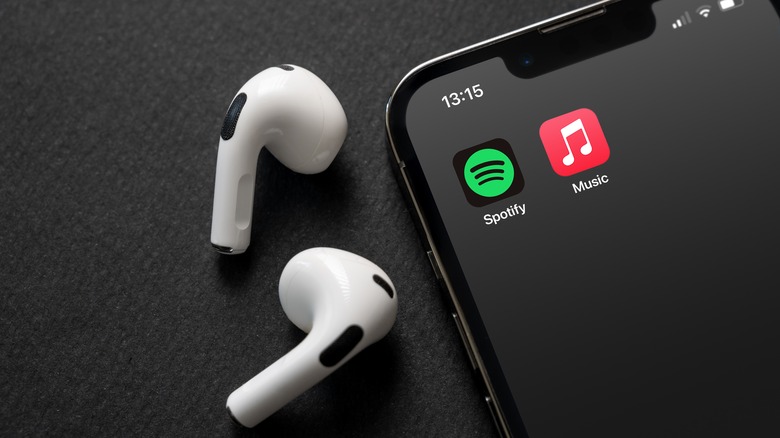Tips & Tricks For Making Your Apple AirPods Louder
Apple's AirPods are one of the best wireless earbuds on the market, and if you're an Apple purist, they're a must-have. They fit within Apple's ecosystem (obviously), have a nice, sleek look to them that goes along with everything Apple, come with a few secrets that can improve your listening experience, and have pretty good audio overall. Just like any electronic device, however, they can be a little finicky. Everyone likes to listen to their music, video, or podcast at different levels, but sometimes the audio might not sound like as loud as you would like.
There could be a few reasons for this. First things first, make sure you remember to unmute the device you're listening from, such as an iPhone or iPad. It's also worth checking the volume in the app you're listening to since Apple Music, Spotify, and even YouTube's audio all function independently from the device. If the audio for your podcast or music still isn't loud enough, as long as you haven't dropped the AirPods in water, it should be a relatively easy fix. Just be careful with the audio setting when you get your AirPods as loud as you like them because if the audio is too loud, it can have long-lasting negative effects on your hearing.
Adjust Headphone Accommodations
If you're using an iPhone or iPad, simply go to the settings menu. Find the accessibility option and tap it. From there, you want to scroll down to all the hearing options. The option you're looking for in this instance is the "Audio & Visual" menu. Tap that, and it brings you to another screen with even more options. There's a good chance that the "Headphone Accommodations" function is set to off. Go ahead and tap the tab to toggle it on.
Toggling on "Headphone Accommodations" generates a slew of other options to play with, such as "Tune Audio." Moving the slider at the bottom of the menu to the right, where it reads "Strong" will amplify vocals in anything you listen to. It sacrifices the bass a bit, so if you're somebody who values the bass in your audio, then this might be a detriment to you. Also of note is that the "Headphone Accommodations" menu supports Beats headphones, too, not just Apple AirPods.
Might be time to clean those AirPods
Sometimes a build up of dirt and grime in the AirPods can make it difficult to hear the audio. If that's the case, some simple cleaning is the solution. Cleaning Apple's AirPods is rather easy because all you need is a cotton swab. Apple strongly recommends against using any kind of liquid, even alcohol, to clean AirPods. If liquid gets into the AirPods openings, it can seriously damage them and render your efforts to make them louder moot. Use a dry cotton swab or a soft, dry, lint-free cloth on the mesh speaker.
If you're using AirPod Pros, you'll need to remove the ear tips completely from the AirPods. These you can clean with water, since there's nothing electronic in them. Just don't use soap. Then let them dry completely before placing back on the AirPods. Apple also recommends against using any sharp or abrasive material. They're more likely to damage your AirPods.
A good 'ol factory reset
We're not suggesting you reset your iPhone or iPad. That would make things significantly more complicated. You can factory reset just your AirPods, which isn't all that complicated at all. Start with the AirPods in their charging case and the lid open. The first set of steps deal with the device your AirPods are paired to, not the AirPods themselves.
- Open the Bluetooth settings on your iPhone or iPad.
- When you find the listed device, in this case "AirPods," tap the more info symbol, which looks like an "i."
- You'll receive the option to "Forget this device." Tap on it.
- Go ahead and tap on "Confirm" when the prompt pops up.
Once you tap confirm, your device will forget the AirPods and won't automatically connect anymore. Now it's time for the easy part.
- Make sure the lid to the AirPods case is open and press down the setup button for roughly 15 seconds. The amber LED will light up when it's been long enough.
- That's it. Your AirPods should be reset.
Now you can re-pair them with your device to see if the audio is better.
Louder in one ear than the other?
If you're experiencing louder audio in one AirPod than the other, there's an easy fix. While it could mean that one AirPod is damaged, it might simply be that the balance is off. Here's how to do that:
- Go to the Settings menu
- Find the Accessibility menu
- Scroll down to the hearing section and tap on "Audio/Visual"
- You'll see a few options in this menu, but we're more interested in the slider at the bottom of the menu. This slider represents the balance of the audio in your AirPods. If the slider is farther on one side than the other, the audio will be louder in the corresponding AirPod. Slide it back to the middle to keep it balanced.
Alternatively, if you want the audio to be louder in one ear than the other, you can adjust the slider accordingly. This is a useful feature for anyone who is hard of hearing in one ear.