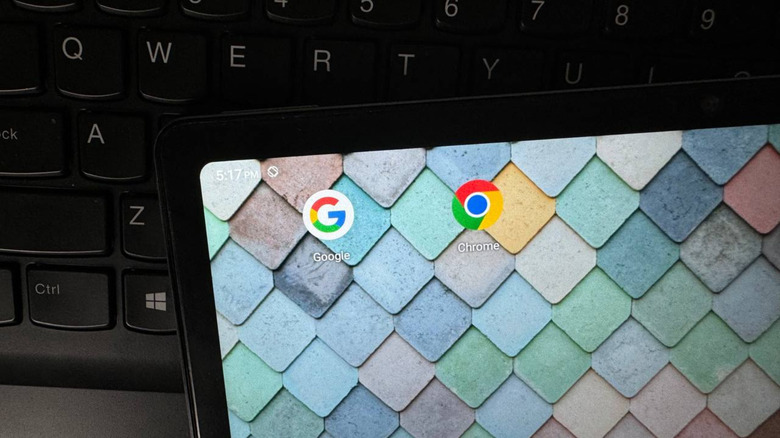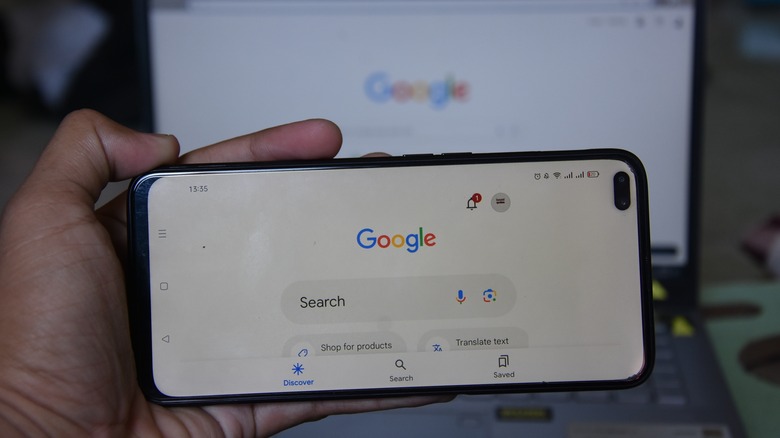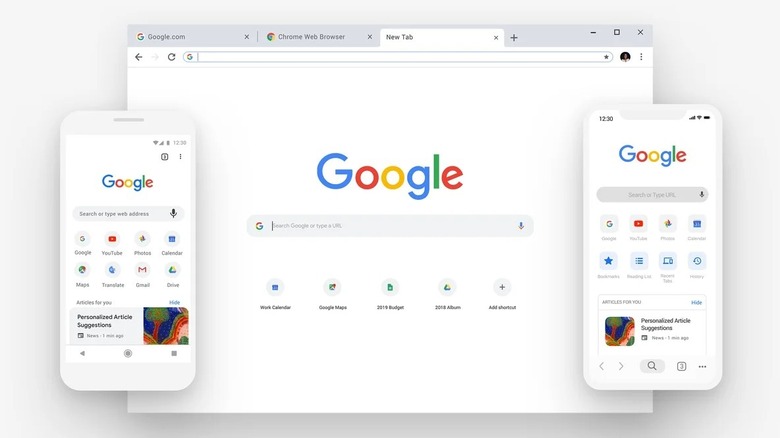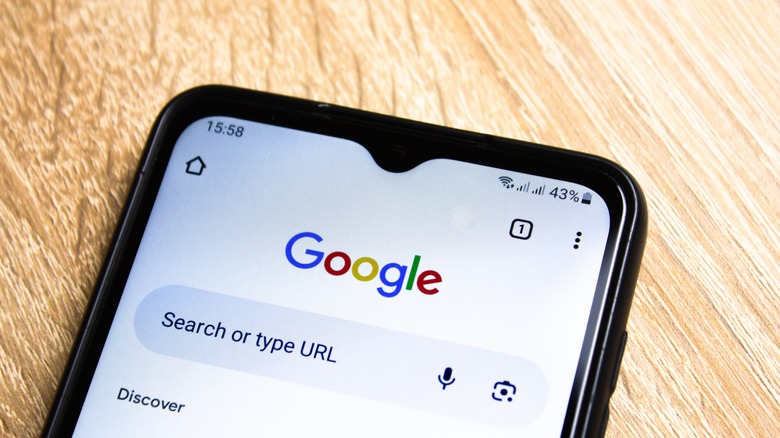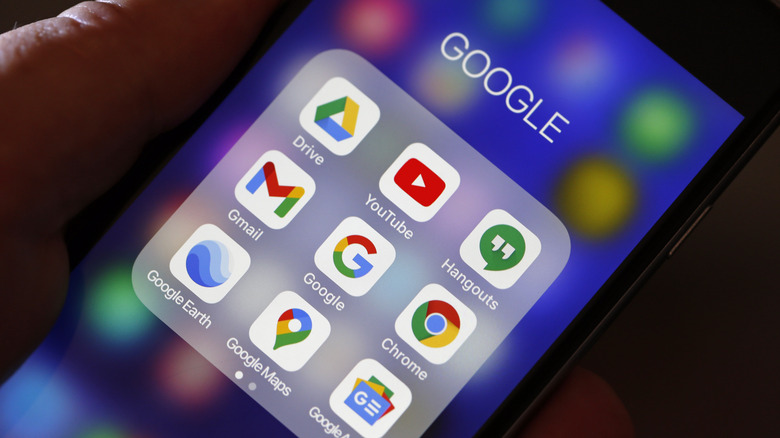Google App Vs. Chrome App: What's The Difference (And Do You Need Both?)
There are tons of apps available on the Google Play Store and Apple App Store for browsing the web, some even come preloaded on some phones so you won't need to bother installing them. Two of the popular web search apps you can find on the market are Chrome and the Google app. Both developed by tech giant Google, these apps have become many users' go-to tool for looking up online information. In fact, they have over 10 billion downloads on the Play Store and are the Number 1 and 2 apps in the Utilities category on the App Store.
The Google app is a search tool designed to provide you with a quick and easy way to find information on the web. It offers a minimalist interface with basic features to limit distractions and keep your focus on your search. Meanwhile, Google Chrome is a web browser, which, at its core, is also a way to search information online. However, it isn't as minimalist as the Google app. In fact, it's the complete opposite as it's equipped with all sorts of functionalities you'd expect to find in a browser: page translation, cross-platform synchronization, and multiple accessibility tools. But since they're both meant to help you browse the web, do you really need both of them and how exactly do they compare?
They offer different tab management features
One major distinction between the Google app and Chrome are their tab management features, with the latter offering more options. On Chrome, you can organize your tabs into groups, pin your most visited tabs to the bottom of your screen for easy access, and even open tabs in different windows (available only on tablets). Chrome also lets you save tabs for later use with bookmarks and reading lists. If you frequently use Incognito mode, you can have multiple Incognito tabs on Chrome and lock these tabs every time you exit the app for your privacy. Another nifty tab management feature (at least in the iOS version) is its inactive tabs. Any page you don't open for 21 days is automatically sorted to the Inactive Tabs section, so they don't clutter your screen.
When it comes to the tab management on the Google app, you have limited functionalities available. For one, only iOS devices get tabs; Android devices don't. On iOS devices, you can also only use one Incognito tab at a time (on Android, Incognito tabs are automatically opened in Chrome, not the Google app). There's no option to lock the Incognito tab as well. However, what's great about the tab management on the Google app is its Clear tabs option. While you need to manually close tabs in Chrome, you can set a duration for the Google app to automatically close all them for you. You can choose to clear the tabs after a day, week, month, or set it to never to keep your tabs open forever.
You can change the browsing settings on Chrome
Being a full-blown web browser, Chrome allows you to customize several browsing settings to fit your needs. For instance, you can shrink and enlarge the text on any page, switch the page to its desktop version, bookmark it, and even download the page for offline reading. Unfortunately, there are no such functionalities available on the iOS version of the Google app (you'll find these features on the Android version but only because the web page is technically running on Chrome). The only browsing options you get on the iOS Google app are Read Aloud (text-to-speech), Copy URL, Find on Page, Refresh, Translate, and Add to Reading List.
Another browsing setting you can customize on Chrome but can't on the Google app is the default search engine. Yes, you can freely change the default search engine in the Chrome app to Microsoft Bing, Yahoo!, Ecosia, Yandex, or DuckDuckGo. Although you can also access these search engines on the Google app, they aren't the default. That means every time you want to use them, you'd have to navigate to them first.
Chrome is accessible on any device
As you probably already know, you can use Chrome on whichever platform you're on, from Android and iOS to Windows, macOS, and Linux. As long as you're signed into the same Google account, you can access all your browsing history, reading list, and bookmarks on both your phone and computer. This makes switching to a different device a lot more seamless. You'll find it easier to continue reading an article from your Android on your Macbook or finish the document you started on Windows on your iPhone. Chrome also comes with a convenient feature that enables you to share any webpage between your devices with just a couple of clicks.
The Google app, on the other hand, is solely designed for mobile use. It's only available on the Google Play Store and Apple App Store and has no desktop versions. However, if you're using the same Google account on the Google app, any web page you visit using this app will also appear on your Chrome's browsing history. The only difference is that you have no access to your account's bookmarks and reading list from the Google app; only the history can be viewed.
They have varied homepages
At first glance, the homepages of the Google app and the Chrome app look almost alike. They both feature the iconic Google search bar with the voice search and Google Lens functionalities. They also have the same Discover section where you'll find articles from different websites you've visited in the past. However, upon closer inspection, you'll notice some subtle differences between the two homepages.
For one, the Google app comes with quick access tools you won't find on Chrome. They're right below the search bar and include features like solving your homework taken by your camera, identifying a song you hum, shopping for products shown in your screenshots, searching within a photo from your library, and translating text with your camera. While you can also do such tasks in Chrome, it isn't as quick and easy as on the Google app. Another major difference of the Google app's homepage is its integrated Gemini feature (available only on iOS), allowing you to talk to the AI chatbot with just one tap. If you want to use Gemini in Chrome, you'd have to go through the hassle of visiting the Gemini web app first.
Chrome's homepage also differs from the Google app's homepage because of its automatically generated favorite sites. They provide you easy access to the webpages you frequently visit, so you won't have to manually search for them unlike on the Google app.
Which one should you use?
The Google app and Chrome are two of the free Android apps you should have installed when you want to browse the web on your phone. However, with their slight differences, you might prefer one over the other. For instance, if you only do quick, one-time searches — perhaps to look up the meaning of quixotic (which is 'too impractical'), check the weather for tomorrow, or see what can be a good substitute for vanilla extract — then, the Google app is just what you need. It can automatically clear your tabs so you won't have to, and if you're using it on Android, you won't even have to deal with tabs in the first place.
Meanwhile, Chrome is the better option if you're using your phone for research purposes. You typically need to have multiple tabs open at once, so it helps that Chrome can organize these tabs for you. Plus, you can easily access these pages on your computer without having to search them up again — simply bookmark or add the web page to your reading list.